Windows Services – Custom Test
Like the Windows Services test, the Windows Services – Custom test too reports whether/not specified services are available on the Windows host. Here again, the intent is to alert administrators when services associated with critical Windows applications inadvertently stop. The difference between these two tests however, lies in how these services are to be configured for monitoring. While the Windows Services test needs to be configured with the Display name of the services, the Windows Services – Custom test needs to be configured with the actual Service names.
For instance, if the RDP service on a Windows host is to be monitored for availability, use Figure 1 to understand how this service is to be configured for the Windows Services and the Windows Services – Custom tests.
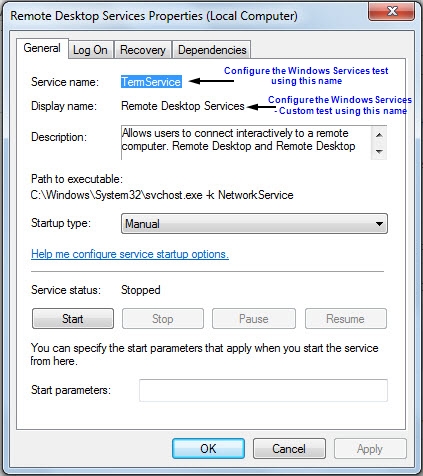
Figure 1 : The Service Properties window
This test is disabled by default. To enable the test, go to the enable / disable tests page using the menu sequence : Agents -> Tests -> Enable/Disable, pick the desired Component type, set Performance as the Test type, choose the test from the DISABLED TESTS list, and click on the << button to move the test to the ENABLED TESTS list. Finally, click the Update button.
Target of the test : A Windows host
Agent deploying the test : An internal agent
Outputs of the test : One set of results for every Service name that has been configured.
| Parameter | Description |
|---|---|
|
Test Period |
How often should the test be executed. |
|
Host |
The IP address of the host for which the test is being configured. |
|
Port |
Specify the port at which the target host listens to. |
|
ServiceName |
Name of the service that is to be checked. More than one service name can also be provided with comma as the separator. Note: When configuring the servicename, make sure that you specify the Service Name and not the Display Name of the service. |
| Measurement | Description | Measurement Unit | Interpretation |
|---|---|---|---|
|
Service availability |
Indicates the availability of the service. |
Percent |
A value of 100 indicates that the specified service has been configured and is currently executing. A value of 0 for this measure indicates that the specified service has been configured on the server but is not running at this time. A value of –1 indicates that the service has not been configured on the target system. |
