Pre-Requisites to Monitor APNs Certificates
In order to monitor the APNs certificates, you need to do the following:
-
Identify the API key
-
Enable Authentication for the Console Administrator user
Identifying Tenant API Key
To identify the Tenant API key, do the following:
-
Login to the VMware Workspace ONE UEM console as a Workspace ONE UEM console administrator (see Figure 1).
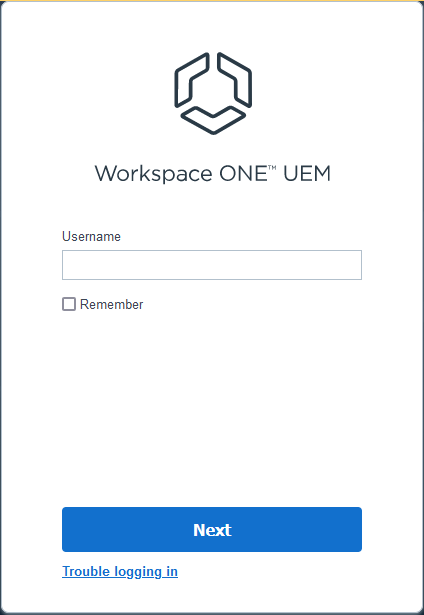
-
From the VMware Workspace ONE UEM Admin console that appears, navigate through the menu sequence: Groups & Settings -> All Settings -> System -> Advanced -> API -> REST API
-
In Figure 2 that appears, click the Enabled button against the Enable API Access field. Once the API access is enabled, the API Key will be displayed as shown in Figure 2.
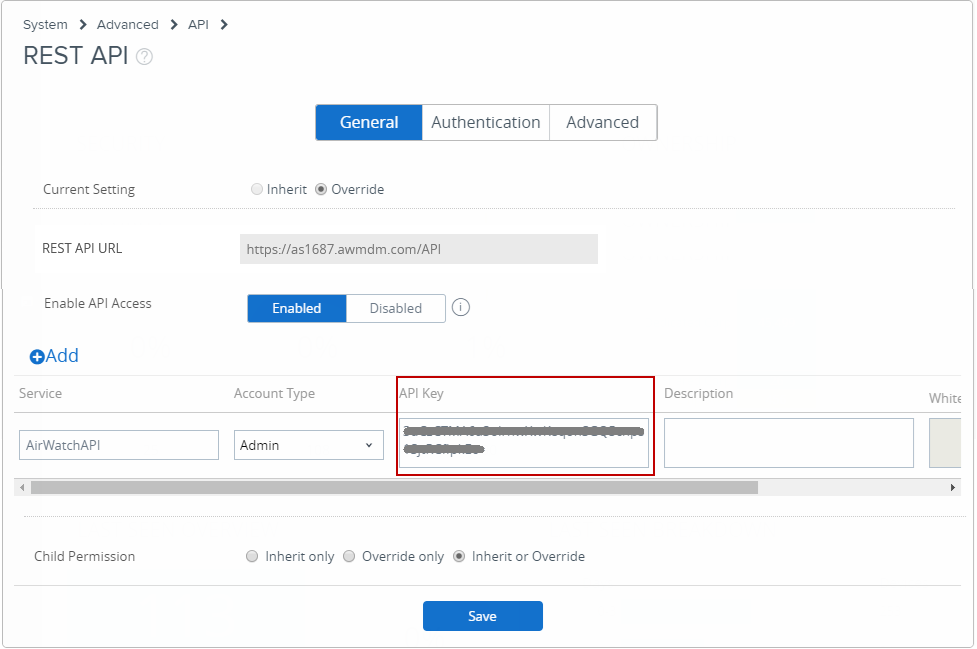
-
Click the Save button to save the changes made.
-
Copy the API Key displayed in Figure 2 and specify the same against the Tenant API Key parameter in the test configuration page of the APNs Certificates test.
Enabling Authentication for the User
To enable the Authentication, do the following:
-
Click the Authentication tab in Figure 2.
-
Figure 3 then appears. Here, click the Enabled button against the Basic field. Also, ensure that the Child permission flag is set to Inherit or Override.
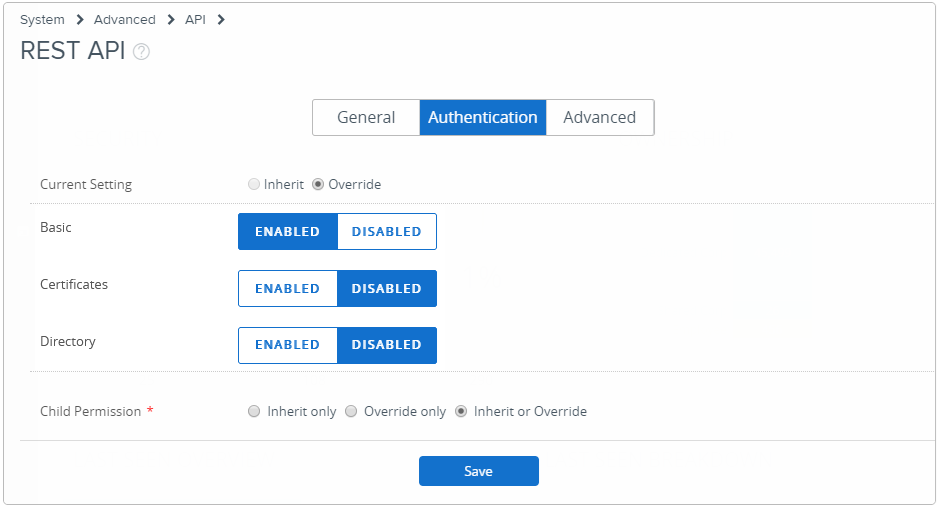
-
Click the Save button in Figure 3 to save the changes.
-
Once you have set the Authentication to Basic, you need to authenticate the user to use his/her credentials to make the REST API calls. For this, navigate through the menu sequence: Accounts -> Administrators from the VMware Workspace ONE UEM console.
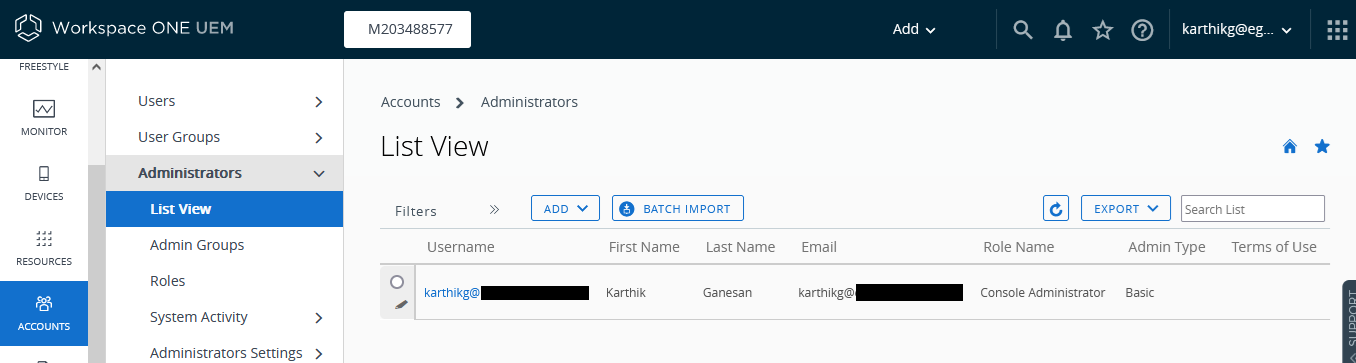
-
In Figure 4 that appears, click the
 icon.
icon. -
Figure 5 then appears where you can enable the USER CREDENTIALS button against the Authentication field.
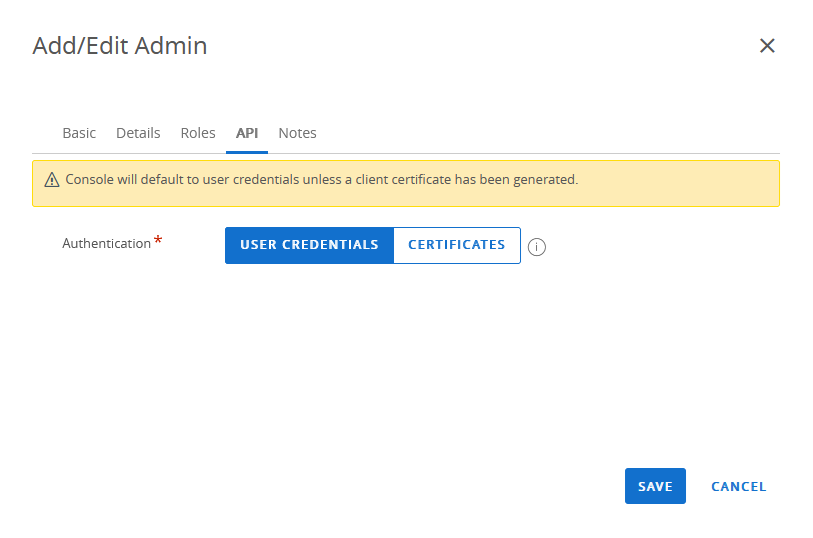
Figure 5 : Authenticating the user to use his/her credentials to make API calls
-
Click the Save button to save the changes made.
