The eG Logoff Helper
The eG Enterprise Express Logon Simulator for Omnissa Horizon can be used to simulate logons to on-premises Omnissa Horizon installations. Typically, the simulator simulates a user logging into a Omnissa Horizon Connection Server or Omnissa Unified Access Gateway through a browser, reviewing the list of applications/desktops accessible, clicking on a selected application or desktop, launching it through the Omnissa Horizon Client by initiating a session, and then logging off. Sometimes, the simulator may not be able to cleanly logoff the application/desktop sessions it created. Such sessions may continue to linger on the server in a disconnected state. In simulations that are performed on-premises, where you have control over the target Omnissa Horizon infrastructure, you can avoid such disconnected sessions and ensure clean application/desktop logoffs by deploying the light-weight eG Logoff Helper software. Install the helper software on the Omnissa Horizon Connection Server.
To install the eG Logoff Helper, follow the steps below:
-
Run the eGLogoffHelper.exe as an Administrator (see Figure 1).
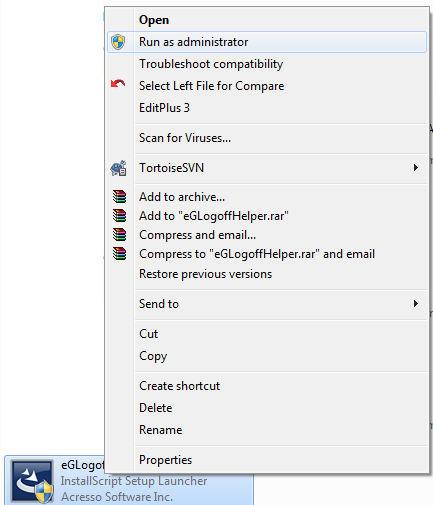
Figure 1 : Running the eGLogoffHelper.exe as an Administrator
-
Figure 2 will then appear. By default, the logoff helper will be installed in the C drive. You can change the location of the helper by specifying a different install location. For making this change, use the Browse button in Figure 2. Then, click the Next button in Figure 2 to proceed.
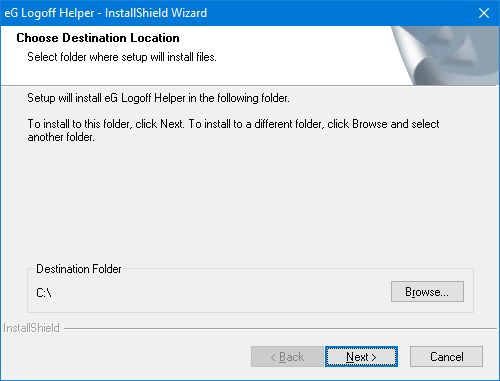
Figure 2 : Specifying where the logoff helper is to be installed
-
When Figure 3 appears, select Omnissa Horizon as the infrastructure and click Next to move on.
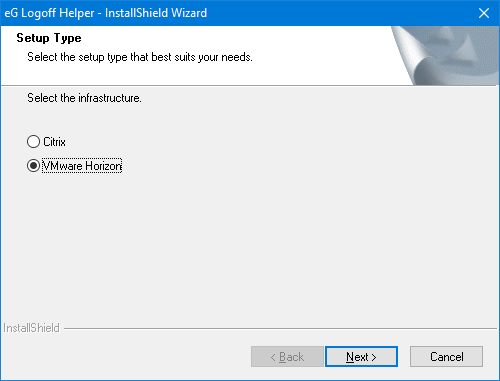
-
In Figure 4 that appears next, provide the Omnissa Horizon farm administrator's credentials. This is essential for creating and running the eG Logoff Helper Windows service on the Omnissa Horizon Connection Server. Note that the User Name of the Omnissa Horizon farm administrator should be provided in the format, <DomainName>\<UserName>.
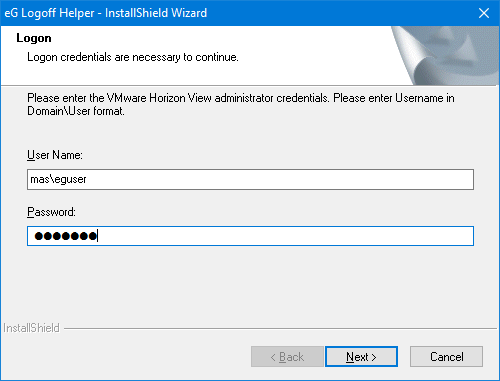
Figure 4 : Providing the credentials of a Omnissa Horizon administrator
-
Next, provide a comma-separated list of application/desktop users to be logged off. This user list should be the whole or a part of the list of users who you have configured for your simulation. Each user name in this comma-separated list should be specified in the format, <DomainName>\<UserName>. Then, click the Next button.
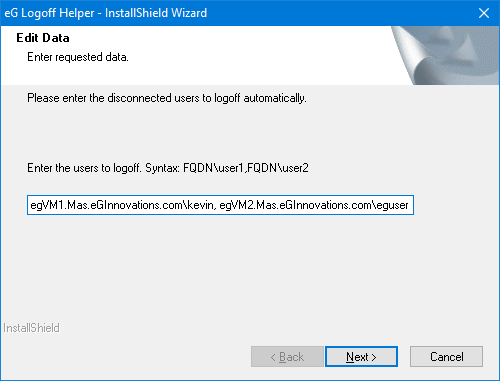
Figure 5 : Providing a comma-separated list of application/desktop users to logoff
-
Upon successful installation of the helper, a message depicted by Figure 6 will appear.
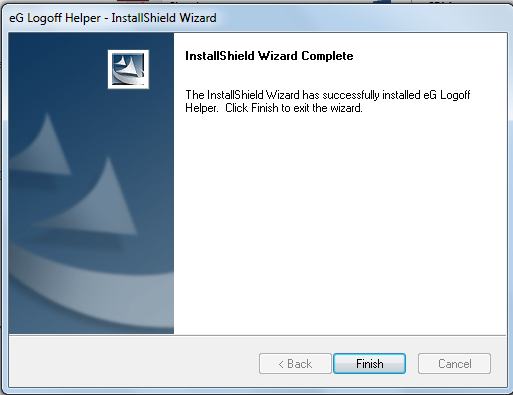
- Click the Finish button in Figure 6 to exit the installation wizard.
You can confirm the successful installation of the eG Logoff Helper by verifying the following:
- A folder named eGLogoffHelper will be created in the install location specified at step 2 above.
- You will find a new Windows service named eG Logoff Helper running with Omnissa Horizon Connection Server administrator privileges.



