Managing Omnissa Horizon Workspace ONE Access
The Omnissa Horizon Workspace ONE Access appliance can be automatically discovered by eG Enterprise. An eG agent deployed on the Omnissa Horizon Connection Server is capable of discovering the target Omnissa Horizon Workspace ONE Access appliance. Therefore, administrators can either auto-discover the Omnissa Horizon Workspace ONE Access in their environment or manually add the Omnissa Horizon Workspace ONE Access.
To manage the Omnissa Horizon Workspace ONE Access appliance that is automatically discovered, follow the steps below:
- Login to the eG admin interface.
- If the component is yet to be discovered, then, run discovery (Infrastructure -> Components -> Discovery).
- To manage an already discovered component, follow the menu sequence: Infrastructure -> Components -> Manage/Unmanage/Delete.
-
Figure 1 and Figure 2 clearly illustrate the process of managing an Omnissa Horizon Workspace One.
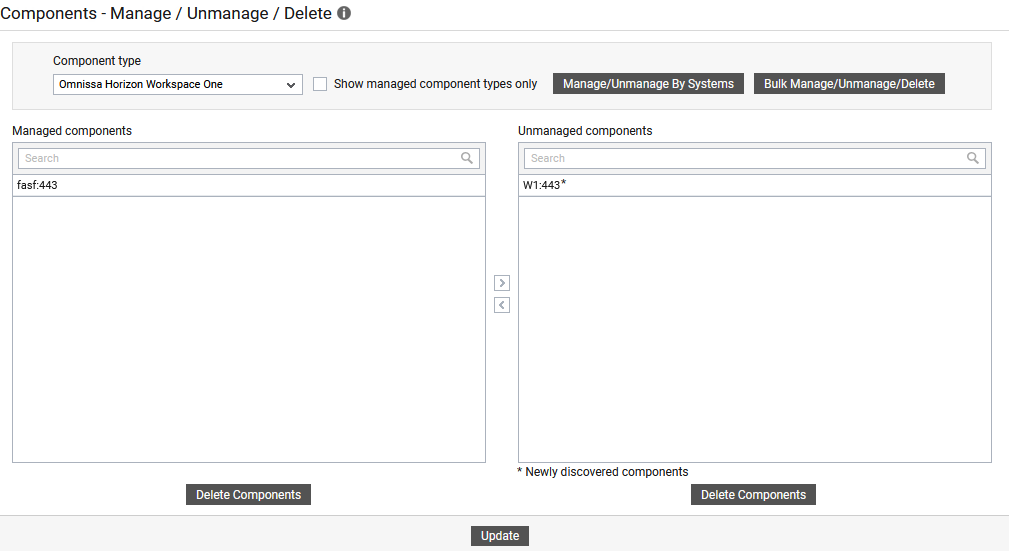
Figure 1 : Selecting the Omnissa Horizon Workspace One to be managed
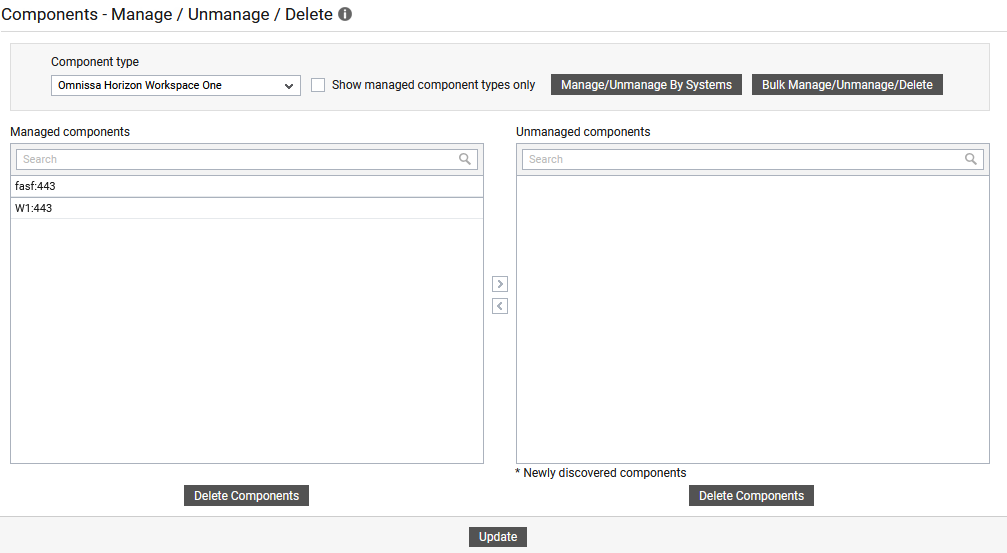
-
Next, sign out of the eG administrative interface.
To add the Omnissa Horizon Workspace One manually to eG Enterprise, follow the steps below:
- Follow the Components -> Add/Modify menu sequence in the Infrastructure tile of the Admin menu.
- Next, select Omnissa Horizon Workspace One from the Component type drop-down and then click the Add New Component button.
-
When Figure 3 appears, provide the Host IP/Name of the Omnissa Horizon Workspace ONE Access that you want to manage.
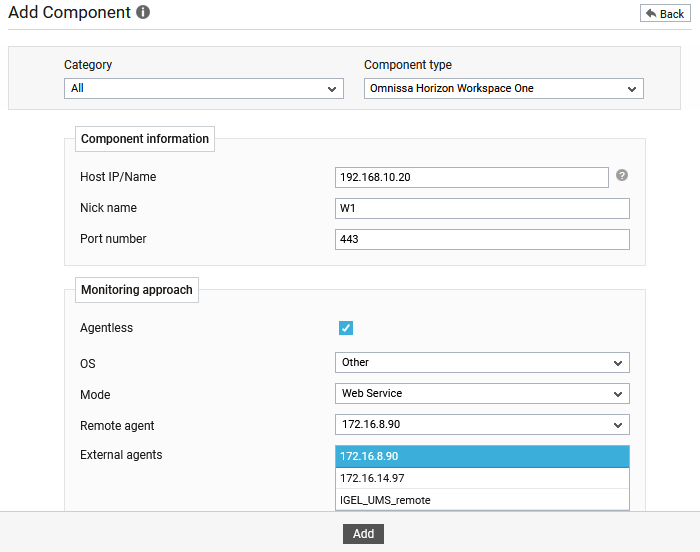
- Then, provide a Nick name for the component.
-
The Port number will be set as 443 by default. If the target Omnissa Horizon Workspace One Access is listening on a different port in your environment, then override this default setting.
-
The Agentless flag is enabled by default, as 'agentless' is the default monitoring approach for the Omnissa Horizon Workspace ONE Access.
-
Do not disturb the default settings of the OS and Mode drop-down lists.
-
Pick a remote agent from the Remote agent list box.
- Pick an external agent from the External agents list box and click the Add button to add the component for monitoring.



