Configuring Tests
If you attempt to signout of the eG admin interface, Figure 1 will appear listing all the tests that you have to configure for the managed VMware vSphere ESX/VDI server.
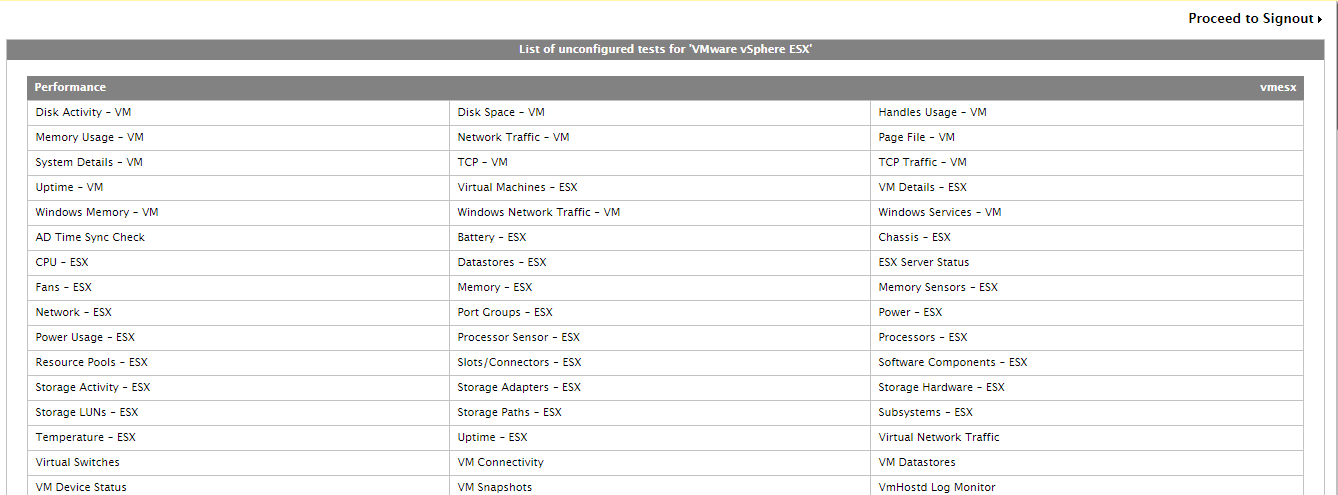
Figure 1 : List of unconfigured tests for a managed VMware vSphere ESX/VDI server
Click on any test to configure it. For instance, if you click on the Disk Activity - VM test in Figure 1, Figure 2 will appear displaying the parameters that test supports.
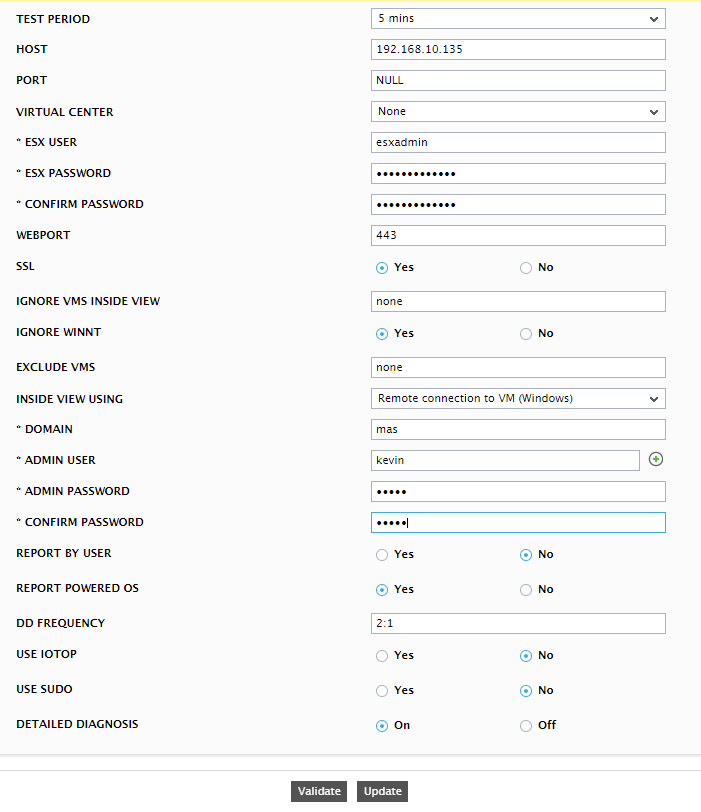
Figure 2 : Configuring the Disk Activity - VM test
Refer to the Disk Activity - OS Test
Once again, attempt to sign out. This time, you will be prompted to configure the Processes test.

Figure 3 : The list of unconfigured tests prompting you to configure the Processes test
To know how to configure the Processes test, refer to the Monitoring Unix and Windows Servers document. Once the Processes test is configured, click Signout to exit the eG admin interface.
