How to Stop the “Agentless Monitoring” of all the VMs on an ESX server?
If you want to stop monitoring all the VMs on an ESX server, then follow the instructions given hereunder:
- Follow the procedure discussed in How to Stop the “Agentless Monitoring” of a Single VM on an ESX Server? on each of the VMs on the target ESX server. This will disable the remote agent’s capability to extract the inside view metrics from the VMs.
- To ensure that the remote Windows agent does not even attempt to collect the inside view metrics from the VMs, you will have to disable all the inside view tests that are executed by the eG agent. For this, first, login to the eG manager as admin with password admin.
-
Follow the Agents -> Tests -> Enable/Disable menu sequence in the eG administrative interface. Figure 1 then appears. Select VMware vSphere ESX (or VMware vSphere VDI) from the Component type list of Figure 1 and pick Performance as the Test type. All tests currently enabled for the chosen component type will then appear in the enabled tests list.
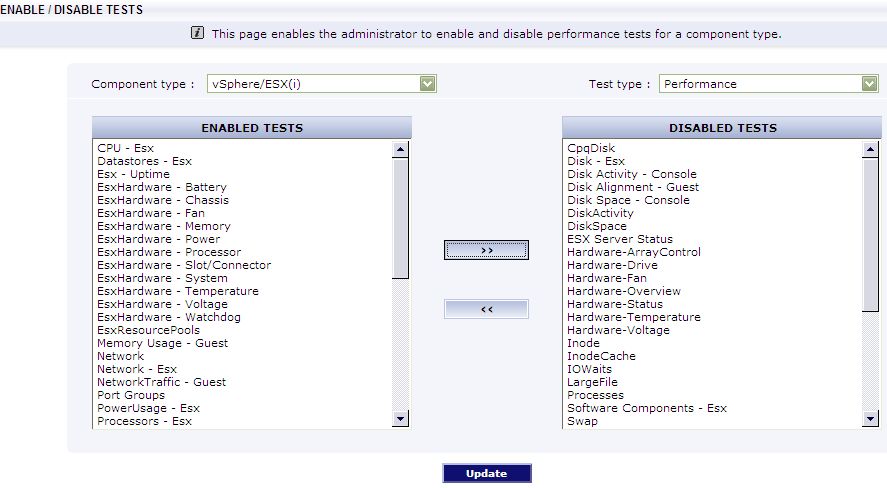
- Disable the VM-related tests by selecting them from the enabled tests list, and clicking the >> button. This will transfer the selection to the disabled tests list. The tests to be disabled are: Esx VM Details test, EsxResourcePools test, DiskActivity - Guest test, DiskSpace - Guest test, Uptime - Guest test, System - Guest test, MemoryUsage - Guest test, TCP - Guest test, TcpTraffic - Guest test, NetworkTraffic - Guest test, WindowsMemory - Guest test, WindowsNetTraffic - Guest test, WindowsServices - Guest test, and HandlesUsage - Guest test.
- Finally, click the Update button in Figure 1.
- Log out of the eG administrative interface.
