Managing the VMware vSphere ESX/VDI Server
ESX / VDI servers that are auto-discovered can be managed using the COMPONENTS - MANAGE/UNMANAGE page. This is the page that appears (see Figure 1) as soon as discovery is triggered. To manage a discovered VMware vSphere ESX/VDI server, select VMware vSphere ESX or VMware vSphere VDI as the Component type.
Auto-discovered servers of the chosen type will then be displayed in the Unmanaged components list of Figure 1.
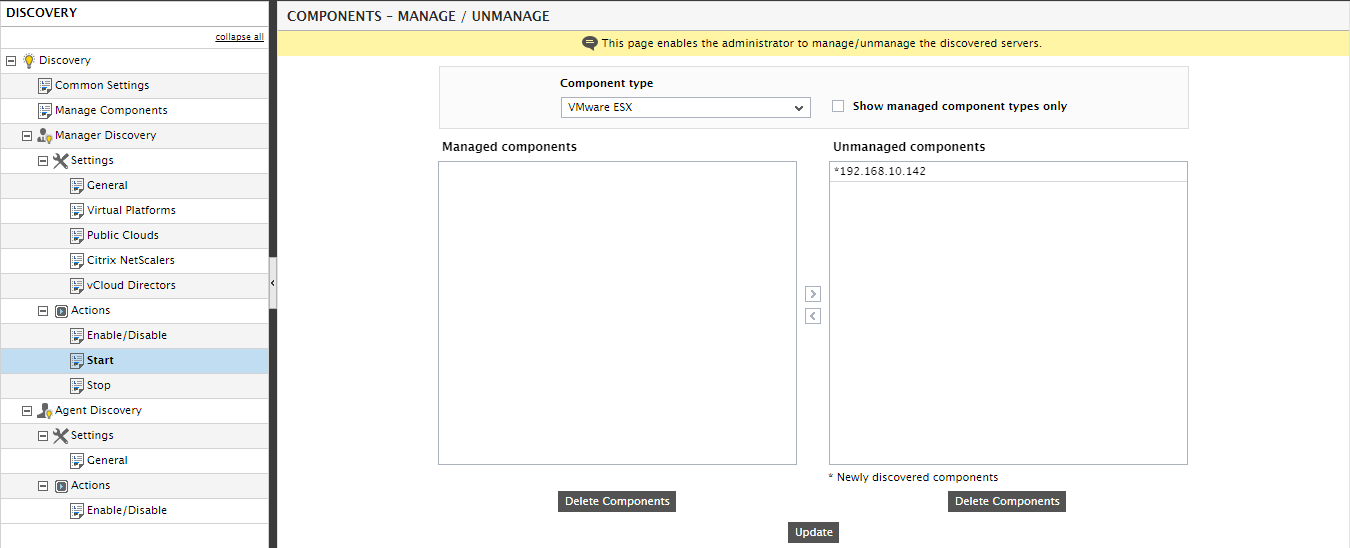
Figure 1 : An auto-discovered VMware vSphere ESX/VDI server appearing in the Unmanaged Components list
To manage a server, select it from the Unmanaged Components list of Figure 1, click the < button, and finally click the Update button.
If for some reason, your VMware vSphere servers are not auto-discovered, then, you can manually add these servers using the Add/Modify page of the eG admin interface. To access this page, invoke the Admin tile menu, and follow the Components -> Add/Modify menu sequence in the Infrastructure tile. In the page that appears next, select VMware vSphere ESX or VMware vSphere VDI as the Component type, and then click the Add New Component button. Figure 2 will then appear.
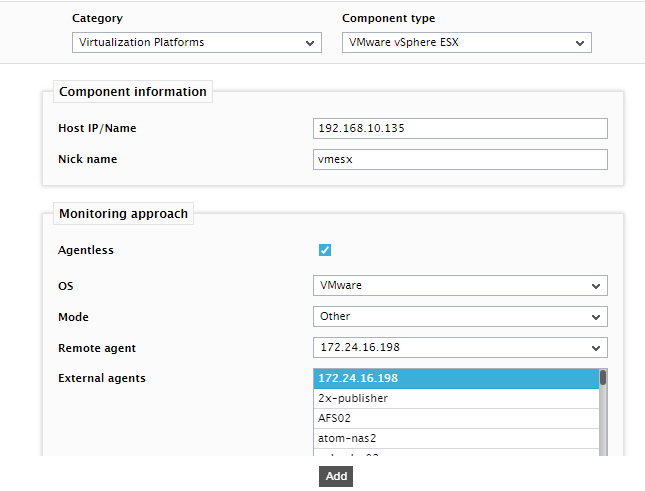
Figure 2 : Manually adding a VMware vSphere server for monitoring
In Figure 2, specify the following:
- Enter the Host IP/Name of the VMware vSphere server to be monitored.
- Provide a Nick name for the server.
- It is recommended that you monitor a VMware vSphere server in an agentless manner. Therefore, select the Agentless flag.
- Select OS as VMware and the Mode as Other.
- Finally, select a Remote Agent and External Agent for the VMware vSphere server and click the Add button to add the server.
Once the server is successfully managed/added, proceed to Signout of the eG administrative interface.
