Datacenters Test
A datacenter is the primary container of inventory objects such as hosts and virtual machines. From the datacenter, you can add and organize inventory objects. Typically, you can add hosts and folders, to a datacenter.
This test auto-discovers the datacenters managed by VC and reports on the configuration of each datacenter – i.e., how many ESX hosts, VMs, networks, clusters, and datastores are available in every datacenter.
Target of the test : A VMware vCenter server
Agent deploying the test : An internal agent
Outputs of the test : One set of results for the every datacenter:datastore combination being monitored.
| Parameter | Description |
|---|---|
|
Test Period |
How often should the test be executed. |
|
Host |
The host for which this test is to be configured. |
|
Port |
Refers to the port at which the specified host listens to. |
|
VC User and VC Password |
To connect to vCenter and extract metrics from it, this test should be configured with the name and password of a user with Administrator or Virtual Machine Administrator privileges to vCenter. However, if, owing to security constraints, you are not able to use the credentials of such users for test configuration, then you can configure this test with the credentials of a user with Read-only rights to vCenter. For this purpose, you can assign the ‘Read-only’ role to a local/domain user to vCenter, and then specify name and password of this user against the VC User and VC Password text boxes. The steps for assigning this role to a user on vCenter have been detailed in vCenter servers terminate user sessions based on timeout periods. The default timeout period is 30 mins. When you stop an agent, sessions currently in use by the agent will remain open for this timeout period until vCenter times out the session. If the agent is restarted within the timeout period, it will open a new set of sessions. If you want the eG agent to close already existing sessions on vCenter before it opens new sessions, then, instead of the ‘Read-only’ user, you can optionally configure the VC User and VC Password parameters with the credentials of a user with permissions to View and Stop Sessions on vCenter. For this purpose, you can create a special role on vCenter, grant the View and Stop Sessions privilege (prior to vCenter 4.1, this was called the View and Terminate Sessions privilege) to this role, and then assign the new role to a local/domain user to vCenter. The steps for assigning this role to a user on vCenter have been detailed in |
|
Confirm Password |
Confirm the password by retyping it in this text box. |
|
SSL |
By default, the vCenter server is SSL-enabled. Accordingly, the SSL flag is set to Yes by default. This indicates that the eG agent will communicate with the vCenter server via HTTPS by default. |
|
Webport |
By default, in most virtualized environments, vCenter listens on port 80 (if not SSL-enabeld) or on port 443 (if SSL-enabled) only. This implies that while monitoring vCenter, the eG agent, by default, connects to port 80 or 443, depending upon the SSL-enabled status of vCenter – i.e., if vCenter is not SSL-enabled (i.e., if the SSL flag above is set to No), then the eG agent connects to vCenter using port 80 by default, and if vCenter is SSL-enabled (i.e., if the ssl flag is set to Yes), then the agent-vCenter communication occurs via port 443 by default. Accordingly, the Webport parameter is set to default by default. In some environments however, the default ports 80 or 443 might not apply. In such a case, against the Webport parameter, you can specify the exact port at which vCenter in your environment listens, so that the eG agent communicates with that port for collecting metrics from vCenter. |
|
Detailed Diagnosis |
To make diagnosis more efficient and accurate, the eG Enterprise embeds an optional detailed diagnostic capability. With this capability, the eG agents can be configured to run detailed, more elaborate tests as and when specific problems are detected. To enable the detailed diagnosis capability of this test for a particular server, choose the On option. To disable the capability, click on the Off option. The option to selectively enable/disable the detailed diagnosis capability will be available only if the following conditions are fulfilled:
|
| Measurement | Description | Measurement Unit | Interpretation |
|---|---|---|---|
|
ESX servers in datacenter |
Indicates the number of ESX servers in this datacenter. |
Number |
|
|
ESX servers directly assigned to datacenter |
Indicates the number of ESX servers that are directly connected to the datacenter. |
Number |
The detailed diagnosis of this measure, if enabled, lists those ESX servers that are directly assigned to this datacenter – i.e., those that are not under clusters. |
|
ESX servers under clusters in datacenter |
Indicates the number of ESX servers in the datacenter that are under clusters. |
Number |
The detailed diagnosis of this measure, if enabled, lists the ESX servers that are under clusters. |
|
VMs in datacenter |
Indicates the number of VMs in the datacenter. |
Number |
|
|
VMs directly assigned to servers in datacenter |
Indicates the number of VMs directly assigned to this datacenter. |
Number |
The detailed diagnosis of this measure, if enabled, lists the VMs that directly assigned to this datacenter – i.e., those that are not under a cluster. |
|
VMs under clusters in datacenter |
Indicates the number of VMs in a cluster. |
Number |
The detailed diagnosis of this measure, if enabled, lists the VMs that are in a cluster. |
|
Clusters in datacenter |
Indicates the number of clusters configured within a datacenter. |
Number |
The detailed diagnosis of this measure, if enabled, lists the clusters in the datacenter, and the IP address and name of the ESX servers that are under each cluster. |
|
Networks in datacenter |
Indicates the number of networks in this datacenter. |
Number |
The detailed diagnosis of this measure, if enabled, lists the networks in the datacenter. |
|
Datastores in datacenter |
Indicates the number of datastores in this datacenter. |
Number |
The detailed diagnosis of this measure, if enabled, lists the datastores in the datacenter. |
The detailed diagnosis of the Esx servers under cluster measure lists the name and IP address of ESX servers that are under clusters configured on datacenters.

Figure 1 : The detailed diagnosis of the Esx servers under cluster
The detailed diagnosis of the Directly connected vms measure lists the name of the guests that are directly assigned to the datacenter, IP address of ESX server that hosts the guest, and the name of the ESX server.
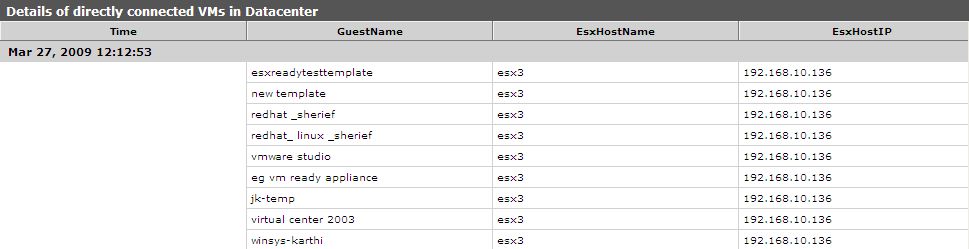
Figure 2 : The detailed diagnosis of the Directly connected vms measure
The detailed diagnosis of the VMs under cluster measure lists the name of the guests under a cluster, IP address of ESX server that hosts the guest, and the name of the ESX server.
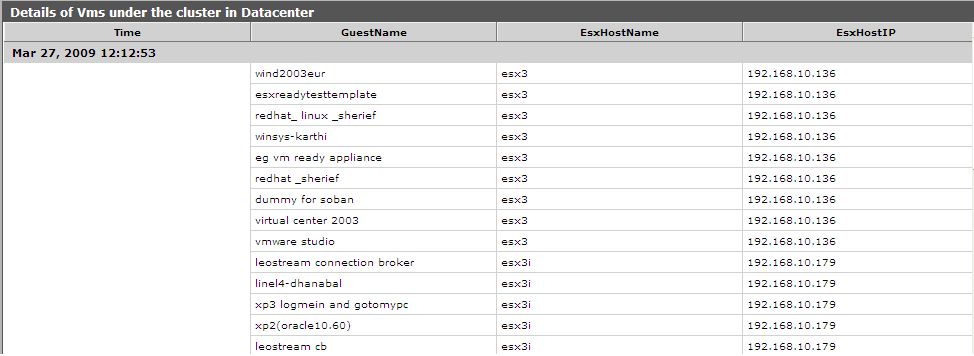
Figure 3 : The detailed diagnosis of the VMs under cluster measure
