How to Monitor eDirectory Using eG Enterprise?
To capture and present these metrics in the monitoring console in a user-friendly format, eG Enterprise provides, not one, but two eDirectory monitoring models – the EDirectory (Netware) model to monitor eDirectory on the Netware operating system, and the EDirectory (Win/Unix) model for monitoring the eDirectory on Windows and Unix operating systems.
Pre-requisites for Monitoring the Novell eDirectory
To make the eG agent to communicate with eDirectory's SNMP MIB, you need to ensure the following:
- The SNMP service of the operating system should be installed and started
- The operating system's service pack should be reapplied after installing eDirectory
- The SNMP service of eDirectory should be started
In a Windows installation of eDirectory, follow the steps below to install and start the Windows SNMP service:
- Go to the Control Panel using the menu sequence: Start -> Settings -> Control Panel.
- Double-click on the Add/Remove Programs option within.
-
Figure 1 will then appear. Double-click on the Add/Remove Windows Components button in the left panel of Figure 1.
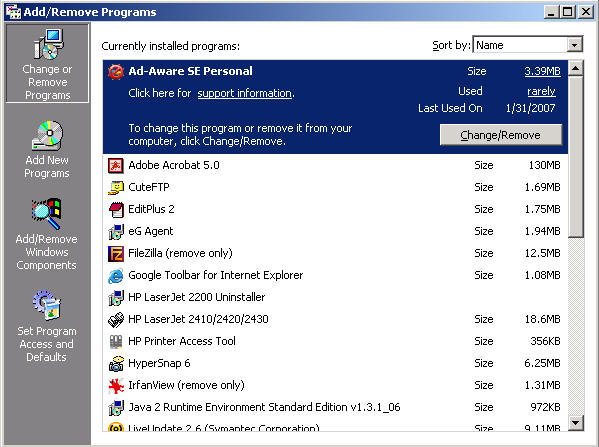
-
Doing so invokes Figure 2 that lists the components that can be added or removed. Next, click on the Management and Monitoring Tools option from the Components list.
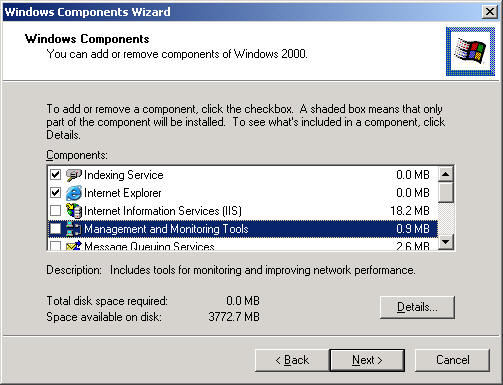
-
Figure 3 that appears next reveals the management tools that can be / have already been installed on the Windows operating environment. To install the SNMP service, select the check box preceding the Simple Network Management Protocol option in Figure 3, and click the ok button therein.
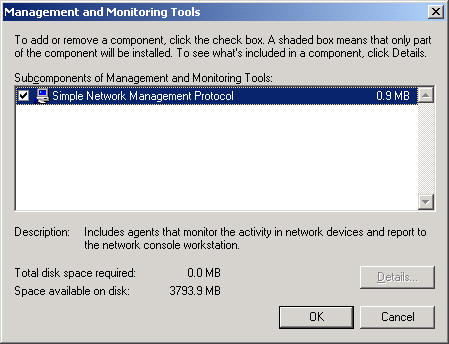
- You will return to Figure 2. To proceed with the SNMP installation, click on the Next button in Figure 2.
- Once installation ends, start the SNMP service. To do so, first, follow the menu sequence, Start -> Run, and type services.msc in the Run text box. The Services window then appears. To start the SNMP service, select the SNMP Service from the Services list, right-click on it, and select Start from its shortcut menu.
Next, make sure that the eDirectory's SNMP service is started. The SNMP service for eDirectory is installed when eDirectory is installed. To start the service on a Windows installation of eDirectory, do the following:
-
Open the Control Panel and double-click on the Novell eDirectory Services option within (see Figure 4).
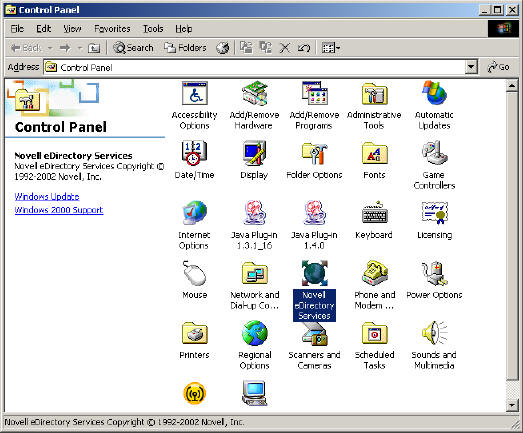
-
From the list of services that is displayed (see Figure 5), select the ndssnmp.dlm service and click on the Start button therein to start it.
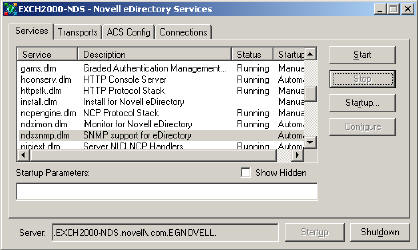
-
Figure 6 will then appear prompting you to provide authentication to start the SNMP service.
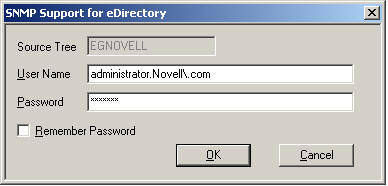
- Provide an administrator's User Name and Password in Figure 6. You can also save the password so that the password prompt does not reappear every time you attempt to restart the service. To ensure this, simply, select the Remember Password check box in Figure 6. Finally, click the Ok button therein to start the SNMP service.
