Change by Component type
Change management is an integral component of configuration management. In recent times, it has been observed that a majority of performance issues experienced by IT infrastructures are owing to improper / unauthorized changes to configuration. It is therefore essential for administrators to track the configuration changes effected in an IT environment on a regular basis so that, erroneous changes can be rolled back. To enable administrators to efficiently monitor configuration changes and easily view what was changed and when was the change effected, the eG Configuration Management console provides a variety of interfaces. For instance, using this page, you can view a quick summary of the configuration changes that were effected in the environment across all managed component types during a chosen time period. While troubleshooting a performance issue that was experienced by one/more components of a type in the recent past, you can use the details provided by this page to first figure out whether any configuration changes were made during the said period, and if so, have they contributed to the problem.
This page can be accessed by the following menu sequence: Change -> By Components -> Component Type.
To view the change summary using this page, do the following:
- From the Timeline list box, select the time period for which a summary of changes done across component-types is to be viewed (see Figure 1).
- Click the SUBMIT button.
-
This will invoke a table listing the component-types on which configuration changes were effected during the chosen period. Against a component-type in this page, you will find the following:
- the total number of configuration changes that were effected on that component-type during the given period;
- specific components of that type that were impacted by the changes
-
the number of configuration changes made on each component of that type (in brackets)
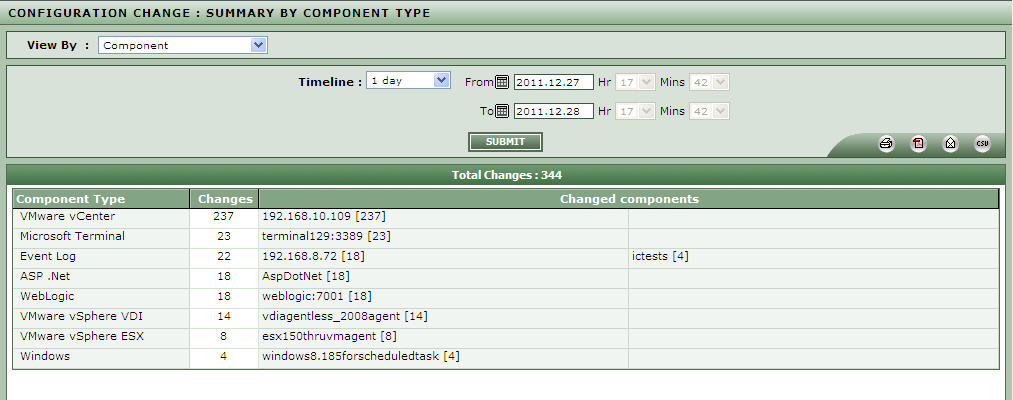
Figure 1 : Viewing configuration changes component type wise for a specific timeline
- Clicking on a component type / change count here will lead you to the CONFIGURATION CHANGE : DETAILED page, where the complete details of the configuration changes made on each component of that type during the given period will be displayed. On the other hand, if you click on a particular component in this page, you will once again switch to the CONFIGURATION CHANGE : DETAILED page only, but this time, the page will provide details of the changes that were effected on that component alone, during the said period.
