Change by Components
Change by Component Name
Change management is an integral component of configuration management. In recent times, it has been observed that a majority of performance issues experienced by IT infrastructures, are owing to improper / unauthorized changes to configuration. It is therefore essential for administrators to track the configuration changes effected in an IT environment on a regular basis so that, erroneous changes can be rolled back. To enable administrators to efficiently monitor configuration changes and easily view what was changed, when, and by whom, the eG Configuration Management console provides a variety of interfaces. For instance, using this page, you can view a quick summary of the configuration changes that were effected in the environment, across all managed components during a chosen time period. Since this information serves as a 'window' to the past, you can review this information to identify configuration changes that may have caused a past problem with the component.
This page can be accessed by the following menu sequence: Changes -> By Components -> Component Name.
To view a change summary using this page, do the following:
- Select a specific time period from the Timeline list box as depicted in Figure 1.
- Click the SUBMIT button.
-
This will invoke a table that lists the components, that underwent configuration changes during the given period. Against each component name, the total number of configuration changes that were effected on that component during the given period and the specific configuration parameters that were changed will be listed.
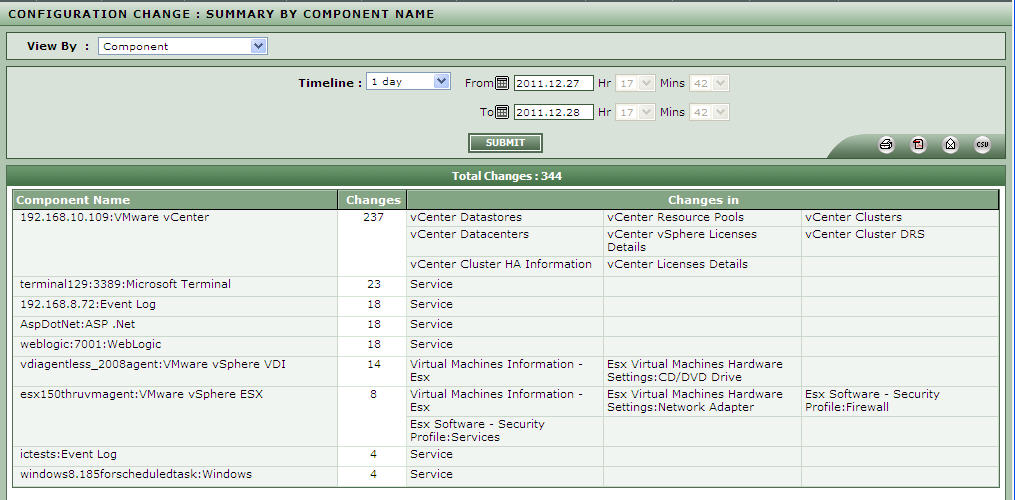
Figure 1 : Viewing configuration changes component wise for a specific timeline
- Clicking on a component name / change count here will lead you to the CONFIGURATION CHANGE : DETAILED page, that both graphically and otherwise details the configuration changes that were made on that component during the said period. On the other hand, if you click on a configuration parameter in the Changes in column, you will automatically switch to the CONFIGURATION CHANGE : DETAILED page again, but this time, the page will provide details of the changes that were effected on that configuration parameter alone, during the said period.
