Configured Printers
In large IT environments where tens of network printers are in use, administrators may want to quickly know which systems have been configured with which printer. If a printer goes offline suddenly, then this information will enable the administrator to identify the systems, that will be impacted by the non-availability of the printer. To view the critical printer information, use the CONFIGURED PRINTERS page in the eG Configuration Management console.
This page can be used to access the complete list of systems, that have been configured with a specific printer, and also those printers that are configured for a specific system. If required, you can even configure this page to list only the default printers associated with a system(s).
This page can be accessed by the following menu sequence: Inventory->Configured Printers.
Using this page you can the determine the following:
- printer configuration of a specific system
- systems with which a specific printer is associated
To view the printer configuration of a specific system, do the following:
- Select System option from the Search by list box to know which printers a particular system has been configured with, and provide the whole/part of the system name to search for in the text box alongside (see Figure 1).
- Next, indicate how you want the output of this query to be grouped, by selecting an option from the Output section. By selecting the Printer option from the Output section, then the results of this query will be grouped on the basis of the printer name.
-
Finally, click the SUBMIT button.
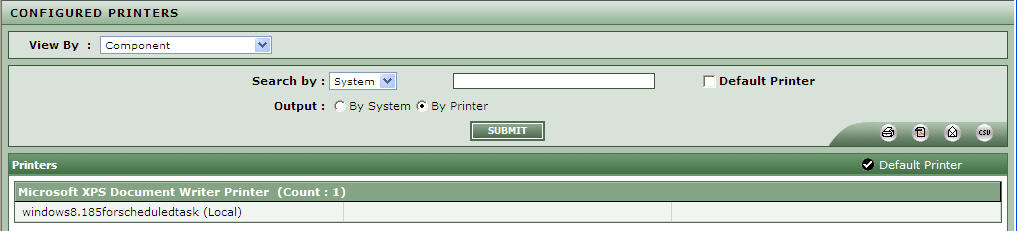
Figure 1 : Viewing list of printers and the systems to which it is configured
To view the printer configuration for the systems with which a specific printer is associated do the following:
- Select Printer option from the Search by list box to know which systems a specific printer has been configured for, and provide the whole/part of the printer name to search for in the text box alongside (see Figure 2).
- Next, indicate how you want the output of this query to be grouped, by selecting an option from the Output section. By selecting the System option from the Output section, will ensure that the results of this query are grouped according to the system name.
-
Finally, click the SUBMIT button.
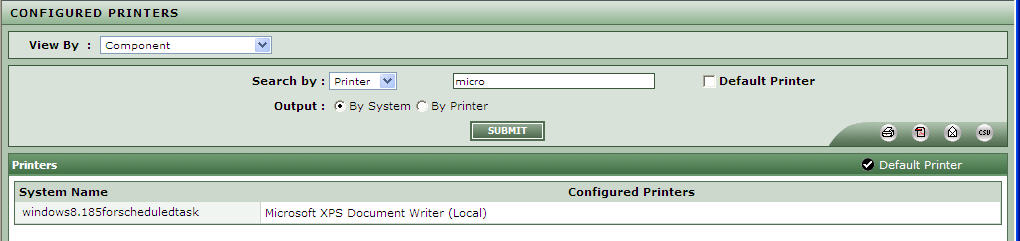
Figure 2 : Viewing list of systems and its printers that are configured
- If the text box is left blank, then, regardless of the option chosen from the Search by list, this page will report the printer configuration of all the managed systems in the target environment.
To view the default printer configured for a specific system or all systems, do the following:
- Select the Default check box as depicted in Figure 3.
-
Finally, click the SUBMIT button.
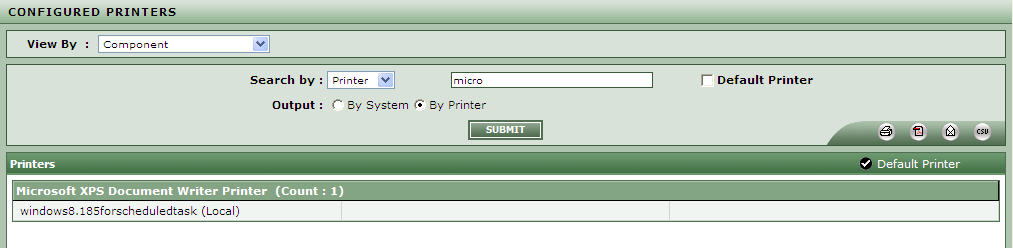
- Doing so will invoke the printer configuration details, that fulfill the specified criteria. Default printers can be identified using the
 image, next to the printer name.
image, next to the printer name.
