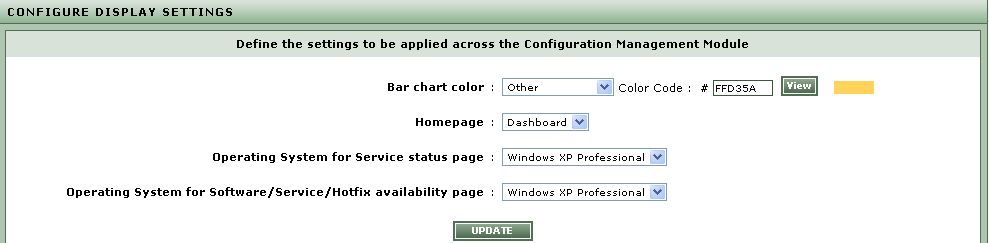Configuring Display settings
This page, which can be accessed by following the menu sequence Settings->Display, allows you to override the settings that govern the default behavior of certain key aspects of the Configuration Management module. The settings that can be defined using this page are as follows:
- To set the color for the bar chart across the configuration management console, select the desired color from the Bar chart color list box. If you choose the Other option from the Bar chart color, specify the code of the color in the text box provided next to the Color Code and view the color of the specified code by clicking on the View button provided next to the text box. By default Other option will be selected from this list box as depicted in Figure 1.
- To set which page in the eG Configuration Management console should open first when he/she logs in, select an appropriate option from the Homepage list.
- To set the default operating system for the Service Status section of the dashboard and for the exclusive Service Status page offered by the eG Configuration Management module, select an OS of your choice from the Operating System for Service status page list in this page.
- To set the default operating system for the Top-N softwares/services/hotfixes section of the dashboard, and for the Software/Service/Hotfix Availability pages provided by the eG Configuration Management console, select an option from the Operating System for Software/Service/Hotfix availability page list box.
-
Finally, click the UPDATE button to implement the changes (see Figure 1).