Determining the availability/unavailability of a hotfix/patch
In large environments, administrators often have to deploy a hotfix/patch on one/more hosts running a particular operating system, in order to ensure peak performance of those hosts - for instance, whenever Microsoft releases a new service pack for its Windows OS, the same might have to be applied on all Windows hosts in an IT infrastructure. During patch application, administrators might want to track the progress of the work, and also occasionally estimate the time and effort involved in the exercise, by determining, at frequent intervals, the number of hosts on which the patch is yet to be deployed, and which hosts they are. Similarly, subsequent to patch application, administrators would want to verify whether the patch has been successfully deployed on all the target hosts. To enable administrators of large environments to perform this availability check with minimal effort, eG Enterprise provides the INVENTORY : HOTFIX/PATCH AVAILABILITY/UNAVAILABILITY page.
This page can be accessed by the following menu sequence, Inventory->Availability/Unavailability->Hotfix/Patch.
Note:
This page will also appear, when a hotfix/patch displayed in the Top-N Installed Hotfixes section of the Home page is clicked; in such a case, this page will indicate the availability/unavailability of the hotfix/patch that was clicked on.
To view the availability and unavailability of a specific hotfix, do the following:
- Select an operating system(OS) from the Operating System list. By default, all the discovered operating systems will populate this list, and will be sorted in the ascending order of the OS names; the first OS in the sorted list will by default be chosen from this drop-down list. To override this default setting, use the menu sequence Settings->Display, select an OS of your choice from the Operating System for Software/Service/Hotfix availability page list, and click the UPDATE button therein.
- Next, select the desired hotfix from the Hotfix/Patch Name as shown in Figure 1. By default, the All option is chosen from this list, indicating that the page reveals the availability of all hotfixes/patches across the environment, by default.
- If the All option is chosen from the Hotfix/Patch Name, then, you would be prompted to pick an option from the Show list. By default, the All option is chosen from the Show list as well. This indicates that, by default, this page will display the systems on which all the hotfixes/patches have been deployed. To view the systems on which only the top hotfixes/patches (in terms of number of installations) have been deployed, pick a 'Top-N' option from the Show list.
-
Finally click on the SUBMIT button.
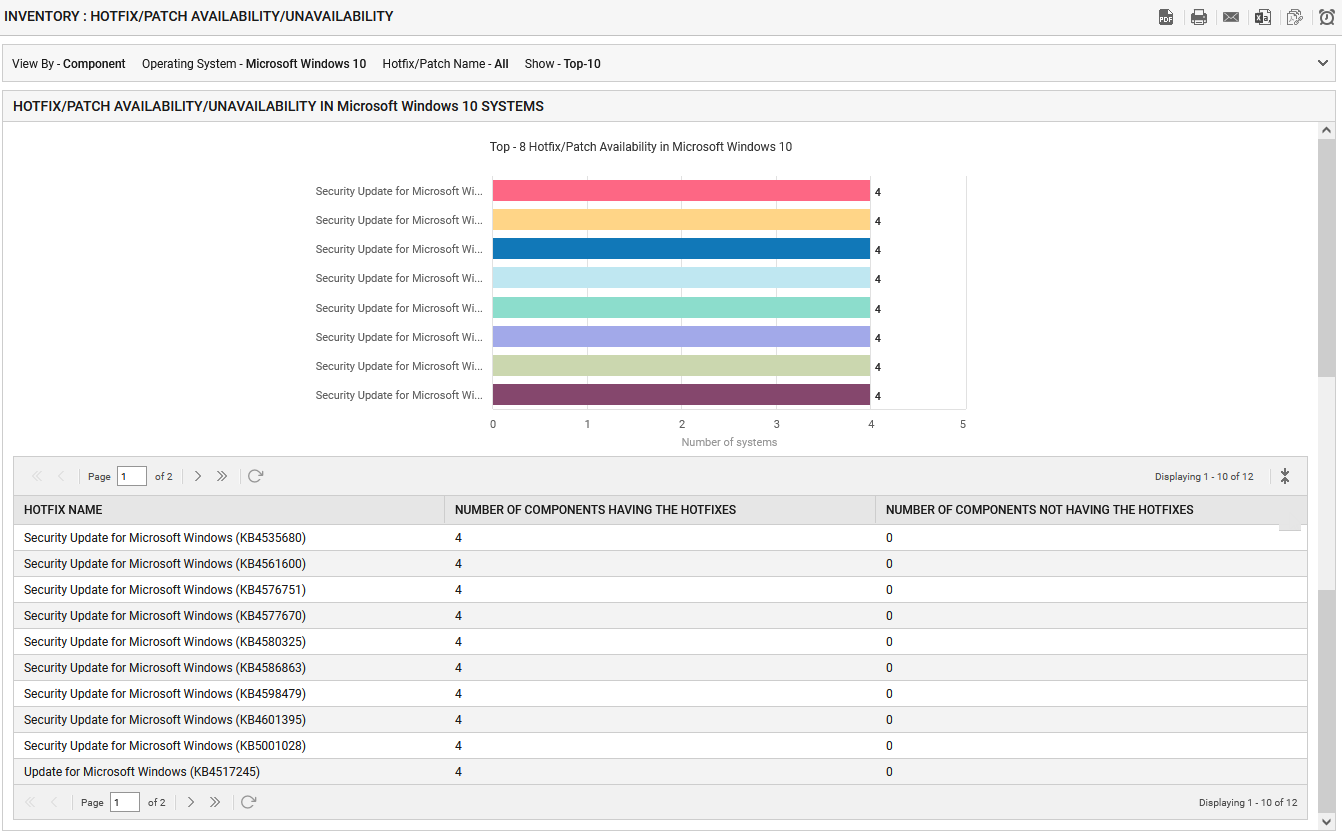
-
Doing so will display a bar graph depicting the number of systems running the chosen OS, on which the selected hotfix is currently available. If the All option had been chosen from the Hotfix/Patch Name list, then a 'Top-N' bar graph will be displayed here instead, indicating the number of systems on which each of the top hotfixes (in terms of number of installations of the hotfix) have been deployed (see Figure 1).
Note:
The 'N' in the 'Top-N' bar graph is configurable. For this purpose, first, edit the eg_configtests.ini file in the {EG_INSTALL_DIR}\manager\config directory. In the [MISC_ARGS] section of the file, provide a number of your choice against the TopNAvailabilityInGraph parameter. For instance, if the TopNAvailabilityInGraph parameter is set to 10, then a Top-10 graph will appear in this page, revealing the number of systems on which each of the top-10 hotfixes have been deployed.
- Below this graph, you will also find a table providing the detailed list of systems on which the chosen hotfix(es) is currently available, and also the list of systems on which the hotfix(es) is not available. If a Top-N option is chosen from the Show list, then this table will provide the system details for only the top-N hotfixes/patches. For example, if the Show list is set to Top-10, then this table will display the names of the systems on which each of the top-10 hotfixes/patches are currently available and/or unavailable. Clicking on a system name in this list will take you to the INVENTORY BY SYSTEM page, which provides the basic configuration of the chosen system.
