Distribution of systems by RAM size
Before installing a new application/software in an IT infrastructure, it is routine for administrators to identify the systems that fulfill the resource (disk space, RAM, CPU, etc.) requirements of the new application so that, the probable hosts for the application can be isolated. In the absence of an automated Configuration Management solution, administrators may have to manually scout the environment for such systems.
Also, while planning a memory upgrade across the environment, administrators might want to know which systems have been configured with inadequate RAM, so that such systems can be marked as candidates for the upgrade. To acquire this knowledge, administrators may have to manually check the RAM allocation to each system in the target environment; the larger the environment, the more cumbersome will be this process.
In order to ease the pain of those administrators who are faced with such challenges, the eG Configuration Management console provides the DISTRIBUTION OF SYSTEMS BY RAM SIZE page. This page prompts you to provide a RAM size range, and then automatically triggers an environment-wide search for systems with a RAM configuration that falls within the specified range. Once such systems are identified, the names of these systems will be displayed in this page. This way, you can rapidly identify the targets for installing new software and even those systems that require a RAM upgrade.
This page can be accessed by the following menu sequence, Inventory->System Distribution->By RAM Size field.
Once you access the page, do the following:
- By default, the Between option is chosen from the RAM Size list box as depicted in Figure 1. Similarly, from the adjoining list boxes, the values 0 MB and 8 GB are by default chosen - this indicates that the page will, by default, search for those systems with a RAM configuration in the range 0 MB - 8 GB. If required, you can specify a different size range by selecting the desired options from these list boxes.
-
Besides the Between option, you can pick any of the following options from the RAM Size list:
- Less Than: Select this option and pick a RAM size from the list box that appears alongside, to view the list of systems with RAM that is less than the chosen size.
- Less Than Or Equal To: Select this option and pick a RAM size from the list box that appears alongside, to view the list of systems with RAM that is less than or equal to the chosen size.
- Greater Than: Select this option and pick a RAM size from the list box that appears alongside, to view the list of systems with RAM that is greater than the chosen size.
- Greater Than Or Equal To: Select this option and pick a RAM size from the list box that appears alongside, to view the list of systems with RAM that is greater than or equal to the chosen size.
Note:
You can configure the RAM sizes that need to populate the list box(es), that appears next to the RAM Size list. To achieve this, do the following:
- Edit the eg_configuration.ini file in the {EG_INSTALL_DIR}\manager\config directory.
-
In the [MISC_ARGS] section of the file, you can provide a comma-separated list of RAM sizes in MB against the MemorySizeinMB parameter. For instance, your specification can be: MemorySizeinMB=0,256,512. Similarly, you can use the parameter MemorySizeinGB to provide a comma-separated list of RAM sizes in GB. For instance, your specification can be:
MemorySizeinGB=1,2,4,6,8,16,32,64.
- Finally, save the file.
-
Then, click the SUBMIT button (see Figure 1).
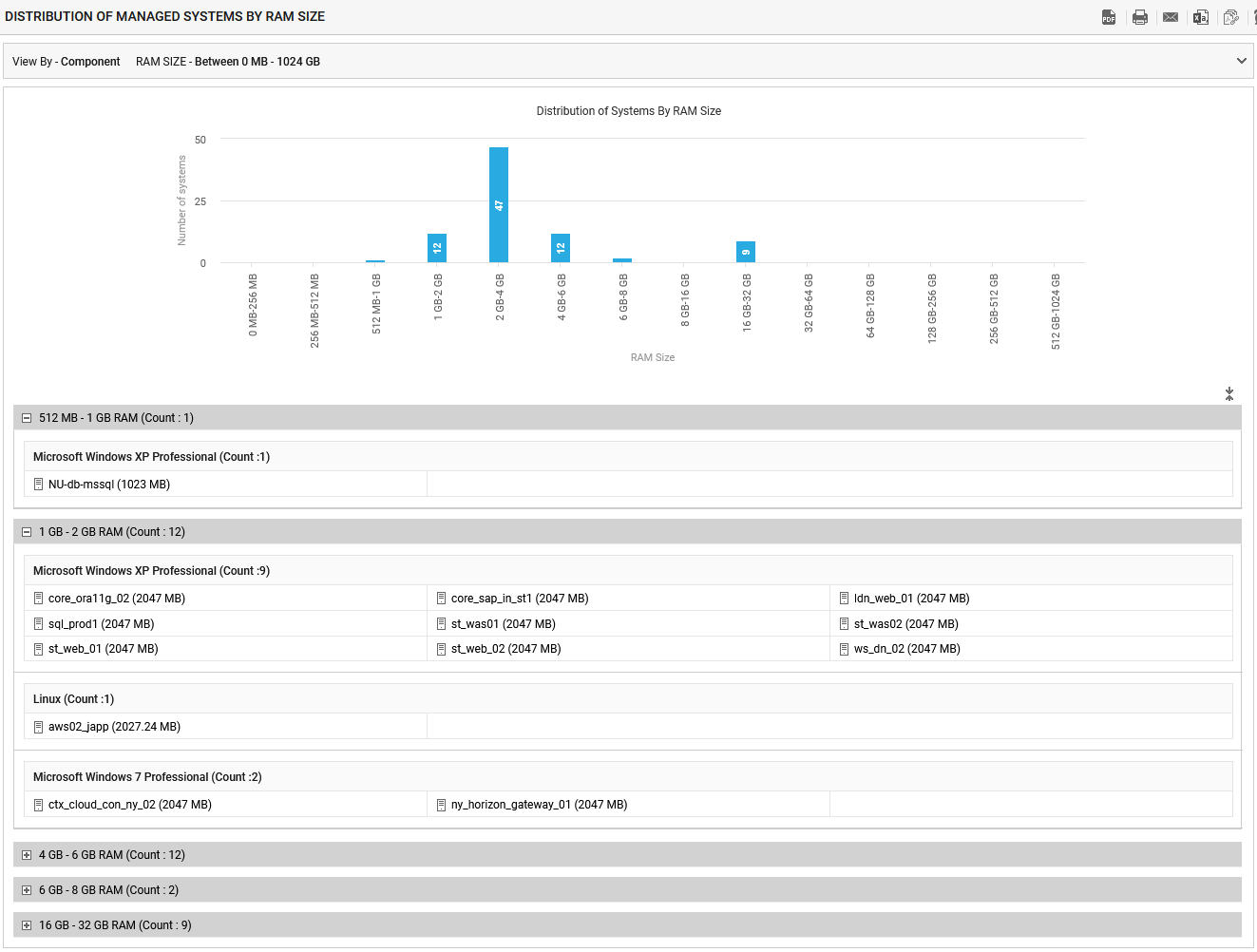
- As a result, the report will first provide a distribution bar graph. This graph depicts the distribution of systems on the basis of their RAM size. Each bar in this graph represents, the number of systems with RAM size that falls within a sub-range in the specified range. For example, for the default RAM size range of 0 MB to 8 GB, the bar graph will reveal the count of systems with RAM size between 0 MB - 256 MB, 256 MB - 512 MB, 512 MB - 1 GB, 1GB - 2 GB, 2 GB - 4 GB, 4 GB - 6 GB, and 6 GB - 8 GB. While planning a memory upgrade, you can use this graph to quickly figure out the number of systems with RAM that requires upgrading, and can thus compute the workload involved and estimate the time required to complete the upgrade.
- In the table below the bar graph, you will find the complete list of systems with RAM that falls within each sub-range of the specified size range. This system list will typically be grouped by operating system.
- If you had chosen any option other than the Between option, then the distribution bar graph will not appear. Instead, only the list of systems that fulfill the specified RAM size condition will appear. This system list once again will be grouped by operating system.
- Clicking on the individual system, will take you to the INVENTORY BY SYSTEM page, where you can view the basic configuration details of the chosen system.
