Comparison - By Files
By default, in the real world, changes to the configuration of a component are stored in text files or XML files from time to time. If in any case, the performance of the component takes a plunge, then, administrators should figure out what exactly caused performance degradation of the component and when exactly the degradation started? To analyze this issue, it is essential for the administrators to compare the configuration files of the component before and after the performance issue was noticed. To facilitate such a comparison, the eG Configuration Management console provides the COMPARE FILES page.
This page allows you to instantly compare the configuration of a component, typically the file that was stored for the component before a configuration change and the file that was stored after the configuration change. This way, the differences in configuration can be highlighted and the problematic configuration can be isolated and the source of the performance degradation be detected at the earliest.
This page can be accessed by clicking on the menu sequence: Configuration -> Compare -> Files.
To compare the configuration of files, do the following:
- Select a Base File (reference file) that is used to compare the current configuration change using the Browse button as shown in Figure 1.
- Next, select the file that should be compared using the Browse button against the New File.
-
Then, click the Diff button (see Figure 1).

Figure 1 : Selecting reference file to which the new file with changes has to be compared
-
This will invoke a table comprising of two columns - the first column is your reference file and the second column is your new file.
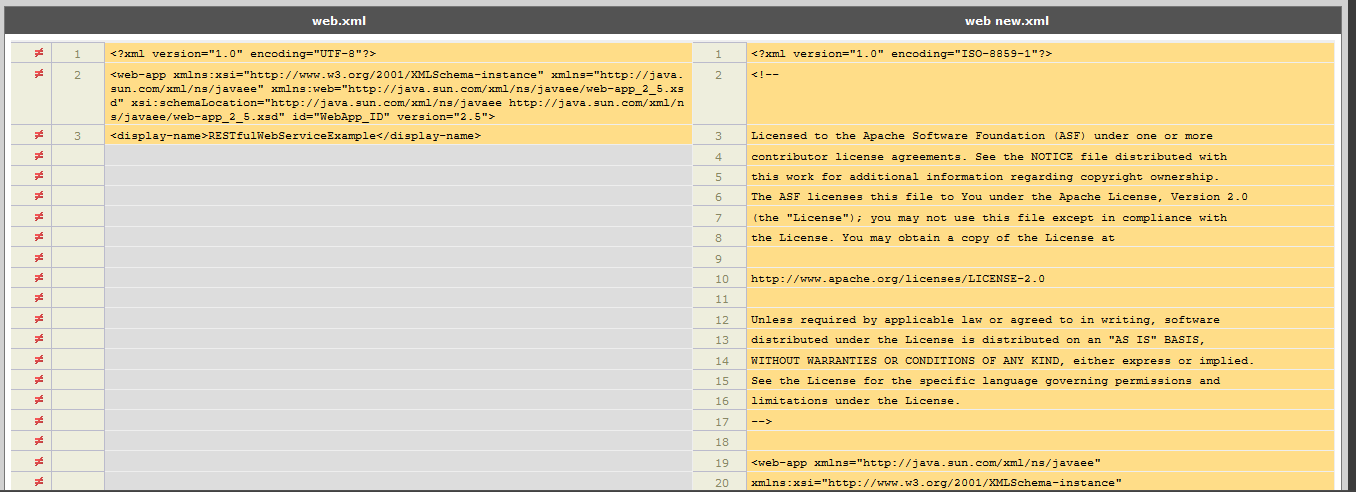
-
Using this page you can easily compare the values of each information between the reference file and the file that is to be compared.
To enable you to accurately identify the discrepancies in configuration between the components in question, the following color coding is used across this module:
- Black: If the configuration parameters and their values are provided in the color Black, it denotes that no dissimilarities exist between the files in comparison.
- Blue: Values displayed in blue indicate those configuration entries that are available in the base file, but not in the file after configuration change.
- Pink: Values displayed in pink indicate those configuration entries that are not available in the base file, but exist in the new file.
- Red: Text in red are indicative of configuration parameters that exist in both the files, but the values of which have changed in one of the files.
