Hotfix
Select the Hotfix option, if you want to search the environment for the details of one/more hotfixes; this information will enable administrators to identify systems on which critical hotfixes are missing so that, they can initiate the steps necessary to apply the hotfixes on such systems.
To search for hotfixes, do the following:
-
Pick an option from the Search by section to indicate the basis for your search. The available options are as follows:
-
Name: Select this option, if you want to search for a specific hotfix as depicted in Figure 1. When this option is chosen, you will be required to select the OS to which the hotfix pertains and the Hotfix to search for. If you want the details of all hotfixes, then, pick the All option from the Hotfix list. To view the list of systems on which the chosen hotfix has been installed, set the Installed flag to Yes. This will invoke a Display Columns list, from which you can select the installation details that you want displayed for the chosen hotfix. To view the list of systems from which the chosen hotfix has been uninstalled, set the Installed flag to No. To view the complete list of systems on which the chosen hotfix was installed/uninstalled, set the Installed flag to All.
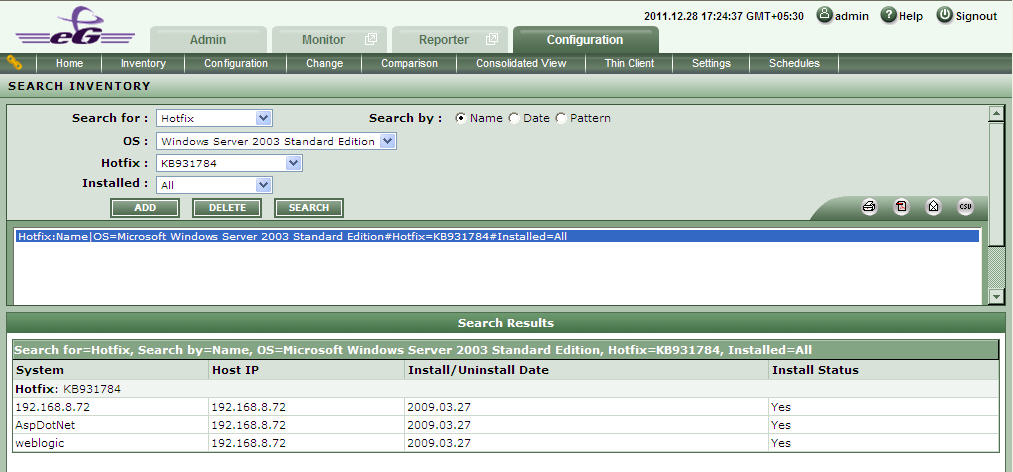
-
Date: Select this option if you want to search for those hotfixes that were installed and/or uninstalled, during a specified period as depicted in Figure 2. If this option is chosen, then, you will be required to specify the time period for the search using the From and To calendar controls against Date. To search for only those hotfixes that were installed during the indicated period, set the Installed flag to Yes. To search for only those hotfixes that were uninstalled during the indicated period, set the Installed flag to No. To search for all hotfixes, whether installed or uninstalled during the specified period, set the Installed flag to All.
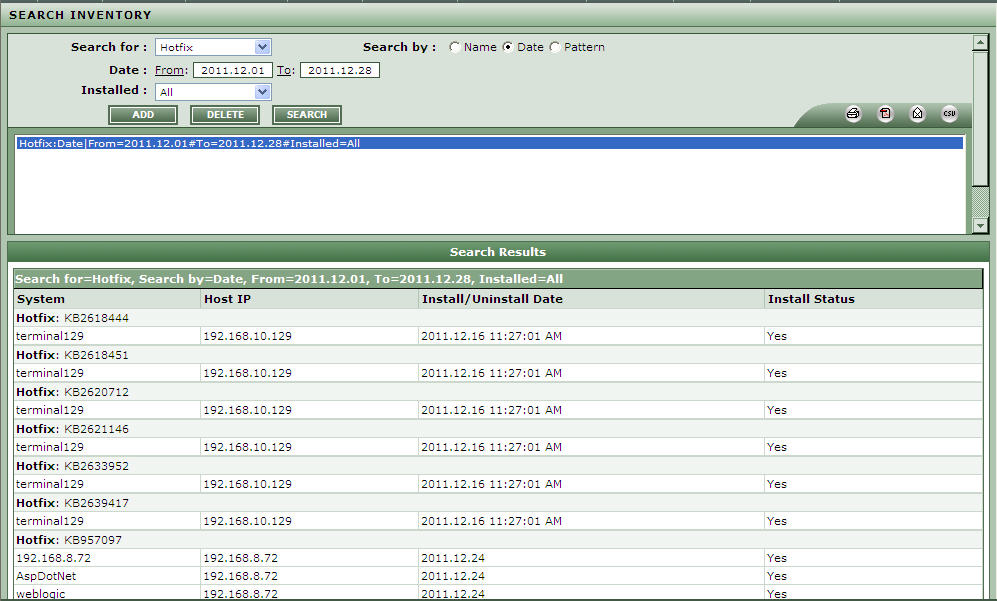
-
Pattern: Select this option, if you want to search for those hotfixes with names that match a specified pattern as depicted in Figure 3. Upon selecting this option, you will be required to provide a comma-separated list of Patterns to search for. You can either provide the whole/part of the hotfix names in the Pattern text box, or use wild card characters to indicate the patterns. For instance, to look for hotfixes with names that begin with the strings 'Q123' and 'C425', your Pattern specification can be: Q123*,C425*. To search for all hotfixes, simply enter * in the Pattern text box. If you want to view the list of systems on which the hotfixes that match the specified patterns are still available, set the Installed flag to Yes. This will invoke a Display Columns list from which you can select the installation details that you want displayed for the hotfixes. To view the list of systems from which the hotfixes that match the configured patterns have been uninstalled, set the Installed flag to No. To view the details of all hotfixes that match the configured patterns, regardless of their current availability, set the Installed flag to All.
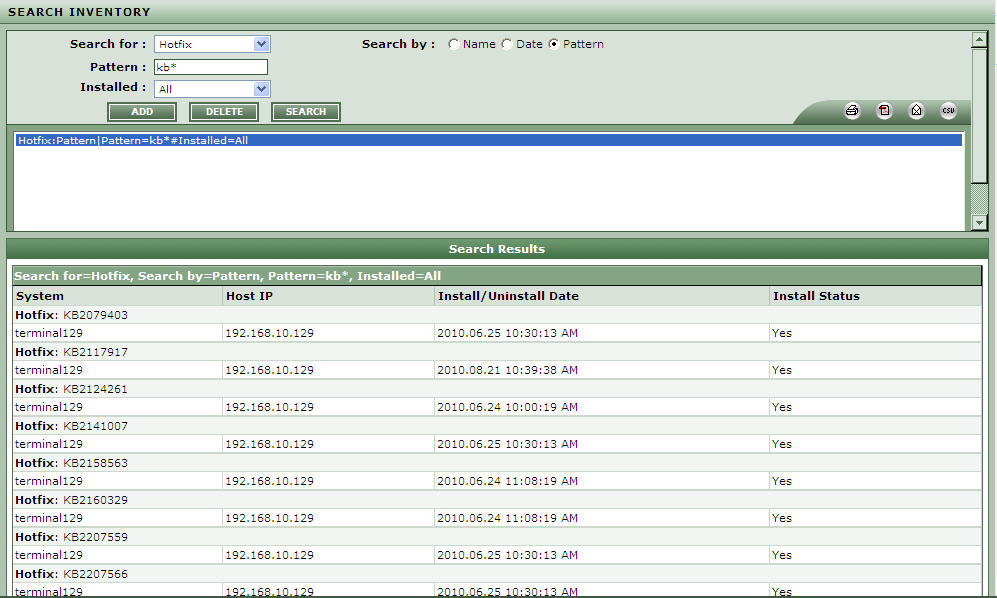
Figure 3 : Inventory search of a hotfix through pattern wise
- Every time you pick a Search by option and build a search query, you can add that search query to the list box below by clicking on the ADD button in this page. This way, you can add multiple queries to the list. To remove a query from the list, select the query and click the DELETE button. To execute a single query, select it from the list box and click the SEARCH button. This page will then display the details of hotfixes that fulfill the search criteria included in the chosen query.
-
If multiple queries are to be executed simultaneously, select all the queries of interest to you from the list box, and click the SEARCH button as depicted in Figure 4. Each query will be executed independently, and the results of each query will be displayed in separate sections in this page. To execute all the queries in the list box at one shot, just click on the SEARCH button.
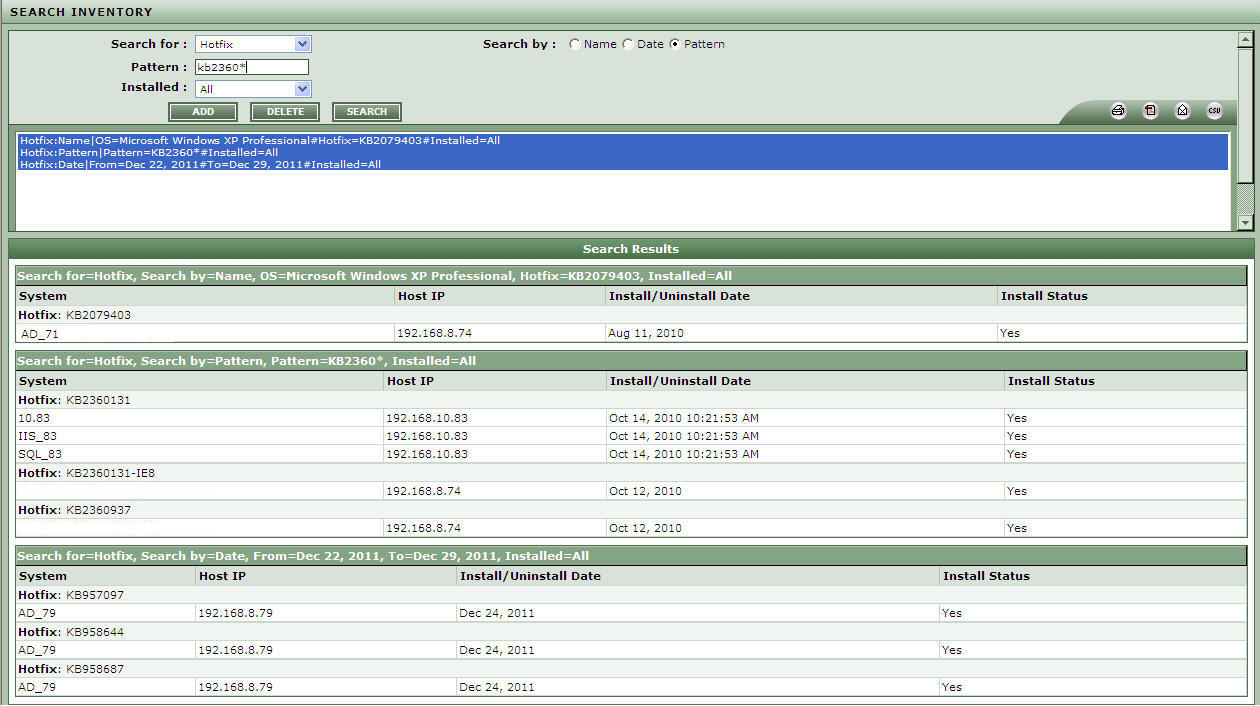
-
