Inventory by Servers
By default, the INVENTORY BY SERVERS page reveals the distribution of components i.e., servers across the individual component type in the target environment.
This page can be accessed by the following menu sequence, Inventory ->View ->By Servers field.
To view the distribution of components of a chosen component type in your environment, do the following:
- Select a component type from the Component Type list box as depicted in Figure 10. If multiple component types are available, then All option will be selected by default from this list box.
-
Then click the SUBMIT button.
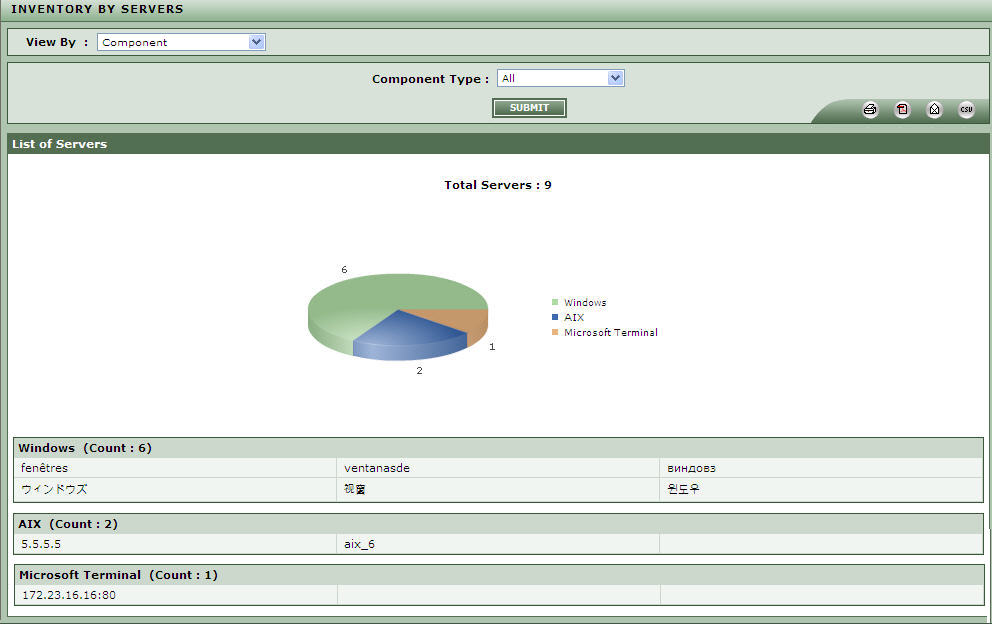
Figure 10 : Viewing inventory for the servers in the environment
- Doing so, will provide a table containing the entire list of components with respect to the chosen component type.
- Clicking on an individual component, will take you to the CONFIGURATION page, that provides the basic configuration details of the chosen component.
To view the distribution of components across all the component types, do the following:
- Select All option from the Component Type list box as depicted in Figure 10.
-
Then click the SUBMIT button.
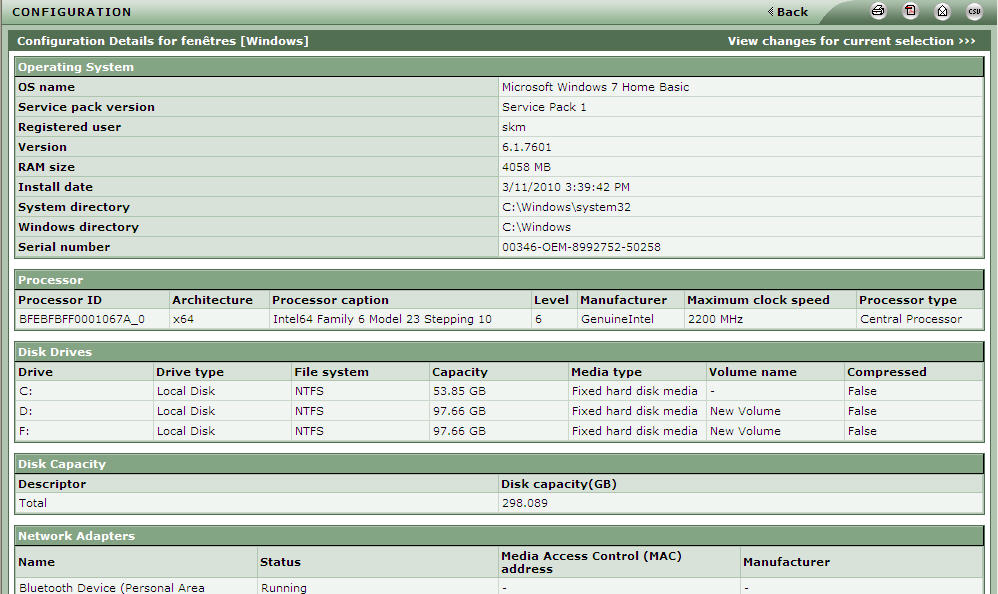
Figure 11 : Viewing the configuration for a chosen component
- This will provide a graphical pie chart illustrating the distribution of the components that are available with each of the component type present in your environment and below the pie chart, tables containing the entire list of components that are available with each of the component type will be listed in individual tables.
-
Clicking on an individual component, will take you to the CONFIGURATION page as shown in Figure 11, that provides the basic configuration details of the chosen component.
Note:
A graphical pie chart will be displayed, only if All option is selected from the Component Type list box.
The component types listed in the Component Type list box of Figure 10 is exclusive of the component types that belong to the Network Devices and Virtual Platforms categories.
