Inventory by System
Improper system configuration can very often adversely impact system performance, thereby causing significant delays in the operations of the applications executing on the system. Therefore, while troubleshooting an application slowdown, it would be good practice to begin by checking the basic configuration of the system, on which that application is functioning.
In case of large IT data centers that may be plagued by multiple performance issues, auditing each affected system manually to determine its configuration can only delay the problem investigation process. For efficiently troubleshooting issues, you need quick and easy access to the basic configuration details of a particular system, or all systems in your target environment.
To assist in this, the Configuration Management module provides an easy-to-use INVENTORY BY SYSTEM page, that enables you to pick a system and quickly view its basic configuration information.
This page can be accessed by the following menu sequence, Inventory -> View -> By System
To view the basic configuration of a system, do the following:
- Select a specific system from the System list box as shown in Figure 1. To view the configuration of all the systems in the target environment, select the All option from this list box.
- Then, click the Submit button.
-
To run a quick search across the systems to locate a particular system, use the Search by System(s) option in this page. Specify the whole/part of the system name to search for in the Search by System(s) text box and click the right-arrow button next to it. All systems with names that embed the specified search string, will then populate the System list box. From this list box, select the system of interest to you, and click the Submit button.

-
This will first bring up a Components managed on {System} section, that lists all the hosts/applications that have been managed in the eG Enterprise system, using the nick name of the chosen system. Clicking on a host or component will lead you to Figure 2.
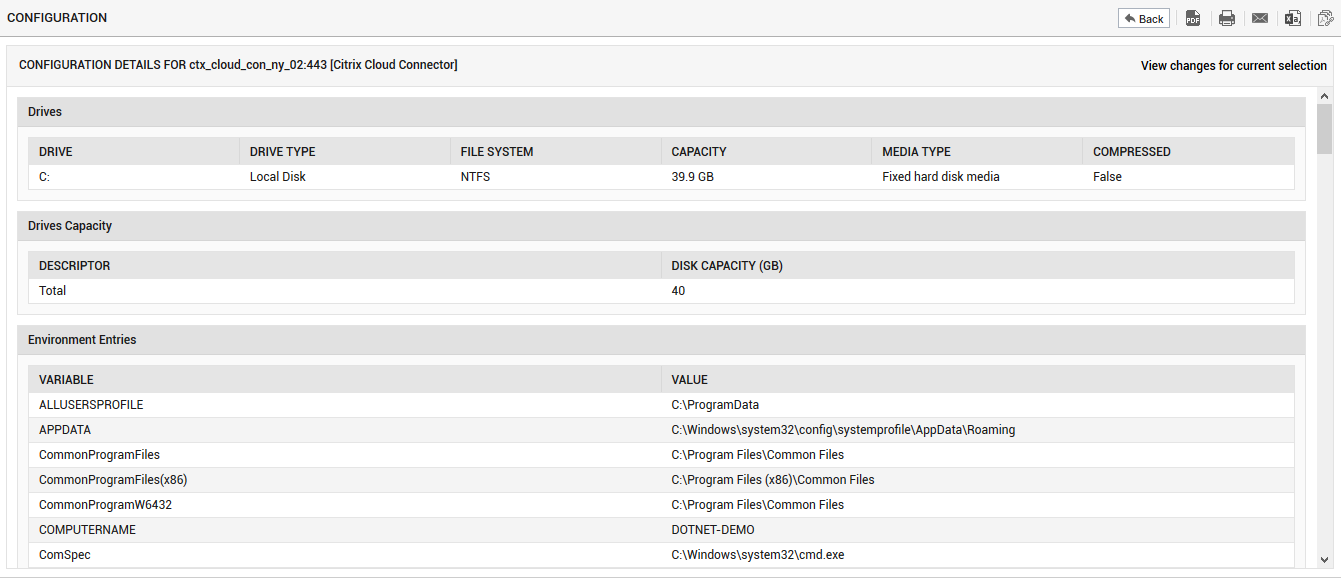
- Figure 2 will provide the complete configuration details of the selected system - such details will typically include the Operating system name, Version, RAM size, and Serial number. In the event of a system slowdown, you can use this page to easily figure out whether the issue is due to say, inadequate RAM allocation to the system. This page will also indicate which applications have been affected by the system-level performance deterioration. More configuration information will be made available in this page, depending upon the operating system of the chosen host - for instance, if the system chosen is running a Windows OS, then the basic configuration details will additionally include the service pack version, registered user, system directory, and Windows directory.
To view the basic configuration of a system, do the following:
- Select All option from the System list box as depicted in Figure 3.
-
Then, click the Submit button.
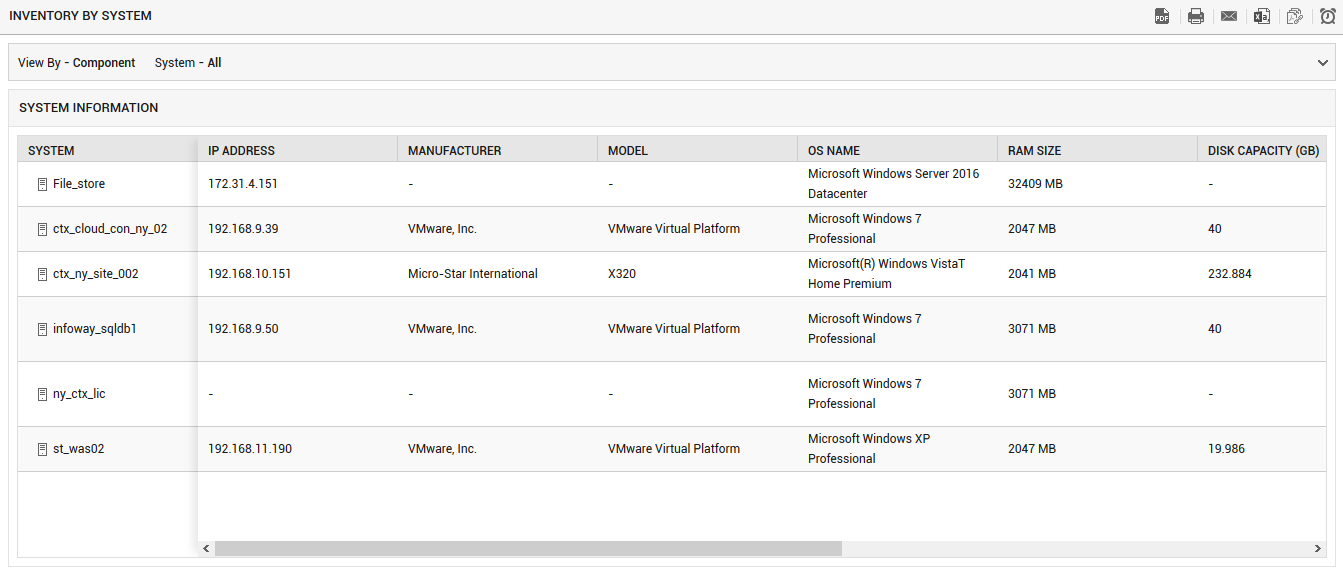
- This will invoke a table, that lists all the systems in the target environment and the configuration information pertaining to each system.
