Network Adapter
To search for the systems on which a specific Network adapter has been installed/uninstalled, do the following.
- Select Network adapter from the Search for list box as depicted in Figure 1.
- This will invoke a Search by flag that provides two options namely, Name and Pattern. By picking an option from Search by, you can indicate the basis for your search.
- If you want to view the systems that support a particular network adapter, set the Search by flag to Name. Then, pick an operating system from the OS list box, so as to populate the Network adapter list, with all the network adapters that are supported by the managed systems that are running the chosen OS. Next, pick the adapter to search for from the Network adapter list. To view the systems supporting all the network adapters, pick the All option from the Network adapter list.
-
To view the list of systems on which the chosen network adapter has been installed, set the Installed flag to Yes. This will invoke a Display Columns list, from which you can select the installation details that you want displayed in your result set. To view the list of systems from which the network adapter has been uninstalled, set the Installed flag to No. To view the complete list of systems on which the chosen adapter was installed/uninstalled, set the Installed flag to All.
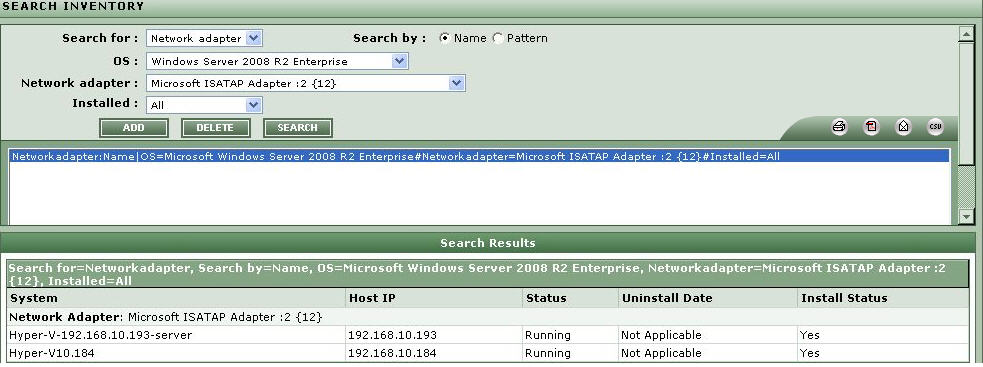
Figure 1 : Inventory search of a network adapter through name wise
-
On the other hand, choose the Pattern option against Search by as depicted in Figure 2, if you want to search for those adapters with names that match a specified pattern. Upon selecting this option, you will be required to provide a comma-separated list of Patterns to search for. You can either provide the whole/part of the adapter names in the Pattern text box, or use wild card characters to indicate the patterns. For instance, to look for adapters with names that begin with the strings 'Q123' and 'C425', your Pattern specification can be: Q123*,C425*. To search for all network adapters, simply enter * in the Pattern text box. If you want to view the list of systems on which the adapters that match the specified patterns are still available, set the Installed flag to Yes. This will invoke a Display Columns list from which you can select the installation details that you want displayed in the result set. To view the list of systems from which the adapters that match the configured patterns have been uninstalled, set the Installed flag to No. To view the details of all network adapters that match the configured patterns, regardless of whether they were installed/uninstalled from a system, set the Installed flag to All (see Figure 2).
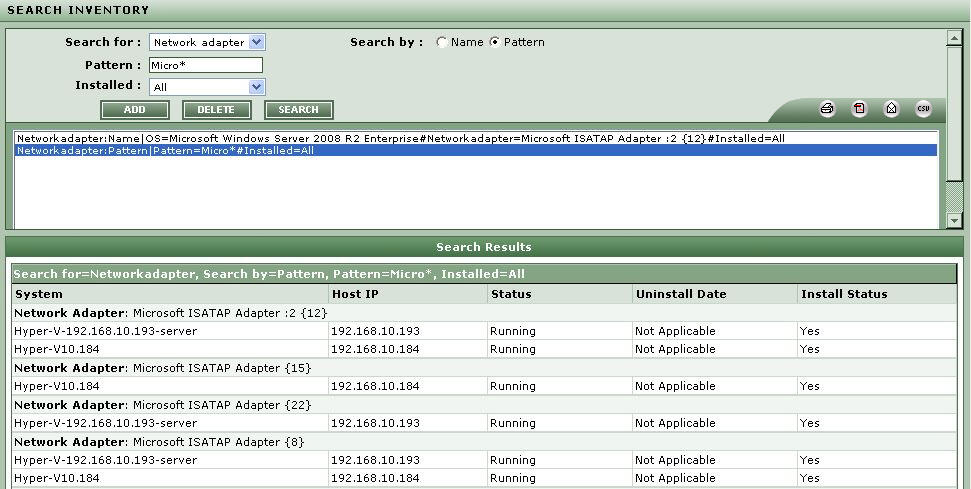
Figure 2 : Inventory search of a network adapter through pattern wise
- Every time you pick a Search by option and build a search query, you can add that search query to the list box below by clicking on the ADD button in this page. This way, you can add multiple queries to the list. To remove a query from the list, select the query and click the DELETE button. To execute a single query, select it from the list box and click the SEARCH button. This page will then display the details of systems that fulfill the search criteria included in the chosen query. If multiple queries are to be executed simultaneously, select all the queries of interest to you from the list box, and click the SEARCH button. Each query will be executed independently, and the results of each query will be displayed in separate sections in this page. To execute all the queries in the list box at one shot, just click on the SEARCH button.
