Software
While attempting to uninstall/upgrade a software via say, an automation tool, the knowledge of the systems that host the software is essential. To identify the systems on which a particular software is available, pick the Software option from the Search for list.
Then, proceed as follows:
- Pick an option from the Search by section as depicted in , to indicate the basis for your search. The available options are as follows:
-
Name: Select this option if you want to search for a specific software (see ). When this option is chosen, you will be required to select the OS on which the software operates, and then choose the Software of interest to you. To view the list of systems on which the chosen software has been installed, set the Installed flag to Yes. This will invoke a Display Columns list from which you can select the installation details that you want displayed for the chosen software. To view the list of systems from which the chosen software has been uninstalled, set the Installed flag to No. To view the complete list of systems on which the chosen software was installed/uninstalled, set the Installed flag to All.
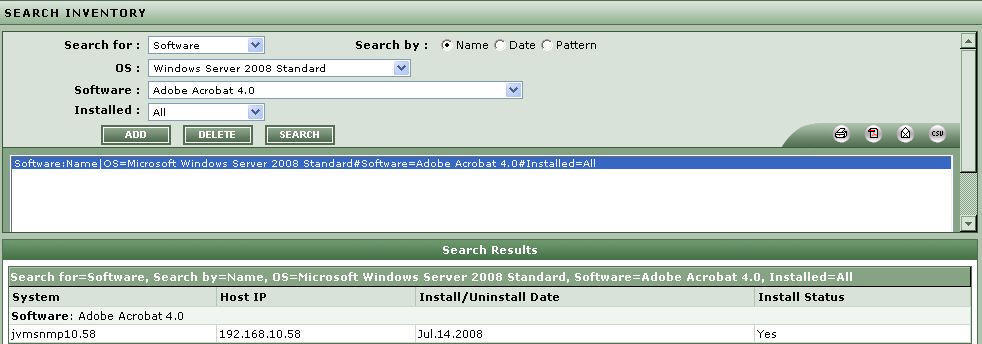
-
Date: Select this option as shown in Figure 2, if you want to search for software that was installed and/or uninstalled during a specified period. If this option is chosen, then, you will be required to specify the time period for the search using the From and To calendar controls against Date. To search for software that was installed during the indicated period, set the Installed flag to Yes. To search for software that was uninstalled during the indicated period, set the Installed flag to No. To search for all software, whether installed or uninstalled during the specified period, set the Installed flag to All.
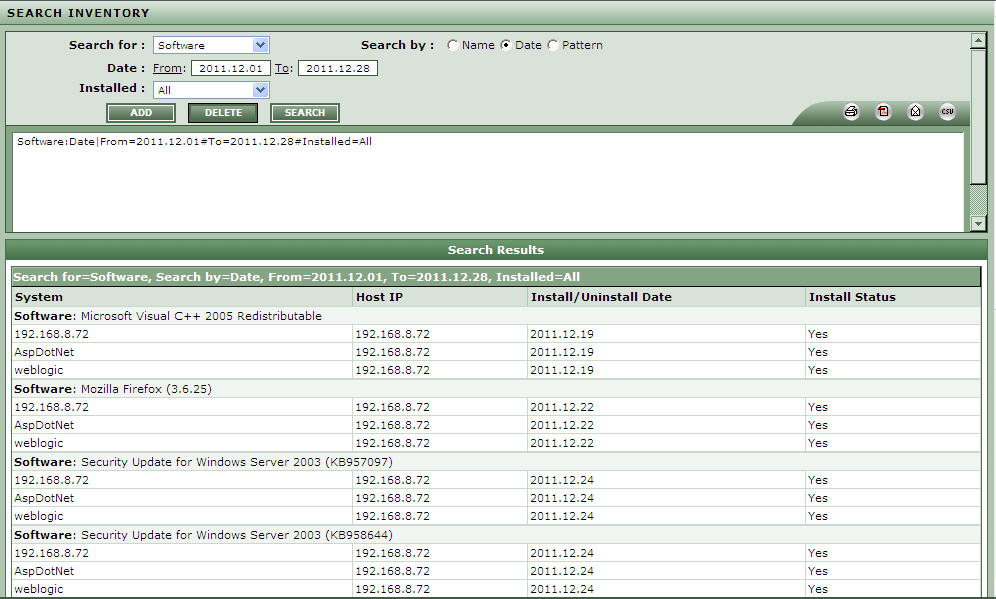
-
Pattern: Select this option if you want to search for software with names that match a specified pattern as shown in Figure 3. Upon selecting this option, you will be required to provide a comma-separated list of Patterns to search for. You can either provide the whole/part of the software names in the Pattern text box, or use wild card characters to indicate the patterns. For instance, to look for software with names that begin with the strings 'acro' and 'macro', your Pattern specification can be: acro*,macro*. To search for all software, simply enter * in the Pattern text box. If you want to view the list of systems on which the software that matches the specified patterns is still available, set the Installed flag to Yes. This will invoke a Display Columns list from which you can select the installation details that you want displayed for the software. To view the list of systems from which the software that matches the configured patterns was uninstalled, set the Installed flag to No. To view the details of all the software that match the configured patterns, regardless of whether they were installed/uninstalled, set the Installed flag to All.
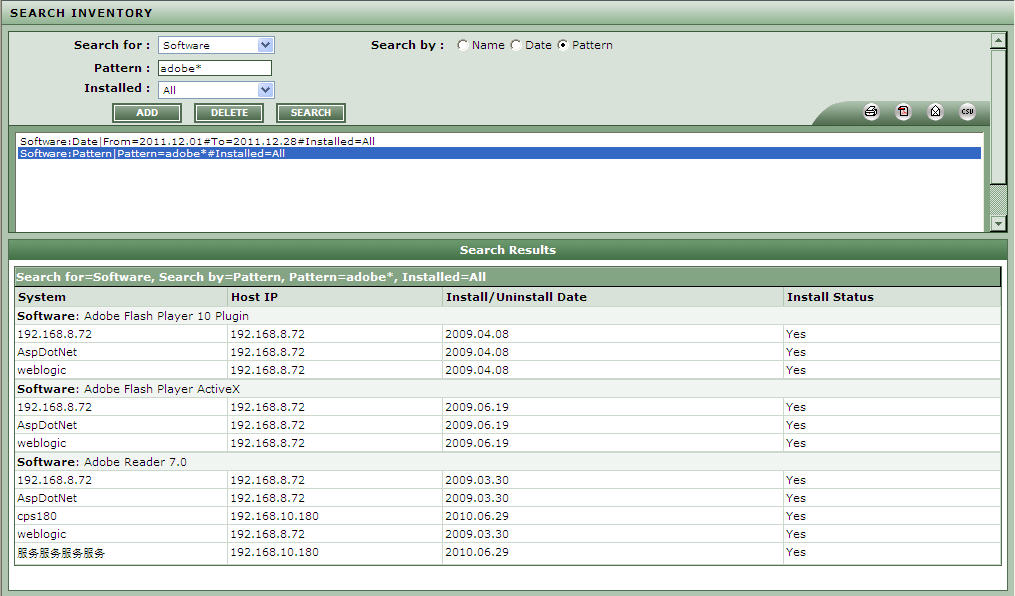
Figure 3 : Inventory search of a software through pattern wise
- Every time you pick a Search by option and build a search query, you can add that search query to the list box below by clicking on the ADD button in this page. This way, you can add multiple queries to the list. To execute a single query, select it from the list box and click the SEARCH button. This page will then display the details of systems that fulfill the search criteria included in the chosen query. If multiple queries are to be executed simultaneously, select all the queries of interest to you from the list box, and click the SEARCH button. Each query will be executed independently, and the results of each query will be displayed in separate sections in this page. To execute all the queries in the list box at one shot, just click on the SEARCH button.
