Systems with Static and Dynamic IP Address Allocation
An IP address conflict is most common in environments, where a mix of static IP address assignment and dynamic IP address generation techniques are deployed - in other words, in environments where the IP addresses of some systems are manually assigned (i.e., static IP address assignment), and the same for some other systems are dynamically generated using the DHCP server. The first step to resolving, or even preventing such conflicts is to understand which systems hold a static IP address, and which ones have been dynamically assigned. The SYSTEMS WITH STATIC AND DYNAMIC IP ADDRESS ALLOCATION page provides this much-needed clarity. Using this page, administrators can quickly figure out which systems running a particular operating system have been assigned static IP addresses, and which systems hold dynamic IP addresses.
This page can be accessed using the following menu sequence: Inventory->System Distribution->By IP Address.
To view the systems based on how their IP address was assigned, do the following:
- Select All option from the Operating System list box as depicted in Figure 1. If your environment consists of multiple operating systems, then, the All option will be chosen here by default. If only a single operating system is in use in your environment, then the same will be selected here by default.
-
Then, click the SUBMIT button.
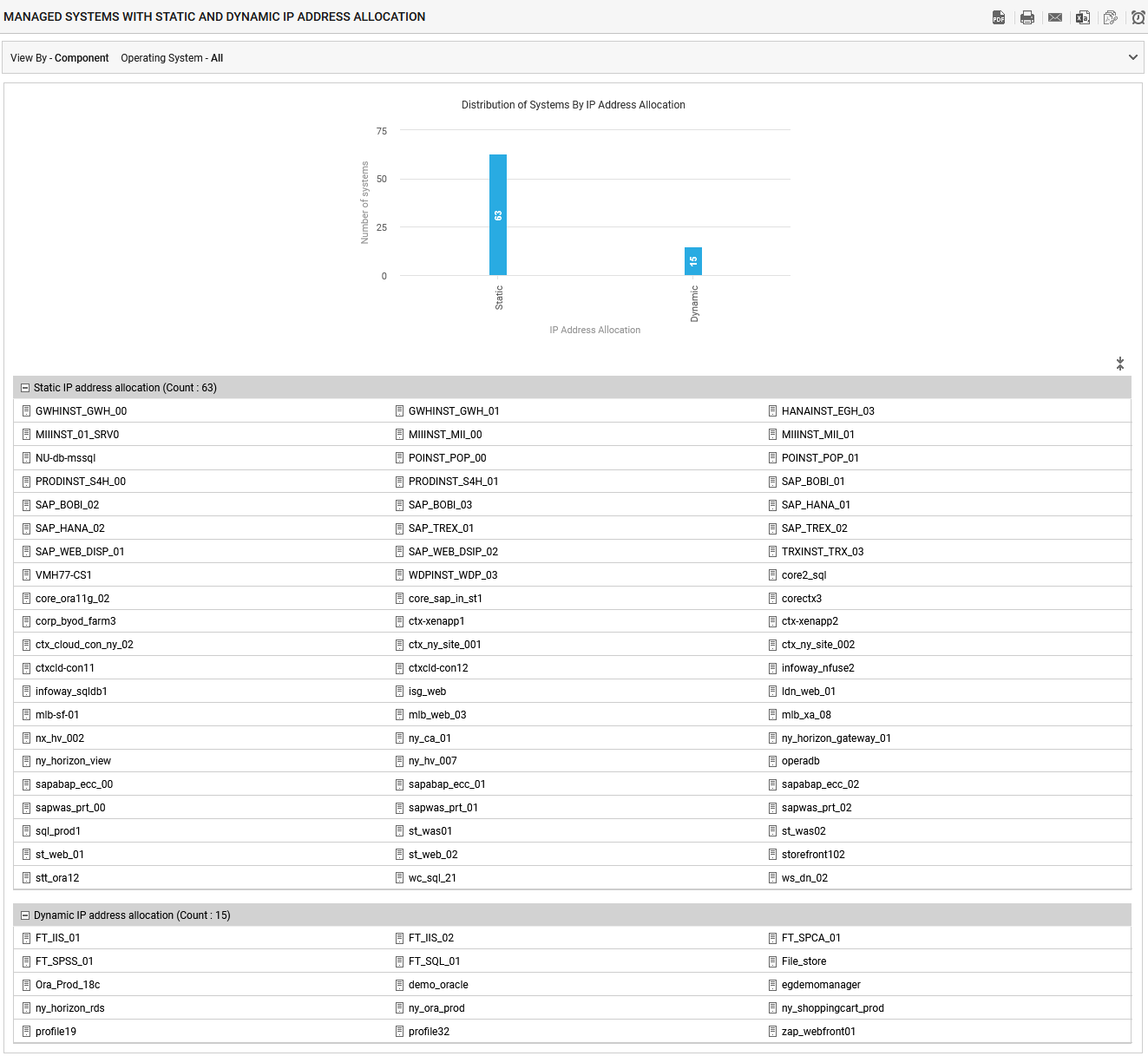
Figure 1 : Distribution of systems by static & dynamic IP address across the operating systems
- This will invoke a distribution graph that depicts how the systems in your environment are distributed, on the basis of their IP address assignment mode. Each bar in this graph, will indicate the number of systems for which the IP address was statically assigned, and the number of systems for which it was dynamically generated. Below the graph, you will find the complete list of systems with statically assigned and dynamically generated IPs.
To view the systems using a specific processor, do the following:
- Select a specific operating system from the Operating System list box as depicted in Figure 2.
-
Then, click the SUBMIT button.

Figure 2 : Distribution of systems by static & dynamic IP address for a specific operating system
- As a result, the distribution graph will not appear. Instead, the details of systems will alone be available.
- Clicking on the individual system will take you to the INVENTORY BY SYSTEM page, that provides the details such as basic configuration and the components managed on that system.
