Installing an eG Agent on the Manager System in a SaaS Deployment
By default, the eG agent on a manager system will operate as an external/remote agent for the target environment. In a SaaS deployment of eG Enterprise, follow the procedure discussed below to install an eG agent on a manager system:
- Soon after you install and configure the eG manager, login to the eG management console as a user with administrative privileges to the eG management console.
-
Figure 1 will then appear displaying a message stating that no agents have been uploaded to the manager yet. Follow the steps below to upload eG agent installables to the manager:
- Login to the system hosting the eG manager.
- From a browser, connect to the URL: https://www.eginnovations.com/releases/v<latest_version_number>/AgentPackages
- In this location, you will find a set of zip files. Each zip file is an agent package that corresponds to every operating system on which an eG agent can be installed.
- Download the agent packages / zip files that correspond to the eG manager host.
-
Copy the downloaded packages to the <EG_MANAGER_INSTALL_DIR>\agents\Universal\Latest folder.
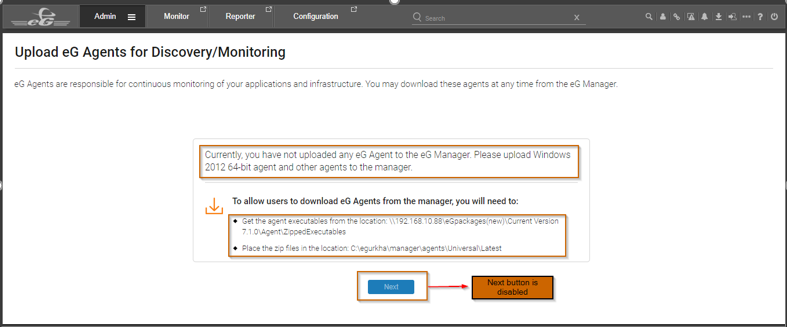
Figure 1 : A message stating that no agents have been uploaded to the eG manager
-
Once the agents are uploaded to the manager, log back into the eG management console. Figure 2 will now appear. Click the Next button in Figure 2 to proceed.
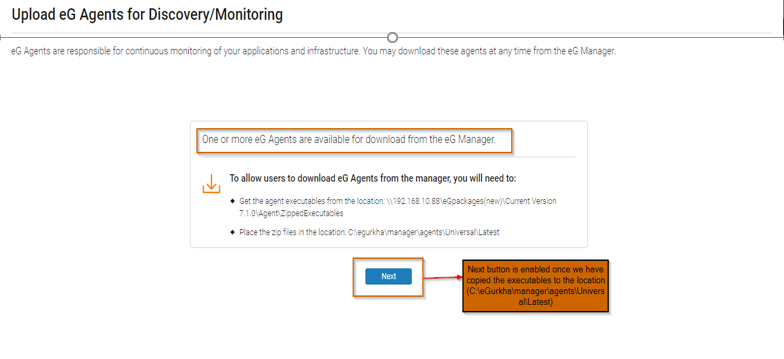
Figure 2 : A message stating that one/more eG agents are available for download from the eG manager
-
Figure 3 will then appear. Using Figure 3, you can download the eG agent you want installed on the eG manager. This eG agent will automatically operate as an external/remote agent for the target environment. To download the eG agent installable, click the Download link in Figure 3.
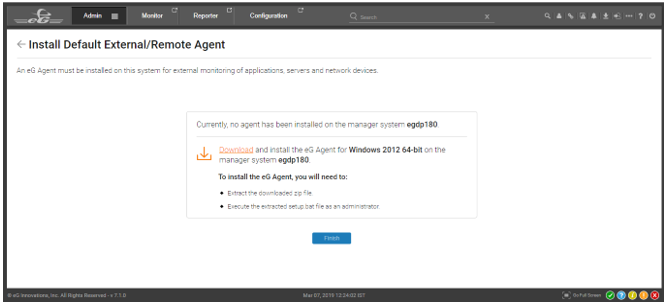
- Then, using the downloaded installable, install the eG agent on the manager host. To know how to install an eG agent downloaded from the eG manager console on a Windows / Linux / Solaris / AIX / HP-UX host, follow the procedure discussed in the corresponding topics.
- After successful installation, reboot the agent host.
-
If you then log back into the eG management console, you will view a message to this effect (see Figure 4).
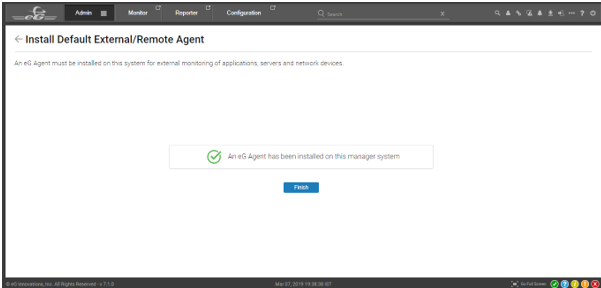
Figure 4 : A message confirming the successful installation of an eG agent on the manager host
