Starting the eG Agent
The eG agent requires ‘administrator’ privileges to start:
In Windows 2008/Windows 7 systems therefore, follow the Start -> Programs -> eG Monitoring Suite -> eG Agent menu sequence, right-click on the Start Agent menu option, and pick the Run as administrator option (see Figure 1).
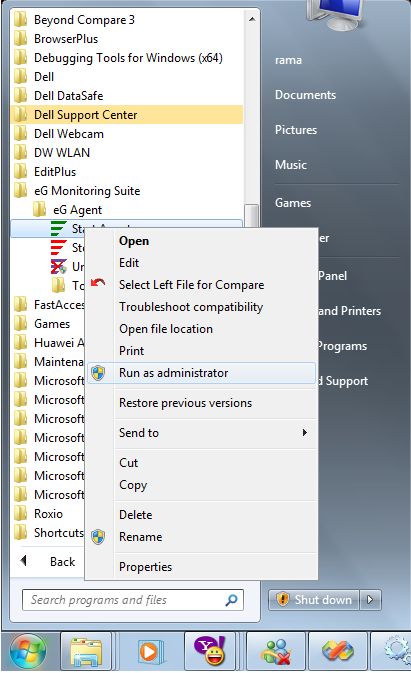
Figure 1 : Starting an eG agent on Windows 2008
In case of Windows Vista, click on Start Search on the task bar of the agent host, right-click on Command Prompt, and then select the Run as administrator option, as depicted by Figure 2. This implies that the command that is issued at the command prompt soon after, will be executed with administrator privileges.
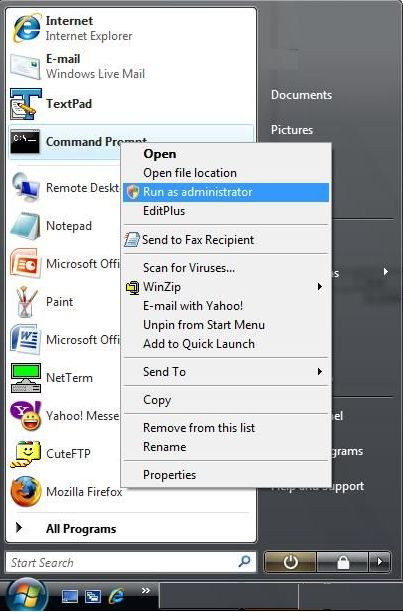
Figure 2 : Starting the eG agent on Windows Vista
Then, at the command prompt, switch to the <EG_AGENT_INSTALL_DIR>\bin directory and execute the start_agent command.
If the agent starts successfully, the following message appears
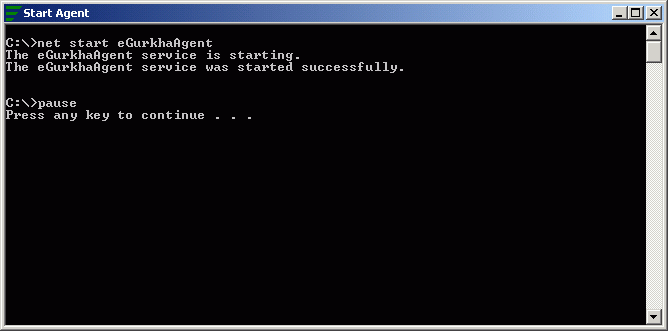
Figure 3 : Message indicating that the agent has started successfully.
