Starting the eG Manager
The following sections provide you the steps for starting the eG manager with/without SSL support:
Starting the eG Manager Without SSL Support
To start an eG manager on a Windows 2008 / Windows 7 server, ‘administrator’ privileges are required. In this case therefore, follow the Start -> Programs -> eG Monitoring Suite -> eG Manager menu sequence, right-click on the Start Manager menu option, and pick the Run as administrator option.
If the manager starts successfully, the following message appears:
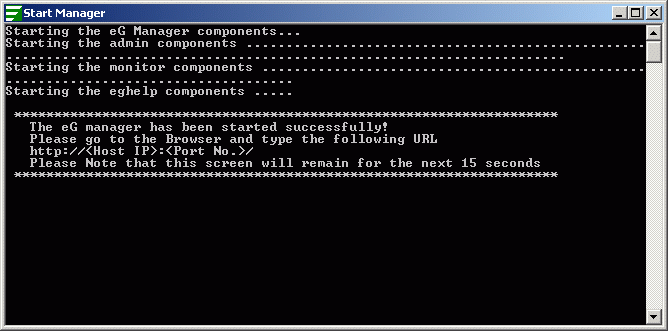
Figure 1 : Message indicating that the manager has been started successfully
Upon starting the eG manager, the following services get started:
- eGmon (manager recovery process)
- eGurkhaTomcat (core manager process)
Please check the services running on your system. If the status corresponding to the service eGurkhaTomcat and eGmon is “Started”, then the manager has been started successfully. If the manager fails to start, the following message appears.
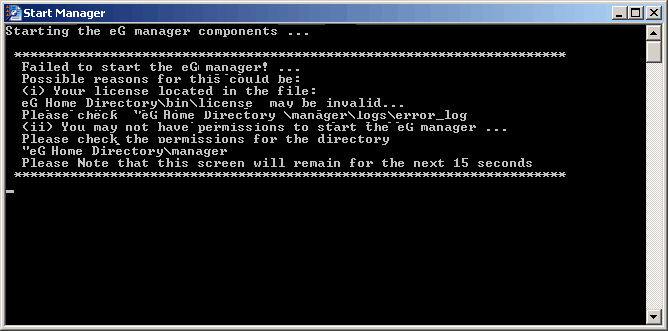
Figure 2 : Message indicating that the manager has not been started successfully
Please check the <EG_HOME_DIR>\manager\logs\error_log file to find out the reasons due which the manager failed to start.
Starting the eG Manager with SSL Support
The first step towards starting the manager with SSL support is to SSL-enable the startmanager.bat script by following the steps below:
-
Open the start_manager.bat file (see Figure 3) residing in the <EG_INSTALL_DIR>/lib directory. Change the URL http://<eGmanagerIp>:<eGmanagerdefaultTCPPort>/final/servlet/upload present in the last line of the batch file to https://<eGmanagerIp>:<eGmanagerPort>/final/servlet/upload (see Figure 3).
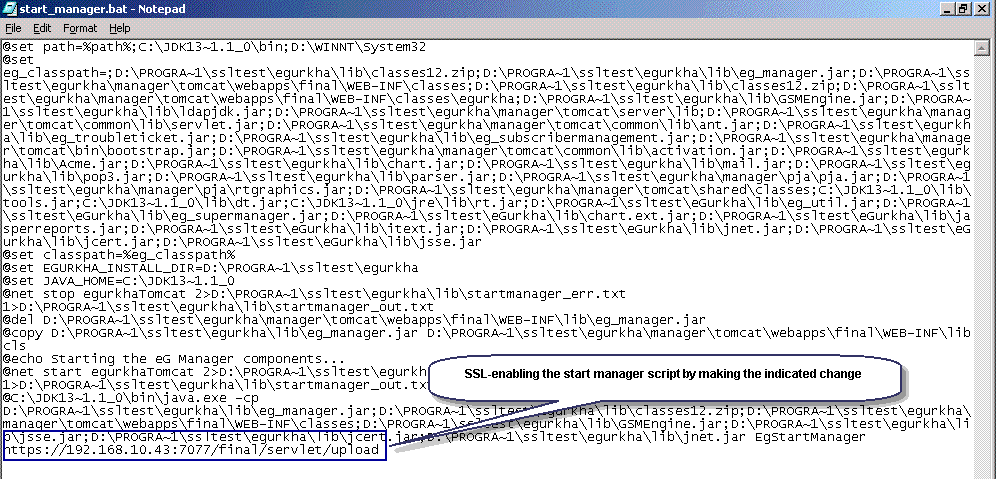
- Finally, start the eG manager as discussed in SSL-Enabling the eG Manager.
