Integrating with Fresh Service
Freshservice is a cloud-based IT Help Desk and service management solution that enables organizations to simplify their IT operations. The solution offers features that include a ticketing system, self-service portal and knowledge-base.
eG Enterprise is capable of integrating with Freshservice via its REST API. eG alerts are automatically routed to Freshservice by making appropriate API calls, resulting in the automatic creation of trouble tickets in Freshservice. If an eG alert changes or is closed, the corresponding ticket in Freshservice is also automatically updated/closed (as the case may be).
To integrate the eG manager with Freshservice, follow the steps below:
- Login to the eG administrative interface.
-
Select the Manager option from the Settings tile.
-
Figure 3 will then appear. From the manager settings tree in the left panel of Figure 3, select the ITSM/Collaboration Integration node. The third-party ITSM/Collaboration tools that eG Enterprise can integrate with will be listed in the right panel.
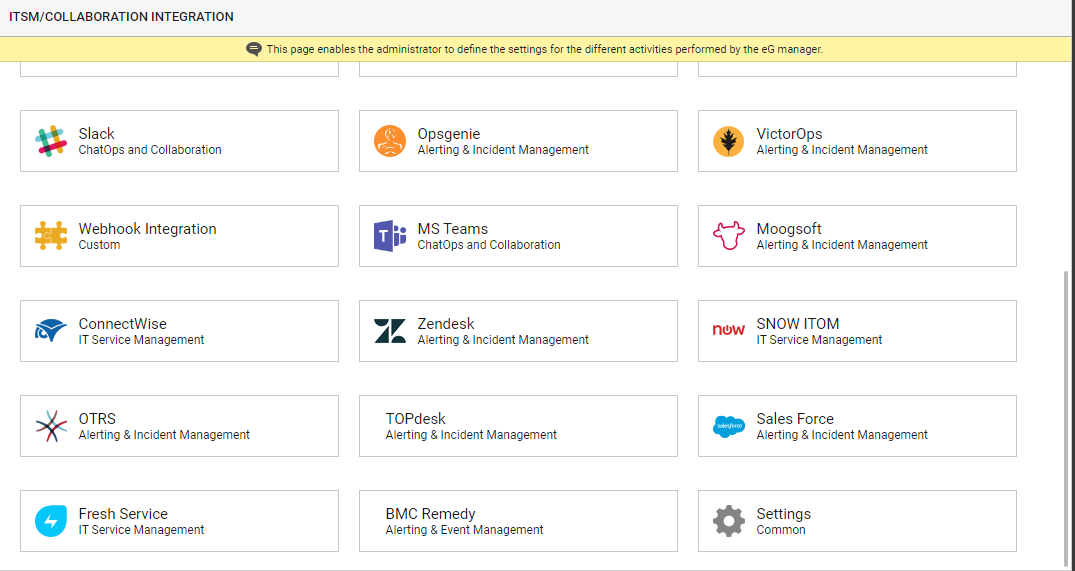
-
Now, click on the Fresh Serviceoption in the right panel (see Figure 3). An Fresh Service section will now appear in the right panel (see Figure 4).
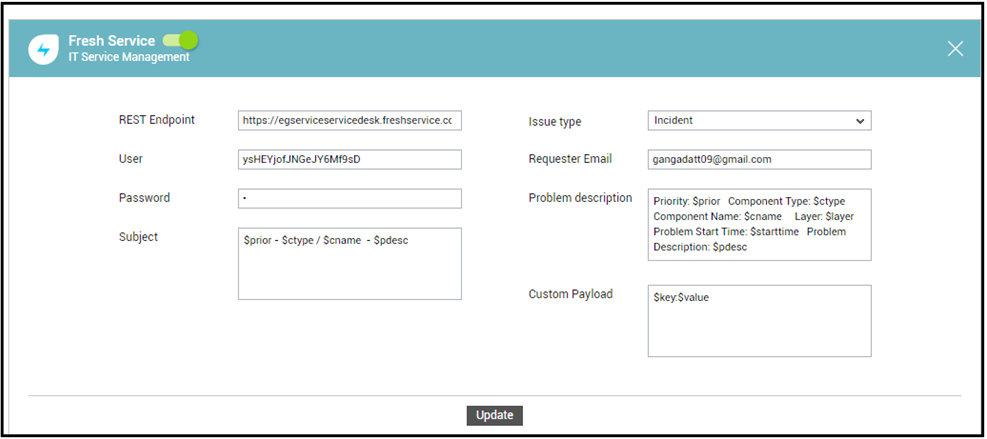
- To enable integration with Freshservice, first slide the Fresh Service slider in Figure 4 to the right.
-
Then, specify the following in Figure 4:
- REST Endpoint: eG Enterprise integrates with Freshservice using REST API. The eG manager POSTs eG alerts to the endpoint URL of the API as JSON payloads containing alert information. To enable the eG manager to connect to the API, you need to specify the endpoint URL here.
- User and Password: Freshservice uses Basic Access Authorization. This means, for authentication, you can use the same username and password you use when logging into your helpdesk. Specify that user name and password here.
-
Subject: Specify the format of the subject of eG alerts routed to Freshservice. The default format is as follows:
$prior - $ctype / $cname - $pdesc
The ‘dollared’ ($) text in the format above is a key, the value of which varies at run time, depending upon the information contained in the eG alarms. For example, in the default format above, $prior is a key that represents the priority/severity of an eG alert, and changes according to the actual priority of the eG alerts sent to Freshservce. You are advised against changing any of the key names.
The other keys that are part of the default format are discussed in the table below:
$cname
Will display the name of the problem component
$ctype
Will display the problem component type
$pdesc
Will display a brief problem description
-
Problem description: Specify how a problem is described in the trouble tickets created in Freshservice against alerts raised by eG Enterprise. The default problem description is as follows:
Priority: $prior Component Type: $ctype Component Name: $cname Layer: $layer Problem Start Time: $starttime Problem Description: $pdesc
The ‘dollared’ ($) text in the format above is a key, the value of which varies at run time, depending upon the information contained in the eG alarms. For example, in the default format above, $prior is a key that represents the priority/severity of an eG alert, and changes according to the actual priority of the eG alerts sent to Freshservice. You are advised against changing any of the key names.
The other keys that are part of the default format are discussed in the table below:
$cname
Will display the name of the problem component
$ctype
Will display the problem component type
$pdesc
Will display a brief problem description
$layer
Will display the problematic layer
$starttime
Will display the start time of the problem
- Issue type: Specify how trouble tickets created from eG alerts are to be classified in Freshservice. The default value is Incident.
- Requester Email: When creating a trouble ticket in Freshservice, the email ID of the person who reported a problem and requested a ticket has to be provided. Therefore, specify the email ID that should be displayed as the 'requester email ID' in all trouble tickets that are automatically created in Freshservice against eG alerts.
-
Custom Payload: Use custom payload to customize the alert information you send to Freshservice, so that it includes additional static information.
Typically, the details of an eG alert are sent as a JSON file to the configured URL. Every piece of information contained within an eG alert - eg., priority, component name, component type etc. - is represented in the JSON file as a $key:$value pair, where 'key' denotes the alert field, and 'value' denotes the actual value of that field at run time. The 'key' is configured based on the keys supported by the Freshservice REST API. For instance, if the REST API represents alarm priorities using the key 'prior', then the same key will be used in the JSON file for denoting alarm priorities. Accordingly, the entry for alarm priority in the JSON file will be $prior:$value. The $value will be Critical, Major, Minor, or Normal, depending upon the actual priority of the alarm being sent.
First, check whether the Freshservice REST API supports a 'key' that can be used for capturing the 'source' of alerts/incidents. If no such key exists, then you cannot proceed with the Custom Payload configuration. On the other hand, if such a key is available, then proceed to replace the $key in your Custom Payload specification, with that key value. For the purpose of our example, let us assume that the REST API supports the key named 'source'. In this case therefore, substitute '$key' with 'source'.
Then, proceed to explicitly specify the FQDN of your eG manager in the place of $value. This is because, you can use the Custom Payload configuration to add only 'static' information - i.e., information that you explicitly configure, and hence will never change. In the case of our example therefore, the $value will be egmanager.innovations.com.
The complete Custom Payload specification will now be: source:egmanager.innovations.com
- Finally, click the Update button in .
