Integrating with ManageEngine’s ServiceDesk
ManageEngine ServiceDesk is a comprehensive Help Desk and Asset Management software that provides help desk agents and IT managers an integrated console to monitor and maintain the assets and IT requests generated from the users of the IT resources in an organization.
To integrate the eG manager with ServiceDesk, do the following:
- Login to the eG administrative interface.
-
Select the Manager option from the Settings tile.
-
Figure 1 will then appear. From the manager settings tree in the left panel of Figure 1, select the ITSM/Collaboration Integration node. The third-party ITSM/Collaboration tools that eG Enterprise can integrate with will be listed in the right panel.
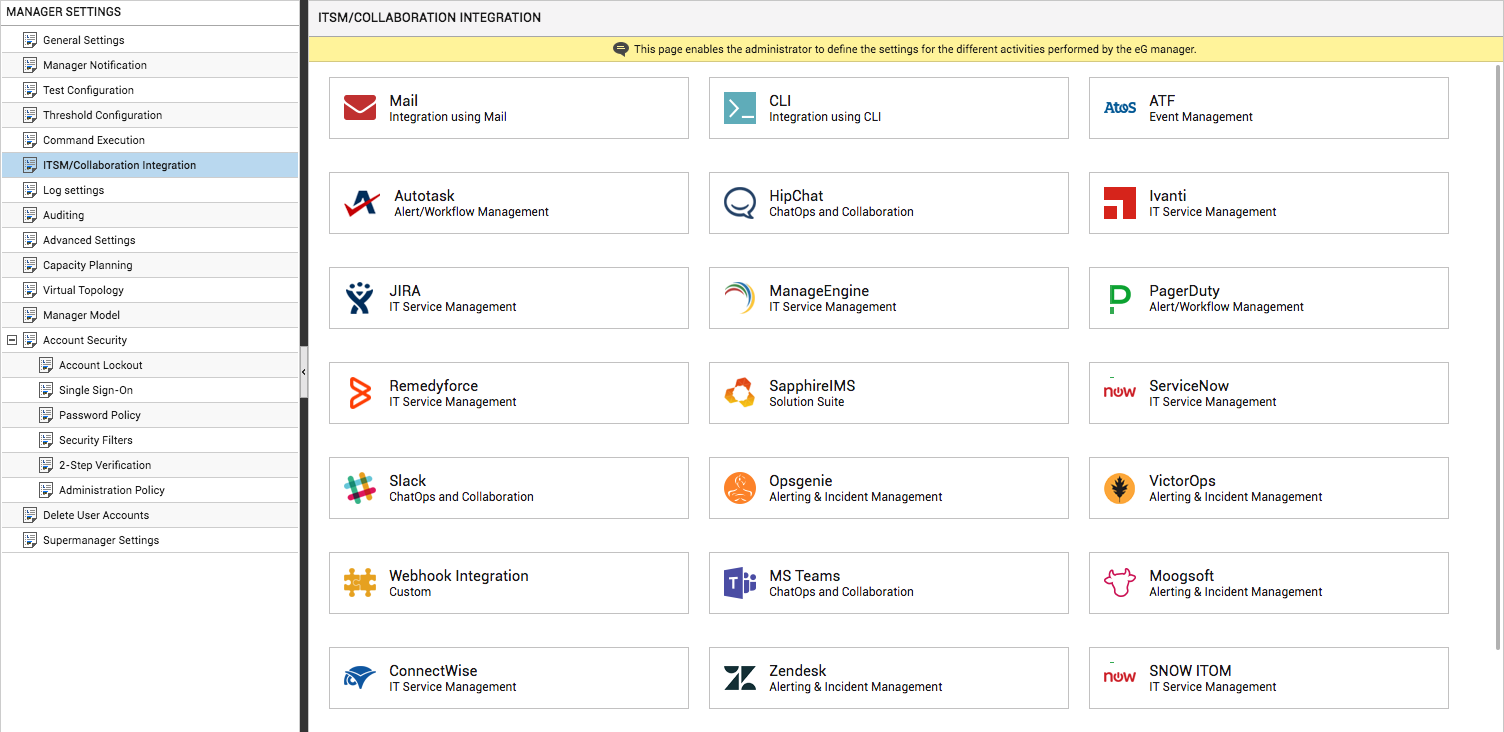
-
Now, click on the ManageEngineoption in the right panel (see Figure 1). A ManageEngine section will now appear in the right panel (see Figure 2).
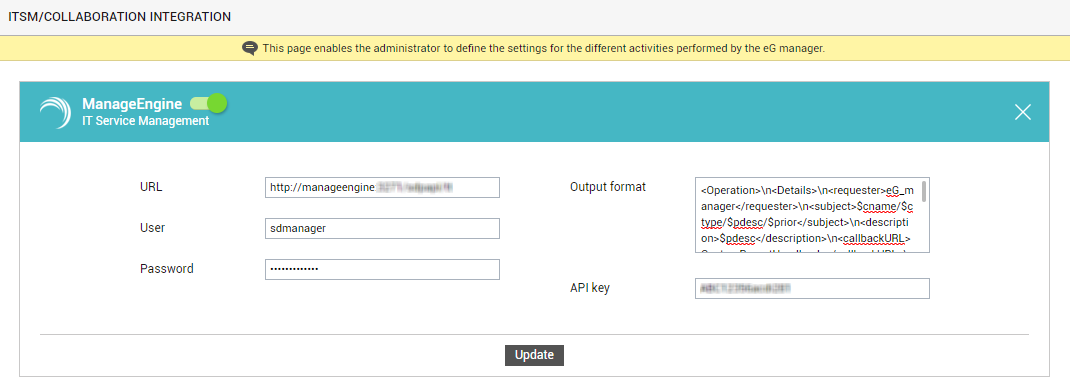
Figure 2 : Configuring integration with ManageEngine ServiceDesk
- To enable integration with ManageEngine ServiceDesk, first slide the ManageEngine slider in Figure 2 to the right.
- Then, against URL, specify the Web Services Description Language (WSDL) URL via which the eG manager should connect to ServiceDesk’s web services interface.
- If the connection needs to be authenticated, then provide a valid user name and password against User and Password text boxes, respectively.
-
ServiceDesk’s web services API, known as REST API, is capable of interpreting problem inputs it receives and automatically generating/updating trouble tickets, only if the inputs are in XML format. This is why, by default, the eG manager sends its alarm output in XML format to ServiceDesk. The standard format, as displayed against Output format in , is as follows:
<Operation>\n<Details>\n<requester>eG_manager</requester>\n<subject>$cname/$ctype/$pdesc/$prior</subject>\n<description>$pdesc</description>\n<callbackURL>CustomReportHandler.do</callbackURL>\n<requesttemplate>-</requesttemplate>\n<priority>$prior</priority>\n<layer>$layer</layer>\n<group>$user</group>\n<technician>eG_manager</technician>\n<level>1</level>\n<status>$status</status>\n<service>$Service</service>\n</Details>\n</Operation>
The text enclosed within angular brackets – eg., <Operation> - are the XML tags that ServiceDesk’s web services API recognizes. These tags cannot be changed. The text enclosed within an opening and a closing tag can either be static text or a variable. These tags and the values they contain are discussed hereunder:
<Operation>\n<Details>\n
The operations performed with REST API are based on the ‘operation’ parameter and is sent to the URL via HTTP POST method.
<requester></requester>
Should contain a static text indicating the user requesting for a trouble ticket.
Using ServiceDesk’s self-service portal, you can add, edit, or remove requesters. In the case of the standard output format above, a requester named eG_manager has apparently being created. Therefore, the static text eG_manager is enclosed within these tags. If the name of the requester is changed in ServiceDesk, make sure that this text is also changed.
<subject></subject>
Should contain a slash-separated list of 'keys' representing the subject of the trouble ticket. In the case of the standard output format above, the following keys have been used in the subject and this is what they denote:
- $cname – at run time, this variable will change to display the exact name of the problem component
- $cname – at run time, this variable will change to report the problem component-type
- $pdesc- at run time, this variable will change to report the problem description.
- $prior – at run time, this variable will change to report the problem priority
You can remove the keys at will, and can also alter the position of the keys in the output.
<description></description>
Should contain the key that represents the problem description – i.e., $pdesc. At run time, this key will change to report the precise problem description.
<callbackURL</callbackURL>
Provide a valid callback URL within these tags.
When the cause for an eG alarm is resolved, ServiceDesk will invoke this URL. The URL functions as a notification to the eG manager indicating that the ticket is resolved. If this URL (callback URL) is not provided, ServiceDesk will not perform any additional operation on the ticket.
<requesttemplate></requesttemplate>
Within these tags, specify the name of the request template to be used (if any). If no request template applies, as in the case of our example above, then enclose a – (hyphen) within these tags.
Using ServiceDesk, one can create different incident/request templates, each configured with a set of fields using which an incident is to be reported.
<priority></priority>
Should contain the key that represents the problem priority – i.e., $prior. At run time, this key will change to report the precise problem priority.
<layer</layer>
Should contain the key that represents the problem layer – i.e., $layer. At run time, this key will change to report the problematic layer.
<group></group>
Should contain the key that represents the user/support group to which the technician responsible for resolving this alarm belongs. At run time, this key will change to report the exact user group.
<technician></technician>
Should contain the static text that indicates the name of the technician responsible for resolving the alarm. In the case of our standard output format, eG_manager is the technician. You can change this to reflect the name of any other technician who has been configured in ServiceDesk. .
<level></level>
Should indicate the support level. In the case of our standard output format, the support level is 1.
<status></status>
Should contain the key $status that represents the status of the ticket. At run time, this key will change to report the exact status.
<service></service>
Should contain the key $service that represents the name of the business service impacted by the problem. At run time, this key will change to to report the correct business service name.
- Then, specify the API key of the TT system. The eG manager will be able to communicate with ServiceDesk through this API key only. ManageEngine generates a unique key for the user, whose credentials are specified against User and Password parameters in Figure 2 above. The eG manager will not be able to use the ServiceDesk API, if this key is not specified or an invalid key is specified.
- Finally, click the Update button.
