Integrating with ATF
With the Automated Test Framework (ATF), you create and run automated tests on your ServiceNow instance.
eG Enterprise integrates with ATF, so that eG alerts are automatically routed to ATF as and when they are generated. ATF then sends the alerts to ServiceNow Event Management for automatic creation/updation of trouble tickets.
To enable eG Enterprise to integrate with ATF, do the following:
- Login to the eG administrative interface.
-
Select the Manager option from the Settings tile.
-
Figure 390 will then appear. From the manager settings tree in the left panel of Figure 390, select the ITSM/Collaboration Integration node. The third-party ITSM/Collaboration tools that eG Enterprise can integrate with will be listed in the right panel.
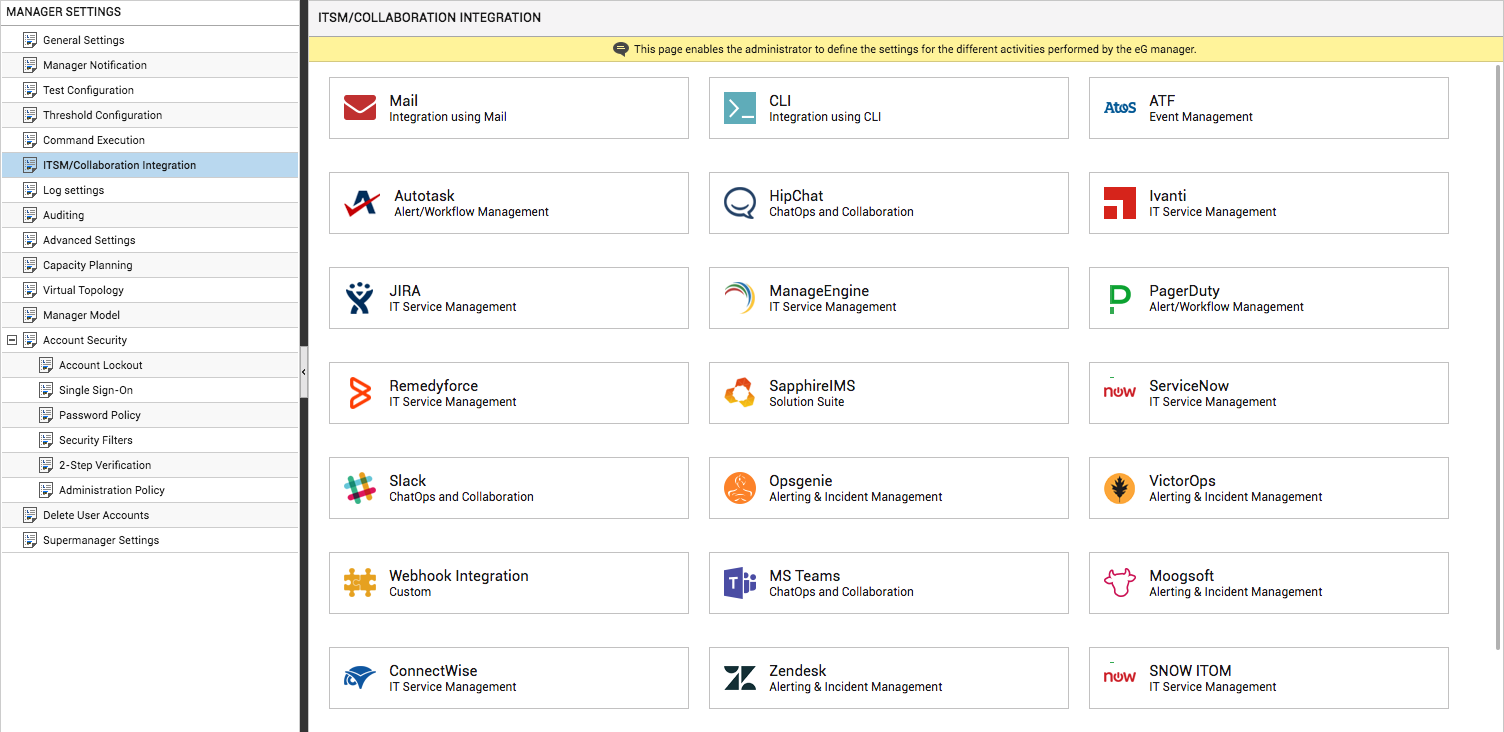
-
Now, click on the ATFoption in the right panel (see Figure 390). An ATF section will now appear in the right panel (see Figure 391).
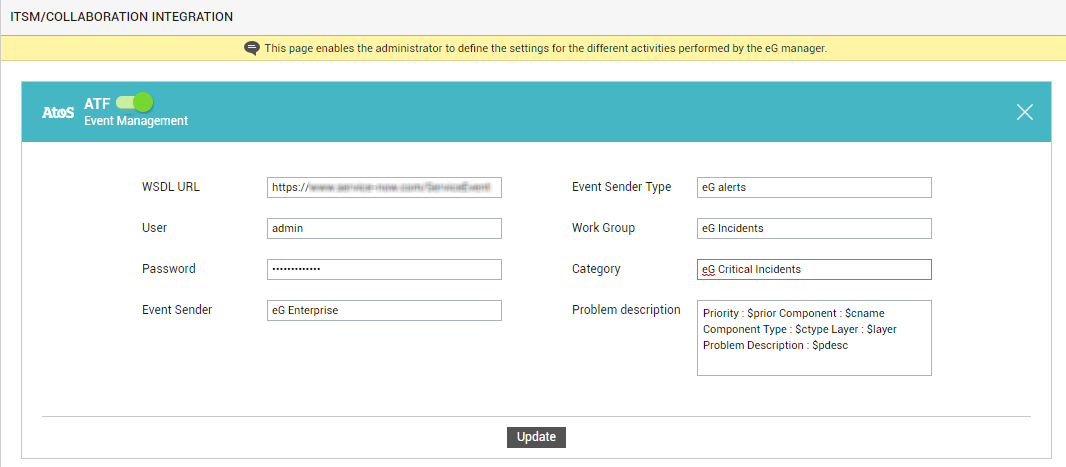
- To enable integration with ATF, first slide the ATF slider in Figure 391 to the right.
-
Then, specify the following in Figure 391:
- WS endpoint URL:Typically, all ServiceNow tables and import sets dynamically generate WSDL XML documents that describe its table schema and available operations. To integrate with ServiceNow via ATF, the eG manager needs access to these dynamic WSDL XML documents. For that, you need to configure the eG manager with a URL targeting the desired ServiceNow table with the WSDL parameter - eg., https://myinstance.service-now.com/incident.do?WSDL. Specify this WSDL URL here.
- User and Password: ServiceNow requires that any request for a web service be accompanied by valid credentials of a user who is authorized to make that request. Specify the user name and password of such a user, here.
- Event Sender: Specify the IP/host name of the client that is sending the events into ServiceNow. In our case, this should be the IP/host name of the eG manager.
- Event Sender Type: Specify the event sender type.
- Work Group: A group is a set of users who share a common purpose. You can, if required, create a special work group in ServiceNow, which will be responsible for resolving eG incidents. If you create such a group, then specify the name of that group here.
- Category: Assigning incident tickets to categories allows for easy classification of incidents. If you want, you can create a new category for eG incidents in ServiceNow, and specify the name of that category here.
-
Problem description: Next, using the Problem description text box, specify the format in which eG Enterprise should describe a problem when sending problem details into ServiceNow via ATF. The default format is as follows:
Priority :$prior Component : $cname Component Type : $ctype Layer : $layer Problem Description : $pdesc
The text preceding the ‘:’ (colon) in the format above indicates what information follows. The ‘dollared’ ($) text that follows the ‘:’ (colon) is a key, the value of which varies at run time, depending upon the information contained in the eG alarms. For example, in the default format above, Priority is a label that indicates that the information that follows the ‘:’ is the priority of the alarm. The key $prior that succeeds the ‘:’ represents the alarm priority, and changes according to the priority of the actual alarm that is sent by the eG manager to ServiceNow. While you can change the labels, you are advised against changing any of the keys.
The other keys that are part of the default format are discussed in the table below:
$cname
Will display the name of the problem component
$ctype
Will display the component type to which the problem component belongs
$layer
Will display the layer affected by the problem
$pdesc
Will display a brief problem description
So, if a Critical alarm raised by the eG manager for a high CPU usage problem detected in the Operating System layer of the Windows server, 192.168.10.15, is routed to ServiceNow, the web services API of will convert the alarm into a trouble ticket with the following problem description:
Priority:Critical Component:192.168.10.15 Component Type:Windows Layer:Operating System Problem Description:High CPU usage
- Finally, click the Update button in .
