Integrating with ConnectWise
ConnectWise is a business process automation platform that allows your business to sell, service and support technology more efficiently and in a more streamlined way.
ConnectWise has a CRM, ticketing system, help desk, and tools for project management, billing, and procurement.
eG Enterprise integrates with the ConnectWise ticketing and help desk system, so that eG alerts can be automatically forwarded to that system, thus automating the creation and updation of trouble tickets.
To integrate eG Enterprise with ConnectWise, do the following:
- Login to the eG administrative interface.
-
Select the Manager option from the Settings tile.
-
Figure 5 will then appear. From the manager settings tree in the left panel of Figure 5, select the ITSM/Collaboration Integration node. The third-party ITSM/Collaboration tools that eG Enterprise can integrate with will be listed in the right panel.
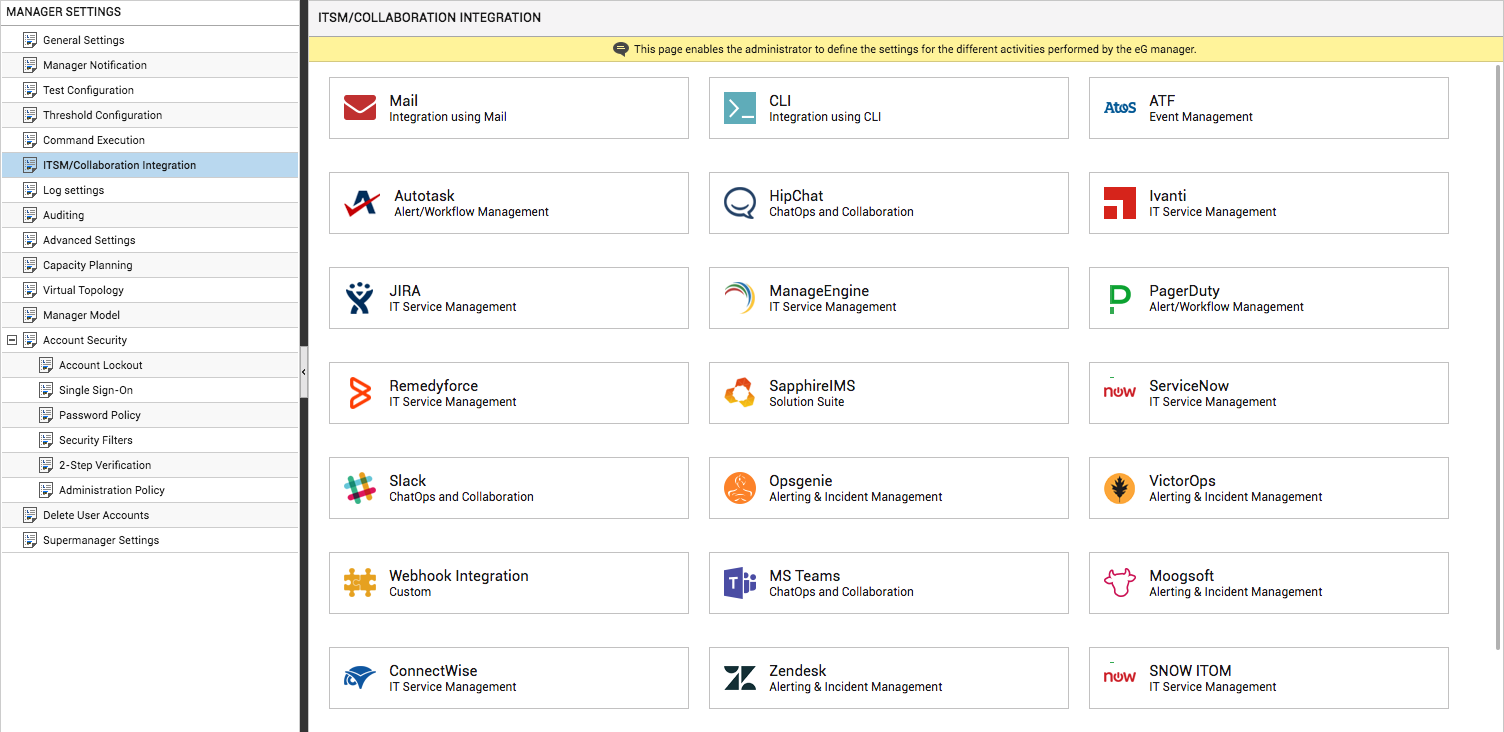
-
Now, click on the ConnectWiseoption in the right panel (see Figure 5). A ConnectWise section will now appear in the right panel (see Figure 6).
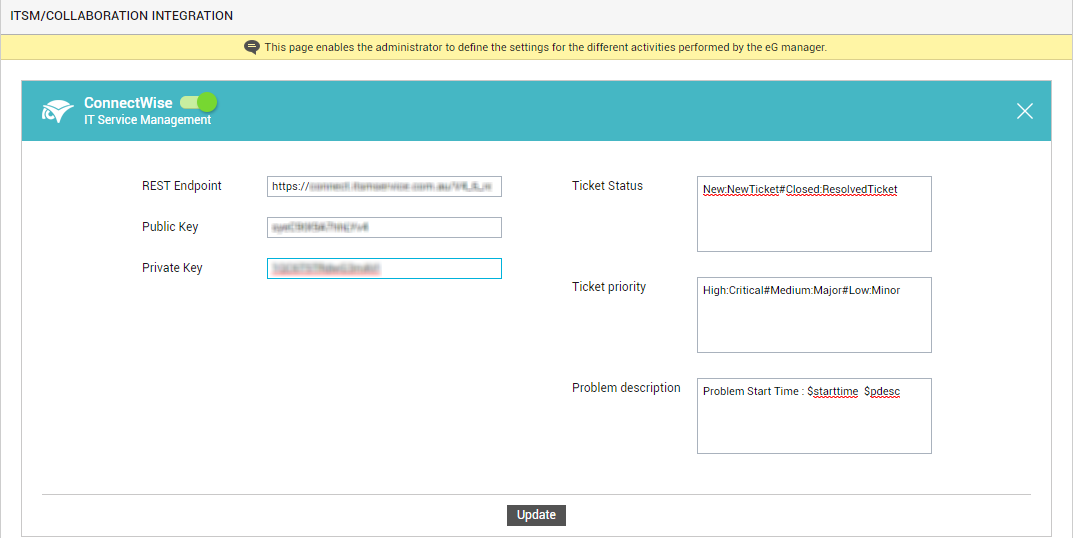
- To enable integration with ConnectWise, first slide the ConnectWise slider in Figure 6 to the right.
-
Then, specify the following in Figure 6:
- REST Endpoint: eG Enterprise uses the ConnectWise REST API to integrate with it. One of the key requirements for this integration, is the REST endpoint URL. eG alerts are POSTed as JSON payloads to the ConnectWise endpoint URL via HTTP/HTTPS. Specify this URL here.
- Public key and Private key: Another key requirement for integrating eG Enterprise with ConnectWise are API keys. API keys are public and private keys that are generated by ConnectWise Manage for an integration account. In ConnectWise, you first need to create API keys exclusively for the eG manager integration. Make a note of these keys and then specify them against Public key and Private key here.
-
Ticket Status: A ticket status can typically be New or Resolved. Using the Ticket Status text box, indicate the status strings ConnectWise uses to denote a new ticket and a resolved ticket. For that, you need to replace the '$Name' parameter that corresponds to NewTicket and ResolvedTicket in the Ticket Status specification, with the relevant status strings used by ConnectWise. For instance, if ConnectWise uses the status string 'New' for a new ticket, and 'Closed' for a resolved ticket, then your Ticket Status specification will be:
New:NewTicket#Closed:ResolvedTicket
-
Ticket priority: eG Enterprise supports three alert/ticket priorities - Critical, Major, and Minor. Using the Ticket priority specification, indicate the ConnectWise-equivalent for each of these priorities - i.e., specify how ConnectWise represents Critical, Major, and Minor priorities in its trouble tickets. For this, you need to replace the $Name parameter corresponding to each eG alert priority in the Ticket priority specification, with the relevant priority strings used by ConnectWise. For instance, if in a ConnectWise trouble ticket, the priority Critical is represented as High, Major is represented as Medium, and Minor is represented as Low, your Ticket priority specification should be:
High:Critical#Medium:Major#Low:Minor
-
Problem description: Against Problem description, specify the format in which the problem description should appear in the ConnectWise trouble tickets that correspond to eG alerts. The default format is as follows:
Problem Start Time : $startTime $pdesc
The text preceding the ‘:’ (colon) in the format above indicates what information follows. The ‘dollared’ ($) text that follows the ‘:’ (colon) is a key, the value of which varies at run time, depending upon the eG alarms. For example, in the default format above, Problem Start Time is a label that indicates that the information that follows the ‘:’ is the start time of the problem. The key $startTime that succeeds the ‘:’ represents the actual start time of the problem that is sent by the eG manager to Opsgenie. While you can change the labels, you are advised against changing any of the key names.
The other key that is part of the default format is as follows:
$pdesc
Will display a brief problem description
- Finally, click the Update button in Figure 6 to save the changes.
