Integrating with Opsgenie
Opsgenie is a modern incident management platform that ensures critical incidents are never missed, and actions are taken by the right people in the shortest possible time. Opsgenie receives alerts from your monitoring systems and custom applications and categorizes each alert based on importance and timing.
eG Enterprise integrates with Opsgenie, so Opsgenie automatically receives alerts raised by the eG manager and assigns them to the right expert for a speedy resolution.
To integrate the eG manager with Opsgenie, do the following:
- Login to the eG administrative interface.
-
Select the Manager option from the Settings tile.
-
Figure 39 will then appear. From the manager settings tree in the left panel of Figure 39, select the ITSM/Collaboration Integration node. The third-party ITSM/Collaboration tools that eG Enterprise can integrate with will be listed in the right panel.
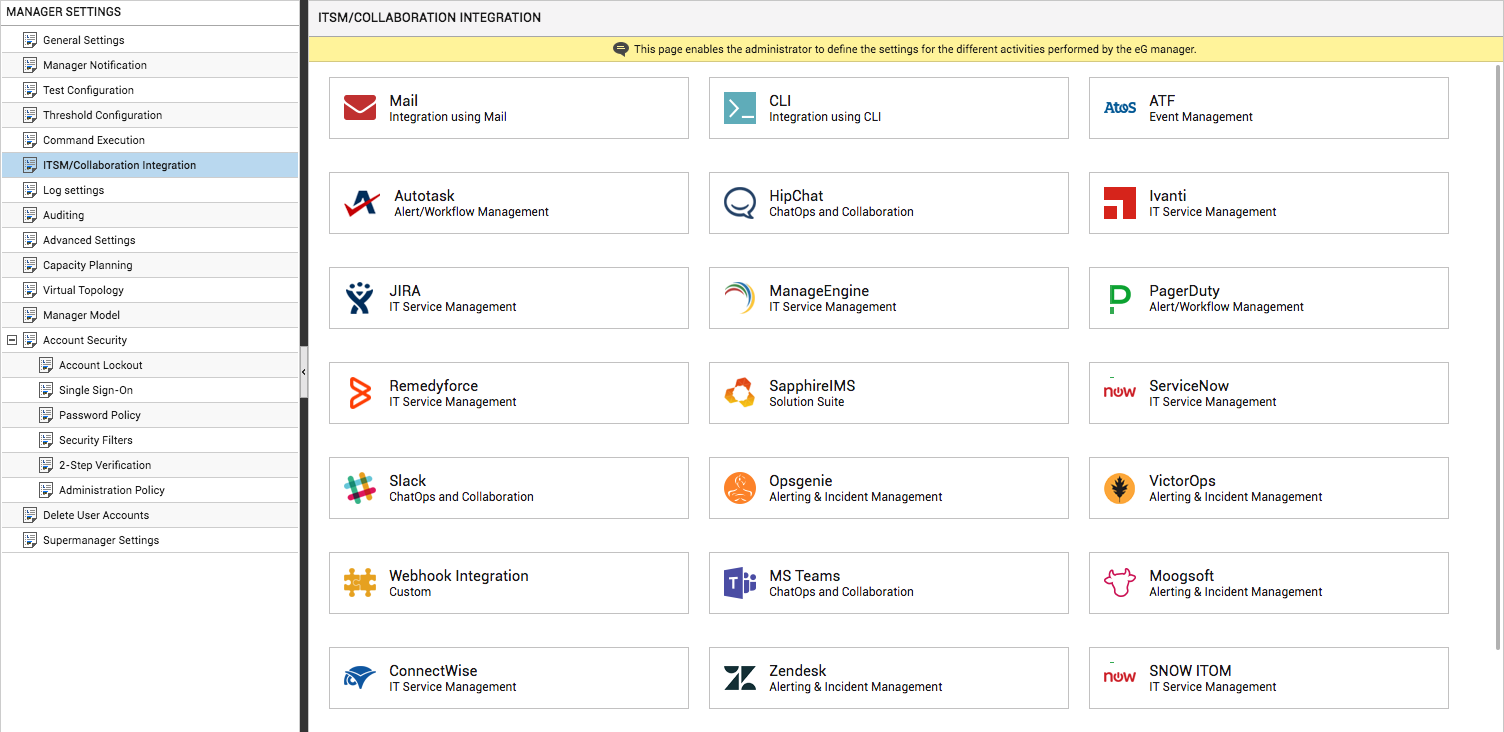
-
Now, click on the Opsgenieoption in the right panel (see Figure 39). An Opsgenie section will now appear in the right panel (see Figure 40).
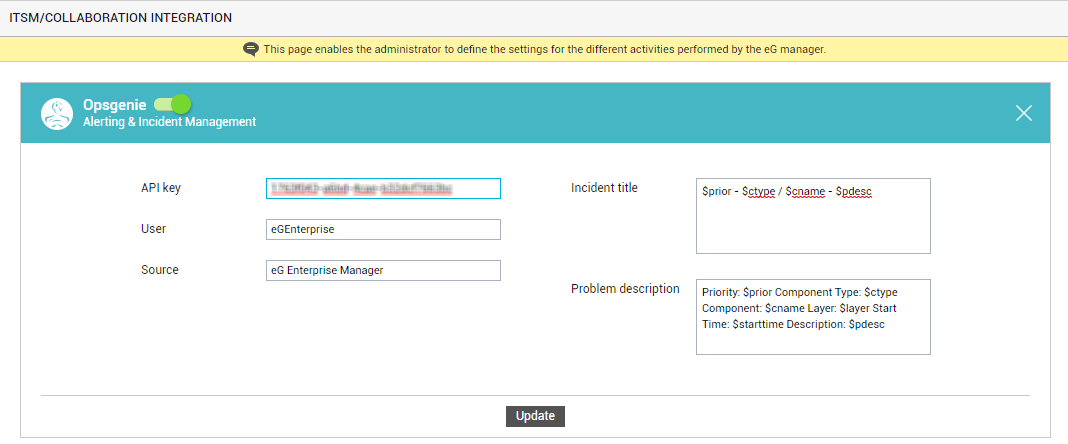
- To enable integration with Opsgenie, first slide the Opsgenie slider in Figure 40 to the right.
-
Then, specify the following in Figure 40:
- API key: eG Enterprise integrates with Opsgenie using the REST API of Opsgenie. Once the eG manager automatically routes eG alerts to Opsgenie, the REST API automatically creates corresponding alerts in Opsgenie and assigns them to the appropriate personnel. To enable the eG manager to make alert creation/updation requests to Opsgenie's REST API, you need to configure the eG manager with the correct API key. This API key is auto-generated by Opsgenie as part of account-based configurations or for specific integrations. Specify the API key that is tied to the alert integration with eG Enterprise or with any account that is created in Opsgenie for eG Enterprise.
- User: Specify the name of the user who is reporting the problem. In our case, since it is the eG manager that is submitting an alert request with Opsgenie, you can tag all eG alerts going into Opsgenie with a common User name.
- Source: Indicate the source of the alert. As the eG manager is the source of alerts, you can specify the IP address of the eG manager here, or any text string that serves the same purpose.
-
Incident title: Specify the title format for all eG alerts displayed in Opsgenie. The default format is as follows:
$prior - $ctype / $cname - $pdesc
The ‘dollared’ ($) text in the format above is a key, the value of which varies at run time, depending upon the information contained in the eG alarms. For example, in the default format above, $prior is a key that represents the alarms priority, and changes according to the priority of the actual alarm that is sent by the eG manager to Opsgenie. You are advised against changing any of the key names.
The other keys that are part of the default format are discussed in the table below:
$cname
Will display the name of the problem component
$ctype
Will display the component type to which the problem component belongs
$pdesc
Will display a brief problem description
-
Problem description: Against Problem description, specify the format in which the problem description should appear in the Opsgenie alerts that correspond to eG alerts. The default format is as follows:
Priority: $prior Component Type: $ctype Component: $cname Layer: $layer Start Time: $starttime Problem Description: $pdesc
The text preceding the ‘:’ (colon) in the format above indicates what information follows. The ‘dollared’ ($) text that follows the ‘:’ (colon) is a key, the value of which varies at run time, depending upon the eG alarms. For example, in the default format above, Priority is a label that indicates that the information that follows the ‘:’ is the priority of the alarm. The key $prior that succeeds the ‘:’ represents the alarm priority, and changes according to the priority of the actual alarm that is sent by the eG manager to Opsgenie. While you can change the labels, you are advised against changing any of the key names.
The other keys that are part of the default format are discussed in the table below:
$cname
Will display the name of the problem component
$ctype
Will display the component type to which the problem component belongs
$layer
Will display the layer affected by the problem
$starttime
Will display the problem start time
$pdesc
Will display a brief problem description
- Finally, click the Update button in Figure 40 to save the changes.
