Integrating with SapphireIMS
SapphireIMS Service Desk is an ITIL 2011 certified, enterprise grade, comprehensive IT Service Management Suite. Using this solution, you can log incidents via multiple channels, categorize them, and have them automatically triaged and assigned to appropriate technicians as tickets.
eG Enterprise integrates with SapphireIMS Service Desk, so eG alerts can be automatically routed to Service Desk as and when they are raised by the eG manager. Then, using its REST API, Service Desk automatically converts the eG alerts into trouble tickets, and efficiently manages them with the help of its built-in workflow.
To integrate eG Enterprise with SapphireIMS Service Desk, do the following:
- Login to the eG administrative interface.
-
Select the Manager option from the Settings tile.
-
Figure 43 will then appear. From the manager settings tree in the left panel of Figure 43, select the ITSM/Collaboration Integration node. The third-party ITSM/Collaboration tools that eG Enterprise can integrate with will be listed in the right panel.
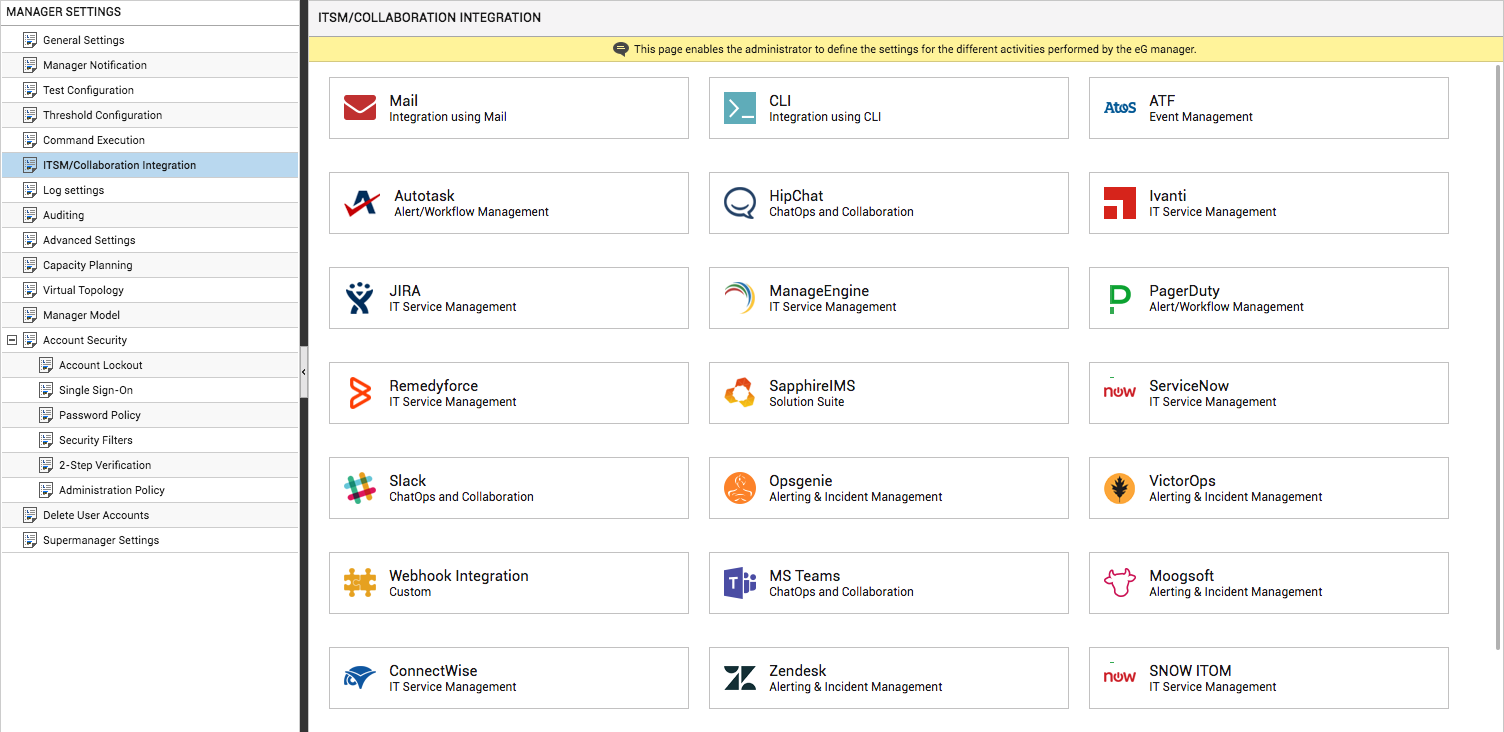
-
Now, click on the SapphireIMSoption in the right panel (see Figure 43). A SapphireIMS section will now appear in the right panel (see Figure 44).
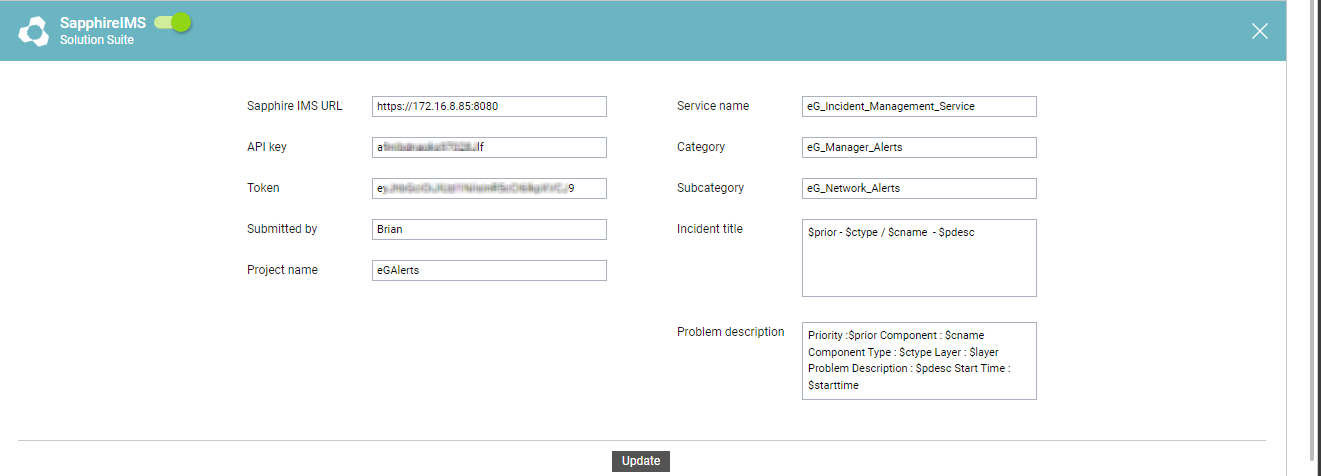
- To enable integration with SapphireIMS Service Desk, first slide the SapphireIMS slider in Figure 44 to the right.
-
Then, specify the following in Figure 44:
- Saphire IMS URL: Specify the URL of the Saphire application portal.
- API key : To enable the eG manager to access the Saphire's REST API, an authentication key is required. Contact Saphire support for generating the API key. Specify the key here.
- Token: Specify the authentication token using which the eG manager should identify itself to the REST API. Contact Saphire support for the API token. Once you receive it, specify the same here.
- Submitted by: Specify the name of the person/application that submitted the API request.
- Project name: Set the project to which the ticket applies. To obtain the project ID, specify the name of the project here.
- Service name: A service desk ticket has to be compulsorily mapped to a particular service. For example, for all hardware related issues, 'Desktop Management' service must be selected. Specify the service to which you want to map eG alerts.
- Category:A service desk record should be associated with a category to enable classification of the records. Category helps in assigning appropriate service desk technicians or users to work on the record. By grouping eG alerts into a single category, you can collectively assign them to an expert in troubleshooting eG alerts. Specify the name of the Category to which eG alerts belong. If the default categories cannot be used, you can add an exclusive category for eG alerts in service desk, and specify the name of that category here.
-
Subcategory: Sub-Category is a sub set of the category. For e.g. System Administration category can have sub-categories like 'Hardware','Software' etc. Mention the sub-category for eG alerts here. If the default sub-categories cannot be used, you can add an exclusive sub-category for eG alerts in service desk, and specify the name of that sub-category here.
- Incident title: Specify the title format for all trouble tickets auto-generated for eG-reported incidents. The default title format is as follows:
$prior - $ctype / $cname - $pdesc
The ‘dollared’ ($) text in the format above is a key, the value of which varies at run time, depending upon the information contained in the eG alarms. For example, in the default format above, $prior is a key that represents the alarms priority, and changes according to the priority of the actual alarm that is sent by the eG manager to Slack. You are advised against changing any of the key names.
The other keys that are part of the default format are discussed in the table below:
$cname
Will display the name of the problem component
$ctype
Will display the component type to which the problem component belongs
$pdesc
Will display a brief problem description
-
Problem description: Against Problem description, specify the format in which the problem description should appear in the trouble ticket that is auto-created for eG alerts, in service desk. The default format is as follows:
Priority: $prior Component: $cname Component Type: $ctype Layer: $layer Problem Description: $pdesc Start Time: $starttime
The text preceding the ‘:’ (colon) in the format above indicates what information follows. The ‘dollared’ ($) text that follows the ‘:’ (colon) is a key, the value of which varies at run time, depending upon the eG alarms. For example, in the default format above, Priority is a label that indicates that the information that follows the ‘:’ is the priority of the alarm. The key $prior that succeeds the ‘:’ represents the alarm priority, and changes according to the priority of the actual alarm that is sent by the eG manager to service desk. While you can change the labels, you are advised against changing any of the key names.
The other keys that are part of the default format are discussed in the table below:
$cname
Will display the name of the problem component
$ctype
Will display the component type to which the problem component belongs
$layer
Will display the layer affected by the problem
$starttime
Will display the problem start time
$pdesc
Will display a brief problem description
- Finally, click the Update button in Figure 44 to save the changes.
