Configuring Mobile Application Settings in the eG Admin Interface
Using MOBILE APPLICATION SETTINGS page in the eG admin interface, administrators can configure the manager access restriction, proxy settings for push notifications if the manager communicates via a proxy server, the logging level of the application related log files, and the maximum size up to which these log files can grow.
To configure mobile application settings, select the Manager option from the Settings tile of the Admin menu. Figure 1 will then appear with a manager settings panel to its left.
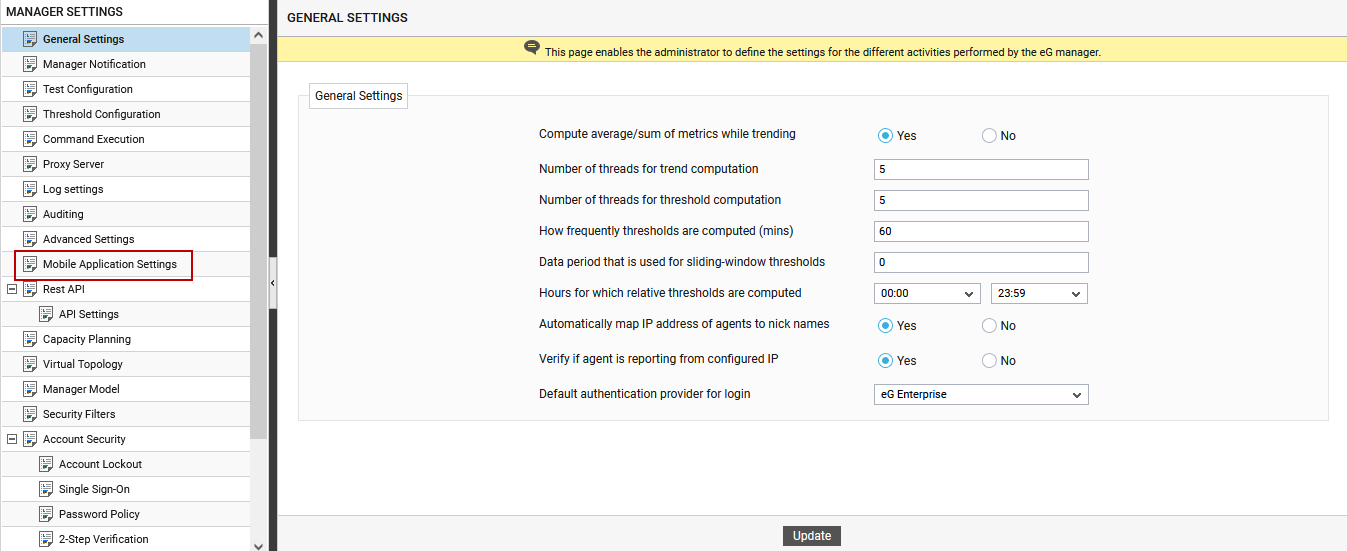
Figure 1 : The MANAGER SETTINGS panel
Clicking on the Mobile Application Settings option in the manager settings panel (Figure 1) will invoke the MOBILE APPLICATION SETTINGS in the right panel as shown in Figure 2.
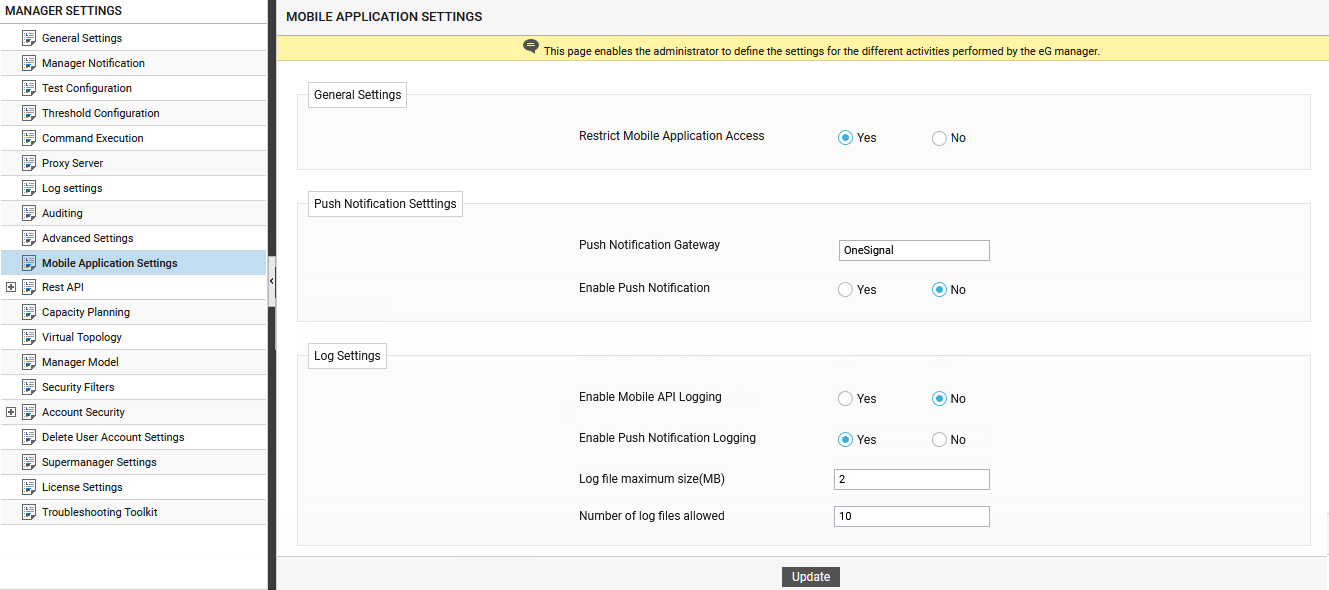
Figure 2 : The MOBILE APPLICATION SETTINGS page
In Figure 2, in the General Settings section, setting the Restrict Mobile Application Access flag to Yes will automatically enable the eG mobile application to access the eG manager. By default, this flag is set to No.
In the Push Notifications Settings section, specify the name of gateway integrated to send push notifications to the mobile application from the eG manager. For example, OneSignal. Then if you wan the manager to send push notifications to the mobile application, enable the Enable Push Notification flag to Yes. This will invoke additional parameter as shown in Figure 3. By default, this flag is set to No.

Figure 3 : Enabling push notification in the Push Notification Settings section
In some environments, the eG manager can only be accessed via a proxy server. In such environments, whenever the mobile application attempts to access the eG manager by connecting to it via HTTP/HTTPS, it may have to use the proxy server to establish this connection. To establish this connection via a proxy, the mobile application should be able to connect to the manager via the same proxy. To enable this, set the Enable Proxy flag to Yes in Figure 3. This will invoke additional parameters to configure as shown in Figure 4. By default, this flag is set to No.
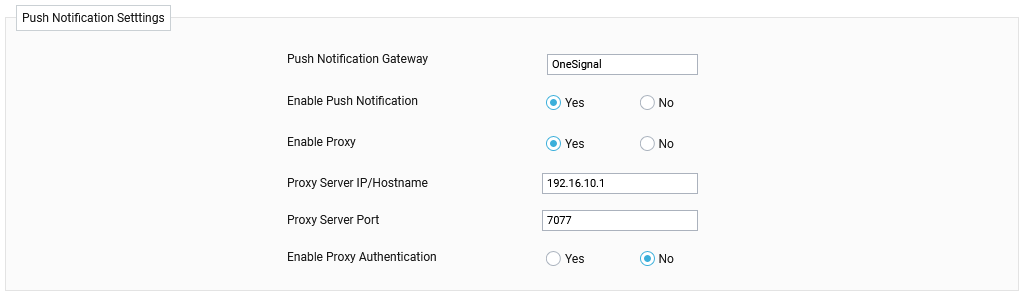
Figure 4 : Enabling proxy settings
In Figure 4, specify the IP address and port of the proxy server that the manager uses. If authentication is required, the Push Notification Settings section allows the you to enter the user name and password that is used for all communications between the manager to the mobile application via the proxy server as in Figure 5.
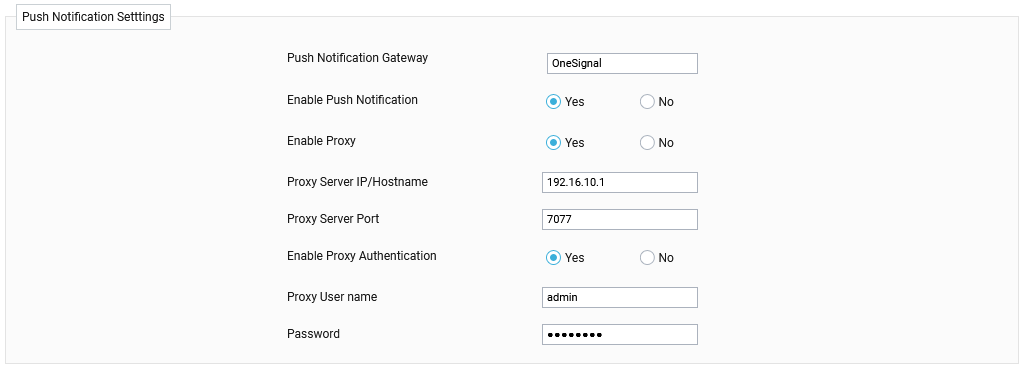
Figure 5 : Specifying Username and password to be used for communication via a proxy server
In the Log Settings section in Figure 2, you can set the Enable Mobile API Logging flag to Yes if you want to track which pages on the application are accessed more frequently? and how quickly the pages responded to user requests?. If enabled, entries will be logged in the MobileAccess log file. By default, this flag is set to No. By default, the Enable Push Notifications Logging flag is set to Yes indicating that an entry will be logged in the PushNotification log file whenever the push notifications are sent. However, you can set this flag to No if you do not want to track the push notifications.
By configuring a size (in MB) against the Log file maximum size(MB) text box, you can indicate the maximum size up to which a log file can grow. Beyond that point, all entries from the log file will be automatically copied to a new log file, and all subsequent messages will be logged in the old log file. For instance, if the 2 (MB) is set against the Log file maximum size(MB), then messages will be logged in the PushNotification log file, only until the file becomes 2 MB in size. After this point, a new log file named PushNotification1 will be created, to which all entries from the PushNotification log will be copied. This way, by default, a maximum of 10 files will be created. This is governed by the Number of log files allowed parameter, with the default value 10. You can increase or decrease the value of this parameter depending upon how many times you want the log files to roll.
