How to Synchronize the eG Manager with the eG Mobile App?
The latest version of the eG Mobile App is bundled with a plenty of features that include instant sharing of push notifications and graphs, acknowledging and deleting the alarms, showing alerts as In-App messages when the app is in use, etc. These features are available by default if the mobile app is in sync with eG Enterprise v7.1.2. Sometimes, users may be using a lower version of eG Enterprise and may miss out some features on the mobile app. To provide backward compatibility with previous versions of the eG Enterprise and help users avail the additional features on the mobile app, this patch should be applied on the eG manager.
Note:
- This patch should be applied on the eG manager v6.1, v6.1.2 and v6.2.
- It is mandatory to apply this patch on top of eG manager v6.2.1, if the eG manager is installed with JDK version below 1.7.
Platforms Supported:
This patch is applicable to Windows platforms.
Procedure to apply patch on Windows Manager
- Login to the eG manager host.
- Take a backup of the <EG_INSTALL_DIR>\manager folder on the eG manager host.
-
Download the eG_Patch.zip and eG_Patch.bat files from the following URL locations according to the version of eG Enterprise that has been installed in your environment;
- For eG Enterprise v6.1, download the files from the URL, http://www.eginnovations.com/eval610/Patches/Mobile App Patch
- For eG Enterprise v6.1.2, download the files from the URL, http://www.eginnovations.com/eval612/Patches/Mobile App Patch
- For eG Enterprise v6.2, download the files from the URL, http://www.eginnovations.com/eval620/Patches/Mobile App Patch
- Stop the eG manager.
-
Then, go to the command prompt as an administrator, switch to the location that contains the downloaded files, and then issue the following command to apply the patch:
eG_Patch.bat
-
The program will request you to choose from the following options:
WELCOME TO EG PATCH PROCESS
===========================
Enter Your Option :
[A - Apply R - Revert C - Commit E - Exit] ?
A - to apply the patch
R - to revert to the previous version of the manager
C - to commit the manager upgrade changes
E – to exit the main menu.
- To trigger the patch deployment process, enter A.
-
The following messages will then appear.
WELCOME TO UPGRADE PROCESS
==========================
*********************************************************
Upgrade process might take several minutes to complete.
PLEASE DO NOT INTERRUPT THIS PROCESS.
*********************************************************
Extracting the files required for Upgrade...
Starting upgrade of the eG Manager ...
Stopping the eG Manager...
*************************************
The eGMon service stopped..
*************************************
*****************************************
The eGurkhaTomcat service stopped...
*****************************************
***********************************************
The eG Manager has been successfully stopped.
***********************************************
Backup of the eG Manager started ...
Backup of the eG Manager completed
Upgrading the eG Manager configuration ...
Upgrading necessary config files...
-
If patch application is successful, the following messages will appear:
******************************************************************
The eG Manager upgrade has been completed successfully!!!
Execute the command C:\eGurkha\lib\start_manager to start the eG Manager.
******************************************************************
- Then, start the eG manager.
-
If, for some reason, you want to roll-back the changes introduced by the patch and return to the previous version of the eG manager, run the eG_Patch.bat command once again. This time however, pick the R option.
-
If reverting is successful, the following messages will appear:
WELCOME TO REVERT OPERATION
===========================
Reverting the eG Manager to its original configuration.
******************************************************
Revert process might take several minutes to complete.
PLEASE DO NOT INTERRUPT THIS PROCESS.
******************************************************
Stopping the eG Manager ...
*************************************
The eGMon service stopped..
*************************************
*****************************************
The eGurkhaTomcat service stopped...
*****************************************
***********************************************
The eG Manager has been successfully stopped.
***********************************************
Stopping the eG Agent ...
The eGAgentMon service is not started.
More help is available by typing NET HELPMSG 3521.
*********************************
The eGAgentMon service stopped..
*********************************
************************************
The eGurkhaAgent service stopped...
************************************
***********************************************
The eG Agent has been successfully stopped.
***********************************************
Reverting Database...
***************************************************************
Successfully reverted the eG Manager to the previous version!
Please execute the command C:\egurkha\lib\start_manager
and C:\eGurkha\lib\start_agent to start the eG Manager and eG Agent.
***************************************************************
- On the other hand, if you want to commit the patch-induced changes and make them permanent, then execute the eG_Patch.bat command yet again, and select the option C this time.
-
Upon successful completion of the commit, the following messages will appear:
This option will commit the eG Manager changes and setup
***********************************************
Successfully committed the eG manager changes.
***********************************************
Note:
- It is not possible to revert the eG manager, once the manager upgrade is committed.
- Prior to accessing the functionality provided by this patch from the eG administrative interface, ensure to clear your entire browser history.
Effects of the Patch Deployment
Once the patch is deployed, the eG mobile app offers improved services to users on the go. Using the improved mobile app, users can:
-
Acknowledge and delete the generated alarms.
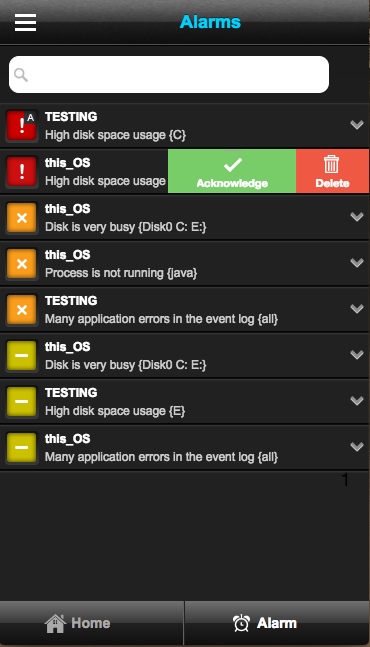
-
View measure graphs for a timeline of up to 1 month and view thresholds for the measures within the eG mobile app.
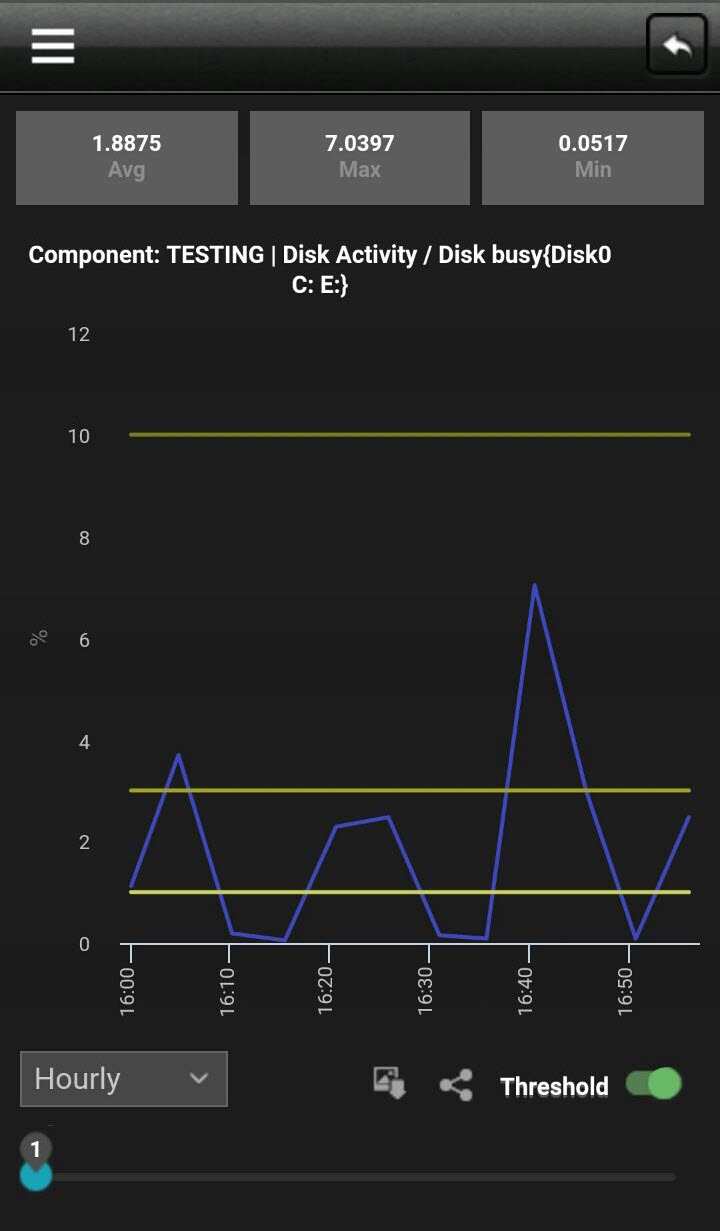
Figure 2 : Viewing the thresholds in the measure graph
-
Download and save measure graphs as images.
-
Share measure graphs with the external world via SHAREit, WhatsApp, FaceBook Messenger, Snapchat etc.
-
Additionally, the look and feel of push notifications has been enhanced in this version. These notifications are accompanied by the colored indicators that represent the alarm severity. Notifications can also be shared with other users. You can also view the measure graph and detailed diagnosis of the measure for which the notification is received.
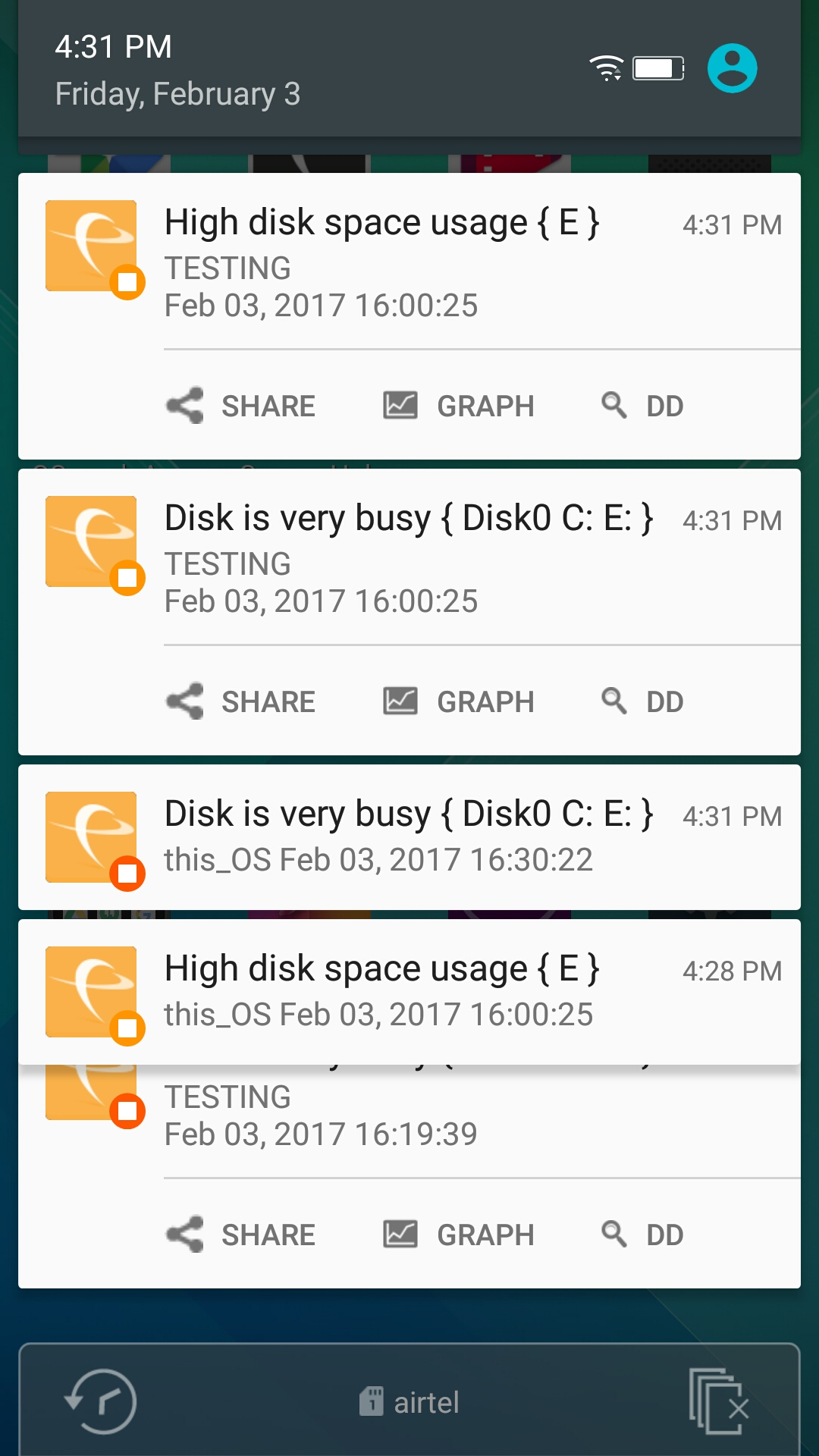
Figure 3 : List of push notifications
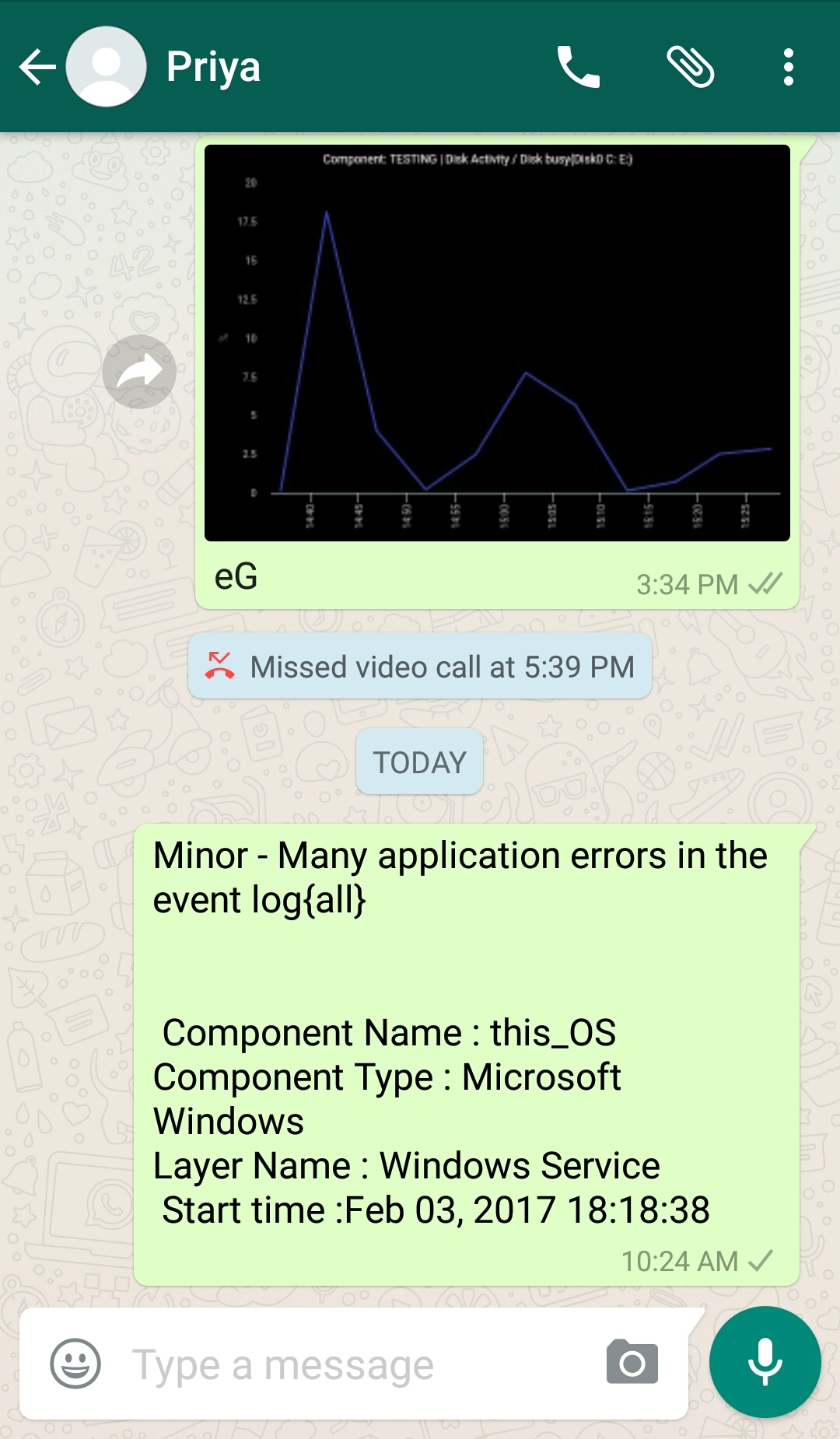
Figure 4 : Sharing the push notification message and the measure graph
-
If multiple notifications are received by the user at the same time and to be viewed by the user, then, the number of notifications is now displayed as a badge on the eG mobile app icon.
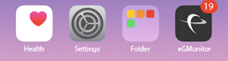
Figure 5 : The badge notification
-
In-App messages to notify you the alerts instantly when the app is in use.
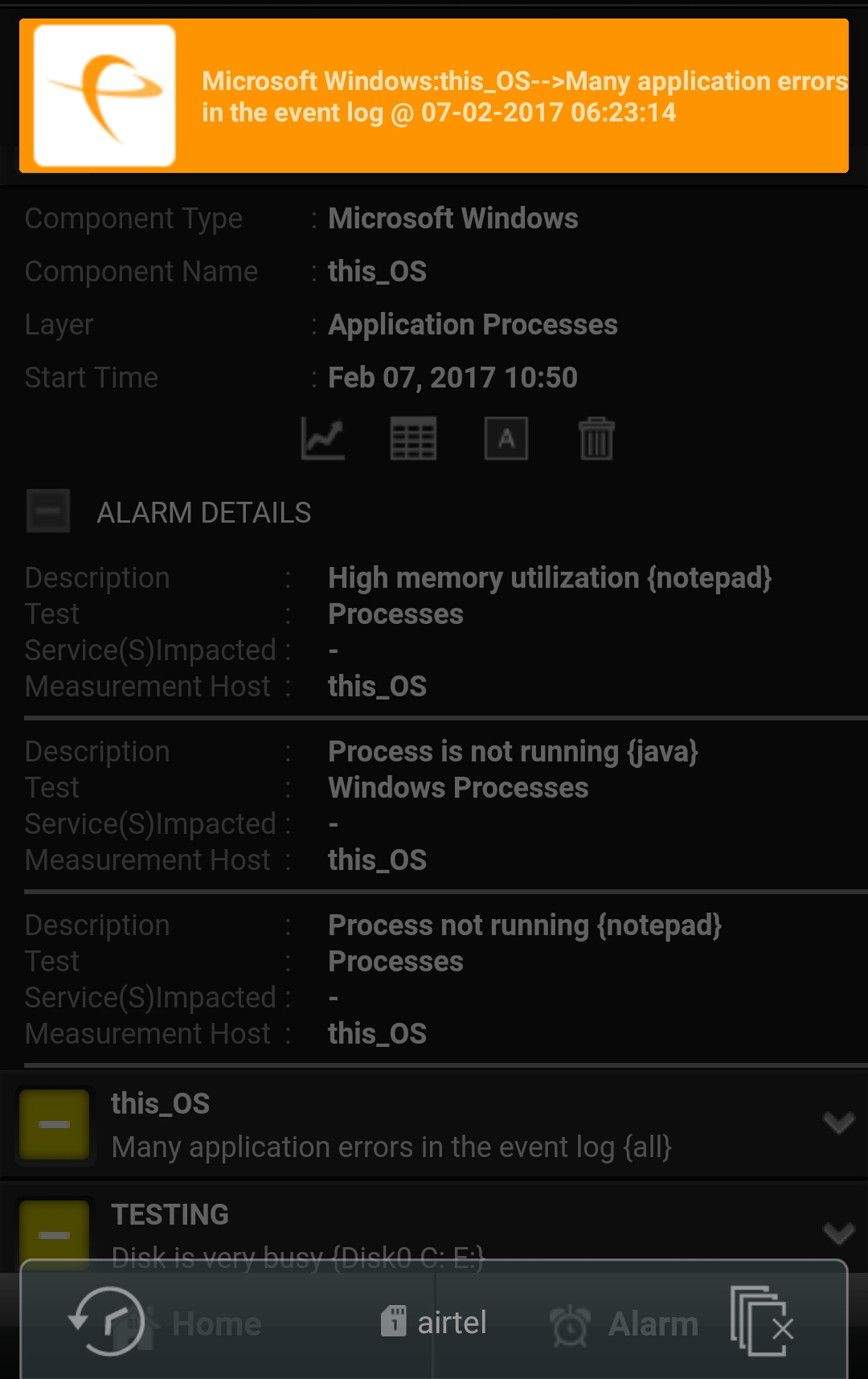
Figure 6 : In-App message
