Configuring External Agents
Adding/Modifying/Deleting External Agents
The external availability and responsiveness of every component managed by the eG Enterprise system is measured using an external agent. A single component can be associated with one or more external agents. By default, the eG agent operating on the eG manager’s host serves as an external agent for all monitored applications/devices in an environment. If needed, an administrator can configure additional external agents and assign them to components.
To add more external agents, first select the External Agents option from the Agents tile.
-
Figure 1 then appears. The list of external agents (including the default external agent that is executing on the eG manager host) that have been configured in the environment is available here.
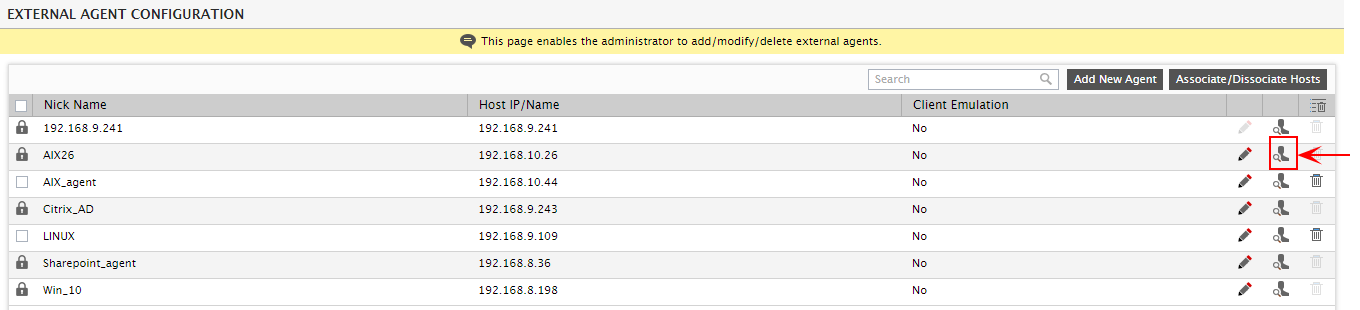
Figure 1 : Configuring external agents
New agents can be configured via the Add New Agent option in Figure 1. The IP address/fully qualified host name of the system where the agent is to be configured has to be specified against Host IP/Name as shown by Figure 2.
Note:
If you choose to configure an external agent with its IP address (instead of its host name), then remember that this IP address can be an IPv4 or an IPv6 address.
-
Next, provide a Nick name for the external agent.
Note:
If required, you can configure both the Host IP/Name and Nick name of an external agent with its IP address. However, if the Host IP/Name parameter has been configured with an IPv6 address, then you cannot configure the Nick name parameter also with the IPv6 address; in this case, the Nick name should some other logical name by which you want to identify the external agent.
eG Enterprise supports client emulation tests. These tests which emulate user accesses to different services/applications, use third party client emulation tools like CitraTest and Itexis AppsMon to playback pre-recorded user actions to a service/application. Based on the output of these client emulation tools, the eG tests report the availability and performance of the services being monitored. The client emulation tests are executed by the eG external agents. When configuring an external agent, the administrator must decide whether the agent should be configured to run client emulation tests or not. The selection Client emulation in Figure 2 will only appear if the eG license has Client Emulation capability enabled. Note that a dedicated external agent is required for executing the client emulation tests - i.e., an external agent that is configured to execute the client emulation tests cannot execute any other test.
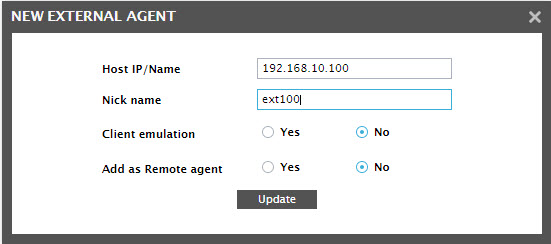
-
If the external agent being added should also serve as remote agent, then set the Add as Remote agent flag to Yes. This will automatically add a remote agent with the same Host IP/Name and Nick name as the external agent being configured. This way, you can configure an external and a remote agent at one shot, without having to follow separate procedures to achieve the same.
Note:
An external agent for which Client emulation has been enabled cannot operate as a remote agent. In other words, as soon as the Client emulation flag is set to Yes for an external agent, the Add as Remote agent flag will automatically disappear from the new external agent window.
- Finally, click the Update button to add the new external agent.
To modify an external agent’s configuration, do the following:
- Select the External Agents option from the Agents tile.
- Figure 1 that then appears lists the external agents that have been configured for the environment.
-
To modify the details of any of these external agents, click the
 icon corresponding to it. Figure 3 will then appear.
icon corresponding to it. Figure 3 will then appear. Note:
You cannot modify the details of the default external agent on the eG manager host.
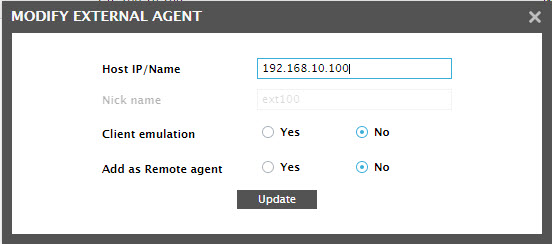
-
Using Figure 3, you can change the Host IP/Name of an external agent, but cannot modify its Nick name. You can also change the status of the Client emulation and Add as Remote agent flags.
Note:
- An external agent for which Client emulation has been enabled cannot operate as a remote agent. In other words, as soon as the Client emulation flag is set to Yes for an external agent, the Add as Remote agent flag will disappear from the modify external agent window.
- Once you set the Add as Remote agent flag to Yes for an external agent, you cannot turn this flag off (i.e., set it to No) for that agent in the Mo
- Finally, click the Update button to register the changes.
To delete an external agent, do the following:
- Select the External Agents option from the Agents tile.
-
Figure 3 that then appears lists the external agents that have been configured for the environment.
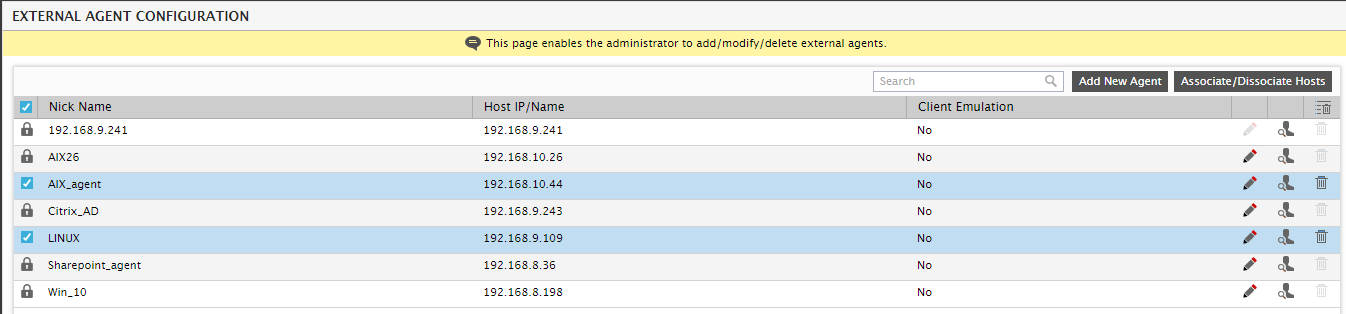
- To delete a particular external agent, just click the
 (i.e., the ‘trash can’ icon) corresponding to that agent in Figure 4.
(i.e., the ‘trash can’ icon) corresponding to that agent in Figure 4. -
This will invoke the message box depicted by Figure 5. Click the Yes button in the Figure 5 to confirm the deletion of the chosen external agent.
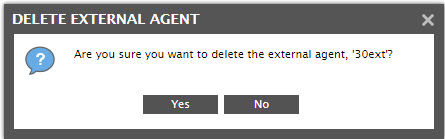
Figure 5 : A message box requesting your confirmation to proceed with the deletion of the external agent
-
To delete multiple external agents at one shot, select the check box corresponding to such agents as depicted by Figure 4. Then, click the
 icon adjacent to the column head Client Emulation in Figure 4 to delete the selected external agents.
icon adjacent to the column head Client Emulation in Figure 4 to delete the selected external agents.Note:
- You cannot delete the default external agent on the eG manager host.
- You cannot delete external agents that have already been assigned to one/more hosts or components.
