Deleting a Component Added Manually
To delete a component that has been manually added to the eG Enterprise system using the Add/Modify option, do the following:
- Select the Add/Modify option from the Components menu of the Infrastructure tile.
-
When Figure 1 appears, select a component Category and then the Component type to which the component to be deleted belongs.
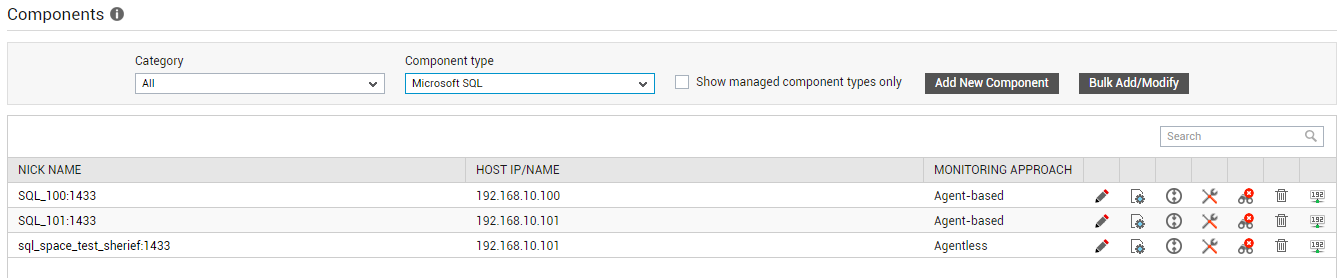
- If components of the chosen type pre-exist in the eG Enterprise system, the same will be displayed as depicted by Figure 1.
- To delete a component, click the
 icon corresponding to that component.
icon corresponding to that component. -
A message box will then appear requesting your confirmation to delete the component (see Figure 2).
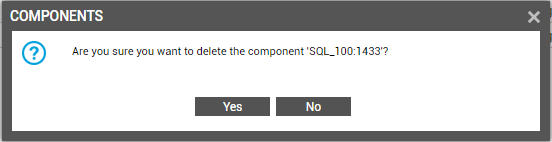
Figure 2 : A message box requesting your confirmation to delete the component
-
Click the Yes button to delete the component or the No button to cancel deletion.
Note:
-
By default, deleted components cannot be automatically discovered by the eG manager’s rediscovery process. You can however override this default behavior when configuring manager discovery. To achieve this, follow the steps below:
- Select the Discovery option from the Infrastructure tile.
- In the discovery tree of the page that then appears, the General option under the Settings sub-node of the Manager Discovery node will be chosen by default. Accordingly, the right panel will display the manager discovery - general settings page (see Figure 11).
- In the right panel, the Re-discover deleted components flag will be set to No by default. To make sure that the discovery process rediscovers deleted components, set this flag to Yes.
- Finally, click the Update button to save the changes.
- eG Enterprise disallows the deletion of components that are part of segments/services.
-



