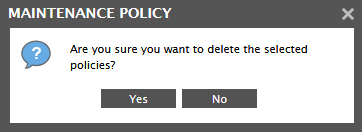Deleting a Quick Maintenance Policy
To delete a particular policy, do the following:
- Move your mouse pointer over the policy to be removed in the maintenance policies page. This will reveal a Modify Policy icon and a Delete icon. To delete a policy, click on the Delete icon (see Figure 1).
-
eG Enterprise will then request your confirmation to proceed with the deletion of the chosen policy (see Figure 1). Click the Yes button in the message box to confirm deletion. Otherwise, click on the No button.
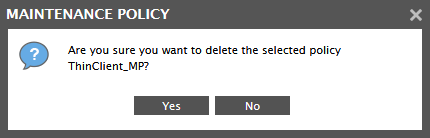
-
To delete multiple policies at one shot, click the Delete Policies icon (that resembles a trash can) in the maintenance tool bar at the right top corner maintenance policies page. Figure 2 will then appear. Select the policies you want to delete and click the Delete button therein.
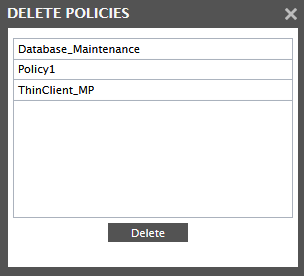
-
eG Enterprise will then request your confirmation to proceed with the deletion of the chosen policies (see Figure 3). Click the Yes button in the message box to confirm deletion. Otherwise, click on the No button.