Managing/Unmanaging Servers
The components - manage/unmanage page allows you to manage/unmanage servers. To access this page, do one of the following:
- Select the Manage/Unmanage/Delete option from the Components menu in the Infrastructure tile, (OR)
- Select the Manage Components sub-node under the Actions sub-node of the Manager Discovery node in the discovery tree of Defining settings for agent discovery. To access the discovery tree, select the Discovery option from the Components menu of the Infrastructure tile. (OR)
- Select the Manage/Unmanage Component icon in the left panel of the Overview page.
Figure 1 will then appear, using which you can manage certain server applications and unmanage the others. For each component type that an administrator chooses from the Component type list box, he/she can view the components being managed and those that are unmanaged. The component-types listed in the Component type list box are the ones that have been discovered by the discovery process. To filter the component-types listed in the Component type drop-down, you can use the Show managed component types only check box. By default, this check box will be unchecked, indicating that the Component type drop-down will list all discovered component types by default. Select the Show managed component types only check box if you want the Component type drop-down to list only those component types with at least one managed component. This way, you can filter out all those component types without any managed components.
Also, in the Component type list, any host that responds to ICMP ECHO messages but which does not have an eG-managed application executing on it will be listed as a Generic server. For a generic server, an eG agent monitors the server's CPU, memory, disk, and network statistics. In addition, if desired, specific application processes executing on the server can be monitored. If a user wants to monitor a system for its CPU and memory utilization, but not individually monitor the applications executing on it, then he/she can manage that system as a Generic server.
Note:
eG's discovery process automatically discovers network routers alone. Other network devices, such as switches, hubs, etc. have to be manually added for monitoring, via the administrative interface.
Once a Component type is chosen, all newly discovered components of that type will populate the Unmanaged components list in Figure 1. When eG Enterprise discovers a component, it will mark the component as being unmanaged and prefix it with an asterix (*) to indicate that this component has been newly discovered.
To manage one/more of the newly discovered components of a chosen Component type, select the components of interest from the Unmanaged components list, and click the < button in Figure 1. This will transfer the selection to the Managed components list. To unmanage a managed component, select the component from the Managed components list andclick the > button in Figure 1. Finally, click the Update button.
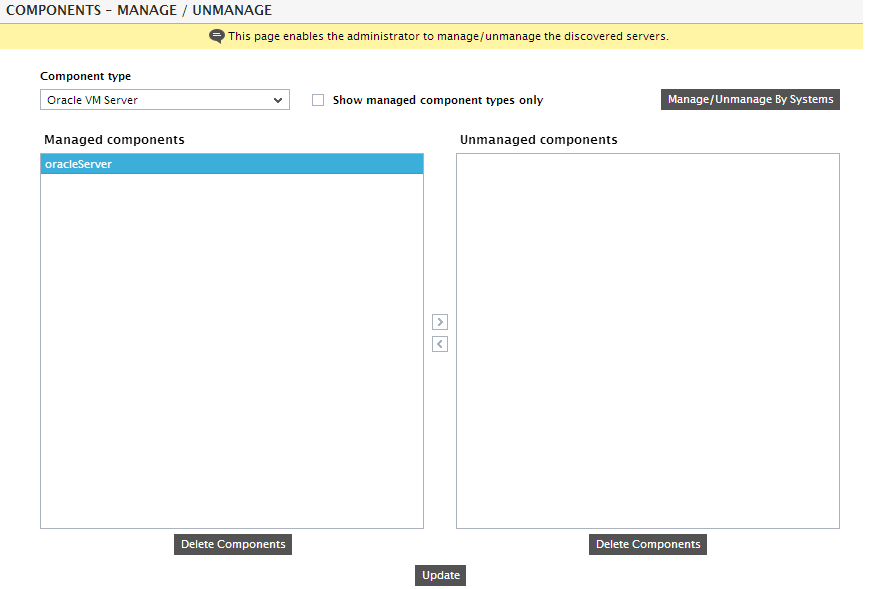
Figure 1 : Configuration of components that are to be managed by eG Enterprise
You can also permanently delete a managed/unmanaged component using Figure 1. For this purpose, select that component from the Managed components or Unmanaged components list (as the case may be), click the Delete Components button below the corresponding list, and click the Update button.
Note:
By default, deleted components cannot be automatically discovered by the eG manager’s rediscovery process. You can however override this default behavior when configuring manager discovery. To achieve this, follow the steps below:
- Select the Discovery option from the Components menu of the Infrastructure tile.
- In the discovery tree of the page that then appears, the General Settings sub-node under the Manager Discovery node will be chosen by default. Accordingly, the right panel will display the manager discovery - general settings page (see Figure 11).
- In the right panel, the Re-discover deleted components flag will be set to No by default. To make sure that the discovery process rediscovers deleted components, set this flag to Yes.
- Finally, click the Update button to save the changes.
- eG Enterprise disallows the deletion of components that are part of segments/services.
Note:
If your eG license enables Metric Aggregation, then, as soon as you manage the very first component of a type, a corresponding aggregate component type will be automatically created by the eG Enterprise system. For instance, as soon as you manage the first IIS web server in your environment using the manage / unmanage page, a corresponding IIS Web Aggregate component-type will be dynamically generated by the eG Enterprise system. You can add one/more aggregate components of the aggregate types so generated by following the procedure discussed in theMetrics Aggregation chapter of this document.
On the other hand, if you do not create any aggregate component for an aggregate type, then, as soon as you delete/unmanage all 'non-aggregate' components of the non-aggregate type that corresponds to it, the aggregate type will cease to exist. In other words, if you unmanage/delete all the managed IIS web server components in your environment, then, the corresponding IIS Web Aggregate component-type will be automatically removed from the eG Enterprise system, if no aggregate component of that type pre-exists.
