Modifying Component Details
At any given point in time, you can modify the profile of a component using the following steps:
- Select the Add/Modify option from the Components menu of the Infrastructure tile.
-
When Figure 1 appears, select a component Category and then the Component type to which the component to be modified belongs.
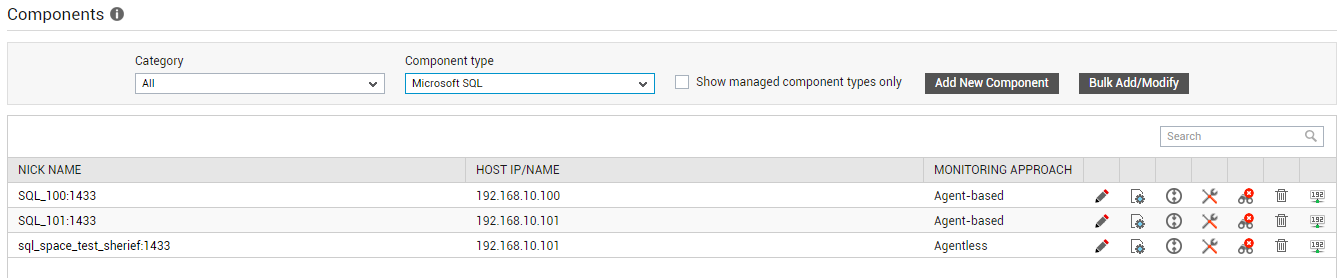
- If components of the chosen type pre-exist in the eG Enterprise system, the same will be displayed as depicted by Figure 1.
-
Each component listed in Figure 1 will be accompanied by an array of icons. The table below describes the purpose of every icon:
Icon
Purpose

Helps edit the details of the corresponding component

Helps configure tests for the corresponding component

Helps set thresholds for the component

Helps set maintenance policy for the component

Helps unmanage component

Helps delete component

Helps change IP address of component
- To modify the details of a component, just click the
 icon corresponding to that component.
icon corresponding to that component. -
Figure 2 will then appear.
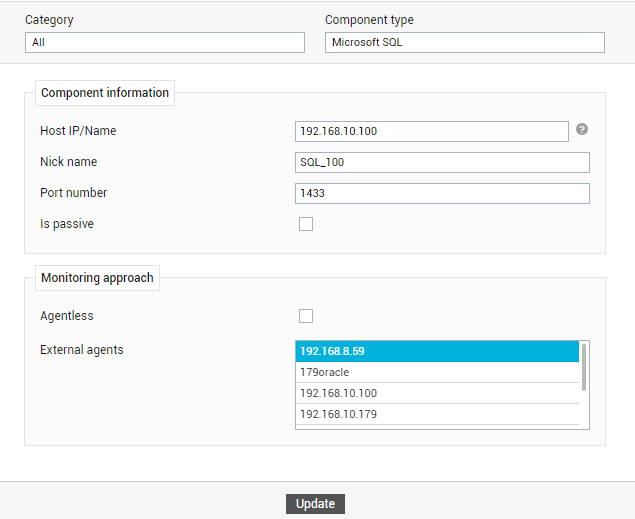
-
Using Figure 2, any of the displayed component details can be changed, except the Host IP/Name.
Note:
- While specifying a nick name for a component, ensure that you do not use the same name as that of the internal name of the component-type. For instance, you cannot add a component of type Generic_server with the nick name Generic_server. To know the internal component type names, follow the procedure discussed in Page To know the internal component-type names and test names, refer to the eg_lang*.ini file in the <EG_INSTALL_DIR>\manager\config, where * is the language code that represents the language preference that you have set using the USER PROFILE page. In this file, the component types, measure names, test names, layer names, measure descriptions, and a wide range of other display information are expressed in a particular language, and are mapped to their eG equivalents. Search the file for the component-type and test of interest to you. For instance, to know the internal name for the Processes test, search the [TEST_NAME_MAPPING] section of the file for Processes. This will reveal the internal test name that maps to the Processes test. Similarly, search the [TYPE_NAME_MAPPING] section to figure out the internal component type name. .
- If required, both the Host IP/Name and Nick name parameters of a component can be configured with the IP address of that component. However, if the Host IP/Name parameter has been configured with the target component’s IPv6 address, then you cannot configure the Nick name parameter also with that IPv6 address; in this case, the Nick name should be some other logical name by which you want to identify the component.
- Finally, click the Update button in Figure 2 to save the changes.



