Manager Notification Window
As soon as a user logs into the eG administrative interface, a manager notification window (see Figure 1) automatically pops up. This window serves as a message board where critical messages of significance to an eG administrator will be published.
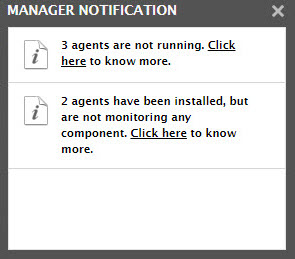
Figure 1 : The Manager Notification window
An administrator can configure the type of messages that he/she wants displayed in the board. By default, the notification window alerts administrators to the following:
- eG license expiry
- Exhaustion of eG agent licenses
- Agents not running
- Components newly discovered
- Agents awaiting test configuration
The administrator can override this default setting by turning on/off specific messages. For this, the administrator has to select the Manager option from the Settings tile of the eG administrative interface, select the Manager Notification option from the manager settings panel, and then toggle the status of the notification message types displayed in the right panel.
For more information on how to configure the contents of the notification window, refer to Configuring Manager Settings.
At any given point in time, administrators can click on the Click here hyperlink accompanying a message in the manager notification window (see Figure 1) for more details on a particular alert. For instance, Figure 1 indicates that 3 agents are not running. Clicking on the Click here hyperlink alongside this message in Figure 1 will lead the administrator to Figure 2, which displays the list of agents that are not running currently.

Figure 2 : A page displaying the list of agents that are not running
To close the manager notification window, you can either move your mouse pointer over the window or click the X button at its right, top corner. Once closed, you can invoke the manager notification window yet again by clicking the  button in the Admin toolbar (at the right, top corner of the eG admin interface).
button in the Admin toolbar (at the right, top corner of the eG admin interface).
