How does eG Enterprise Monitor CheckPoint Smart-1 appliance?
eG enterprise monitors the Check Point Smart-1 appliance in an agentless manner. All that is required is a single agent installed on a remote Windows host. To obtain statistics specific to a CheckPoint Smart Appliance, the eG agent relies on the SNMP interface supported by the Check Point Smart-1 appliance. Through the eG Enterprise's administrative interface, the port number on which the Check Point Smart-1 appliance exposes its MIB as well as the SNMP community to be used for accessing the MIB must be specified.
Managing the CheckPoint Smart Appliance
The eG Enterprise cannot automatically discover the CheckPoint Smart Appliance so that you need to manually add the component for monitoring. Remember that the eG Enterprise automatically manages the components that are added manually. To manage a CheckPoint Smart Appliance component, do the following:
- Log into the eG administrative interface.
- Follow the Components -> Add/Modify menu sequence in the Infrastructure tile of the Admin menu.
-
In the COMPONENT page that appears next, select CheckPoint Smart Appliance as the Component type. Then, click the Add New Component button. This will invoke Figure 1.
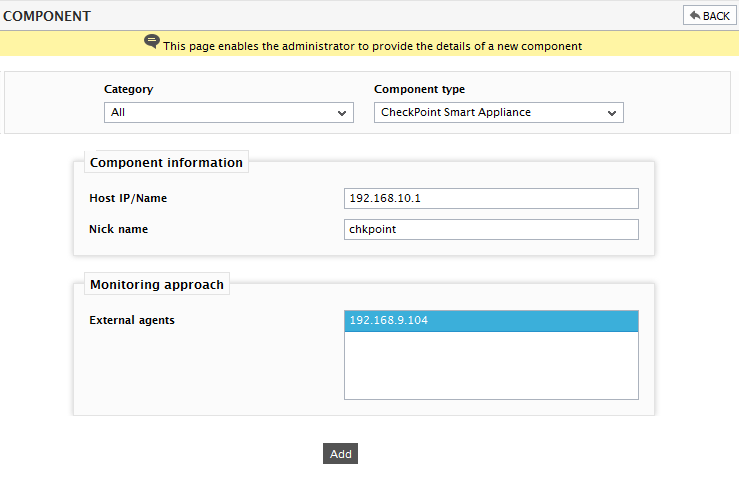
- Specify the Host IP/Name and the Nick name of the CheckPoint Smart Appliance in Figure 1. Then, click the Add button to register the changes.
-
When you attempt to sign out, a list of unconfigured tests will appear as shown in Figure 2.

Figure 2 : List of unconfigured tests to be configured for the CheckPoint Smart Appliance
-
Click on any test in the list of unconfigured tests. For instance, click on the CheckPoint CPU test to configure it. In the page that appears, specify the parameters as shown in Figure 3.
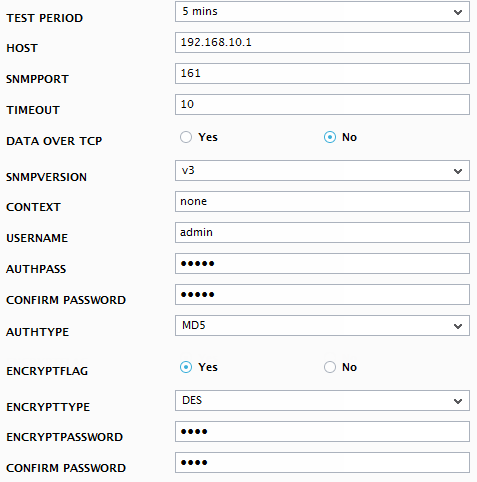
- To know how to configure parameters, refer to Monitoring the Check Point Smart-1 Appliance.
- Next, try to signout of the eG administrative interface, now you will be prompted to configure the Network Interfaces test. To know details on configuring this test refer to Monitoring Cisco Routers.
- Finally, signout of the eG administrative interface.
