How does the eG Enterprise Monitor the Cisco ASA?
The eG Enterprise is capable of monitoring the Cisco ASA using an eG external agent on any remote host. The eG external agent periodically checks the SNMP MIB of the Cisco ASA for fetching the metrics related to the performance of the Cisco ASA device.
Managing the Cisco ASA
The eG Enterprise cannot automatically discover a Cisco ASA device. This implies that you need to manually add the component for monitoring. To manage a Cisco ASA component, do the following:
- Log into the eG administrative interface.
- Follow the Components -> Add/Modify menu sequence in the Infrastructure tile of the Admin menu.
-
In the COMPONENT page that appears next, select Cisco ASA as the Component type. Then, click the Add New Component button. This will invoke Figure 1.
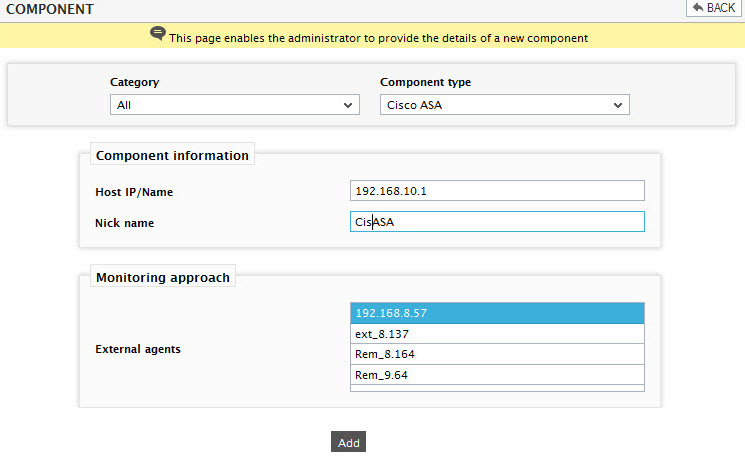
- Specify the Host IP/Name and Nick name of the Cisco ASA component to be monitored as shown in . Then, click Add button to register the changes.
-
When you attempt to sign out, a list of unconfigured tests appears (see Figure 2).

Figure 2 : List of unconfigured tests to be configured for the Cisco ASA
-
Click on any test in the list of unconfigured tests. For instance, click on the ASA CPU Details test to configure it. In the page that appears, specify the parameters as shown in Figure 3.
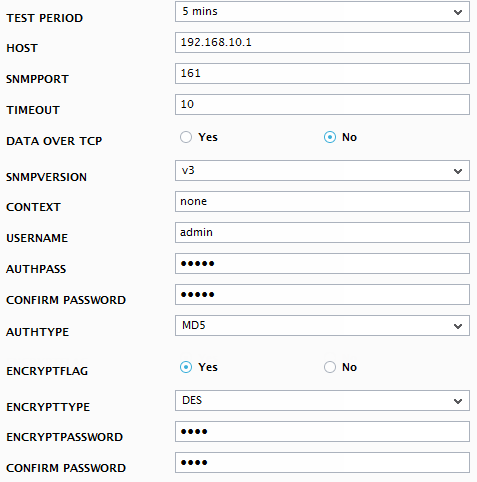
- To know how to configure the tests, refer to the Monitoring the Cisco ASA.
- Finally, signout of the eG administrative interface.



