How does eG Enterprise Monitor Cisco Meraki?
eG Enterprise employs an agentless approach to monitor the target Cisco Meraki. This approach requires that the eG agent be deployed on a remote Windows host in the target environment. To collect the metrics of interest from the target Cisco Meraki, this agent uses the Dashboard API.
The pre-requisites that need to be fulfilled to monitor the target Cisco Meraki are discussed in detail in the forthcoming section.
Pre-requisites for Monitoring Cisco Meraki
In high security environments where the eG agent should connect to the target Cisco Meraki and collect the required metrics, administrators of those environments may not wish to provide the credentials of the user possessing administrator privileges. Therefore, to monitor Cisco Meraki, eG Enterprise requires the administrator of the Cisco Meraki to create a new user with read-only privilege and determine the API key for that user. This API key should be provided while configuring the tests that will be executed to collect the required metrics. To determine the API Key, do the following:
- Login to the Cisco Meraki Dashboard API as a user with administrator privileges.
-
Then, for the eG agent to collect the required metrics, the Dashboard API should be enabled. For this, navigate through the menu sequence: Organization -> Settings -> Dashboard API Access. In the Dashboard API access section as shown in Figure 1, select the check box before the Enable access to the Cisco Meraki Dashboard API.

-
Once the API access is enabled, navigate to the My Profile page. Figure 2 will then appear. Here, click the Generate API key button available against the API key option in the API access section.
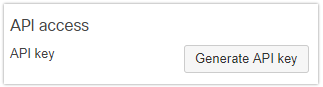
- The API key is then generated and displayed.
- This API key should be specified in the API Key text box while configuring the tests.
Once the aforesaid pre-requisites are fulfilled, add the Cisco Meraki component for monitoring using eG administrative interface. The steps for achieving this have been discussed in the How to Monitor Cisco Meraki Using eG Enterprise? chapter.
