Managing the Citrix ADM Web Insight
The Web Insight appliance cannot be automatically discovered by eG Enterprise. This implies that you will have to manually add the appliance into the eG Enterprise system to manage it. Follow the steps below to achieve the same:
- Login to the eG administrative interface.
- Follow the Components -> Add/Modify menu sequence in the Infrastructure tile of the Admin menu.
-
In the Add Component page that appears next, select Citrix ADM - Web Insight as the Component type. Then, click the Add New Component button. This will invoke Figure 1.
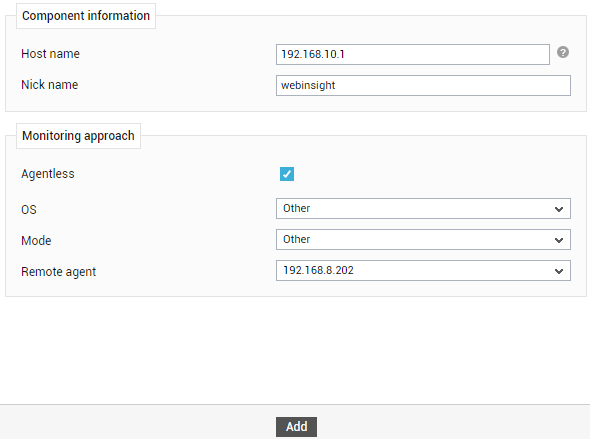
- Specify the Host IP/Name and the Nick name of the Web Insight in Figure 1. Since the Web Insight is monitored in an agentless manner, select Other as the OS and Other as the Mode.
- Finally, click the Add button to add the Web Insight component for monitoring.
Configuring the tests
-
Clicking the Add button in Figure 1 will lead you back to the Add Component page, where you can see the Citrix NetScaler Web Insight component you just added.
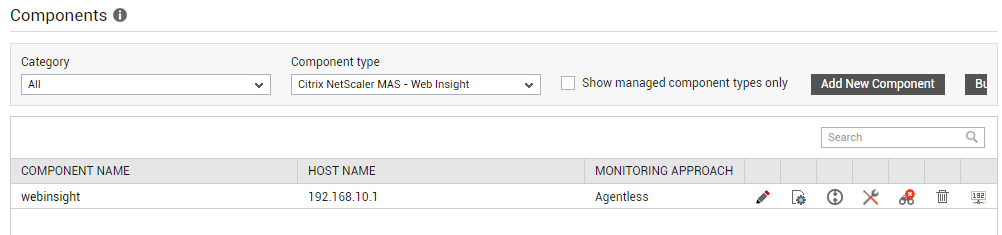
Figure 2 : Viewing the Citrix NetScaler Web Insight component that has been added
- Click on the
 icon corresponding to that component to configure its tests.
icon corresponding to that component to configure its tests. -
In the page that appears next, select any of the tests displayed in the Unconfigured Tests list box, and click the Configure button beneath. For instance, say you select the Web Applications test for configuration. Figure 3 will then appear.
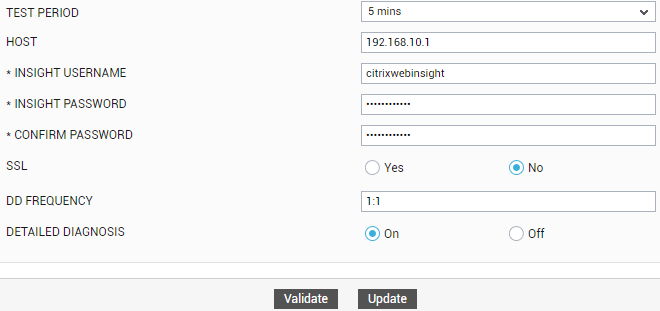
- To know how to configure this test, refer to Web Applications Test topic underMonitoring Citrix ADM Web Insight.
- Finally, click the Signout button at the right, top corner of the eG admin interface to sign out.
