Managing the Citrix App Controller
The Citrix App Controller cannot be automatically discovered by eG Enterprise. This implies that you will have to manually add the Citrix AppController into the eG Enterprise system to manage it. Follow the steps below to achieve the same:
- Login to the eG administrative interface.
- Follow the Components -> Add/Modify menu sequence in the Infrastructure tile of the Admin menu.
-
In the components page that appears, select Citrix AppController from the Component type drop-down and then click the Add New Component button.
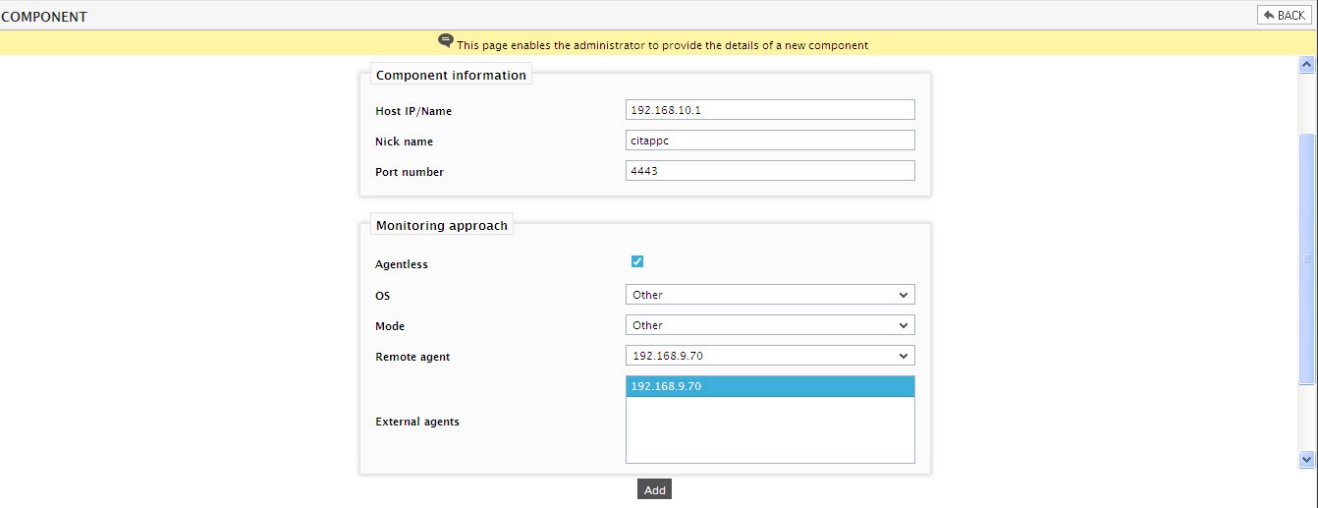
- Specify the Host IP/Name and the Nick name of the App Controller in . Since the App Controller is monitored in an agentless manner, select Other as the OS and Other as the Mode.
- The Port number will be set as 4443 by default. If the App Controller is listening on a different port in your environment, then override this default setting.
- Then, click the Add button to add the App Controller for monitoring.
Configuring the tests
-
When you attempt to sign out, a list of unconfigured tests will appear as shown in Figure 2.

Figure 2 : List of unconfigured tests to be configured for the Citrix App Controller
- Click on the tests to configure them. To know how to configure these tests, refer to Monitoring Citrix App Controller chapter.
- Finally, signout of the eG administrative interface.



