How to Monitor Citrix App Layering Manager using eG Enterprise?
eG Enterprise monitors the Citrix App Layering Manager appliance in an agentless manner. For this purpose, you need to install an eG agent on any host in the environment. The eG agent connects to the Citrix App Layering Manager using a Web service and pulls a wide variety of useful metrics pertaining to the target appliance. To enable the eG agent to connect to and monitor the target appliance, you need to configure the tests with credentials of a user who has Read-only privilege to the target appliance. To monitor the target appliance, first, you need add Citrix App Layering Manager component using the eG administrative interface. The steps for adding the component are explained below.
Adding a Citrix App Layering Manager Component
eG Enterprise cannot automatically discover a Citrix App Layering Manager. This is why, you need to manually add a Citrix App Layering Manager component to eG Enterprise system to monitor it. The steps for manually adding the Citrix App Layering Manager component are detailed below:
- Log into the eG administrative interface.
- Follow the Components -> Add/Modify menu sequence in the Infrastructure tile of the Admin menu.
-
In the Components page that appears next, select Citrix App Layering Manager as the Component type. Then, click the Add New Component button. This will invoke Figure 1.
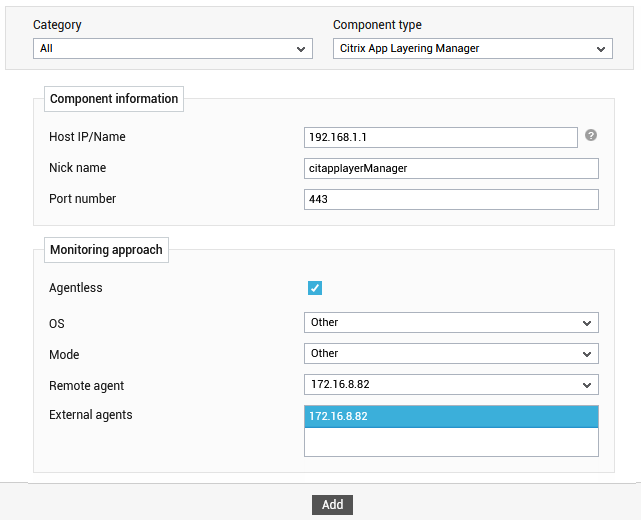
- Specify the Host IP/Name and the Nick name for the Citrix App Layering Manager component in Figure 2.
- By default, eG monitors Citrix App Layering Manager in an agentless manner only. This is why, the Agentless flag is enabled by default.
- Select Other as the OS and then indicate the Mode of monitoring.
- Pick the Remote Agent that should monitor the target Citrix App layering Manager.
- Next, select the External agent that will monitor the target Citrix App Layering Manager.
- Finally, click the Add button to register the changes.
-
Once the Citrix App Layering Manager component is added successfully, you will be redirected to the Components page (see Figure 2). Using the options provided in the Components page, you can modify, unmanage or delete the newly added component. In addition, you can also configure the tests, set thresholds and maintenance policies, and change the IP address.

Figure 2 : Viewing the Citrix App Layering Manager component in Components page
-
To collect the performance metrics, you may need to manually configure the tests that are mapped to the Citrix App Layering Manager component. To configure the tests that need manual configuration, click on the
 icon in Figure 3. This will lead you to the Specific Test Configuration page where the unconfigured tests for the Citrix App Layering Manager component will be listed in the Unconfigured Tests list box.
icon in Figure 3. This will lead you to the Specific Test Configuration page where the unconfigured tests for the Citrix App Layering Manager component will be listed in the Unconfigured Tests list box.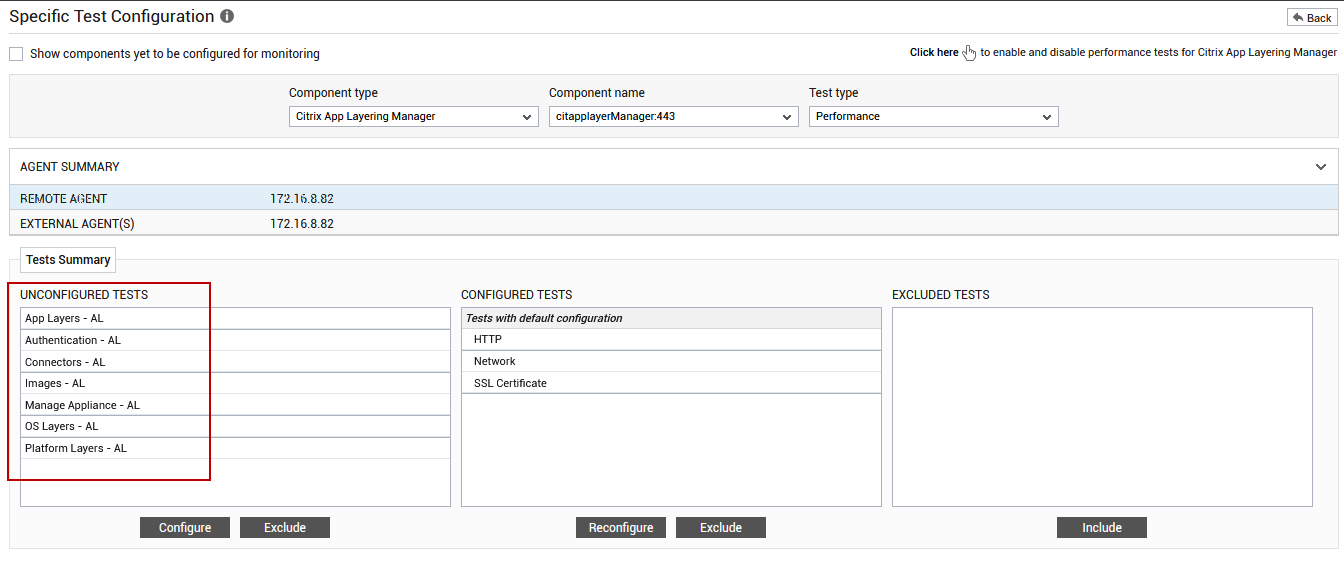
Figure 3 : Unconfigured tests of the Citrix App Layering Manager component
- Now, click on the test name to configure it. To know how to configure the tests, refer to the Monitoring the Citrix App Layering Manager. To view the performance metrics, switch to the Monitor tab.
