How to Monitor the Citrix Delivery Controller v3/4 Using eG Enterprise?
eG Enterprise adopts an agent-based approach to monitoring the Citrix Delivery Controller v3/4. This approach requires that the eG agent be installed on any DDC in a DDC farm. This agent should then be configured to periodically execute tests, which use the PowerShell SDK of the DDC to collect a wide variety of performance statistics pertaining to that DDC/farm.
To enable the eG agent to use this SDK, the following pre-requisites need to be fulfilled:
- To monitor a 32-bit version of the Xen Desktop Controller, ensure that the Citrix Desktop Delivery Controller PowerShell SDK is available on the admin/master server of the DDC farm. You will find the SDK as an msi file in the \support\ddcsdk folder of the install media. Once the SDK is installed, follow the steps below:
- Follow the Start -> Run menu sequence on the admin/master server of the DDC farm.
- In the Run dialog box, type the command cmd.exe.
- Once the command prompt appears, issue the command: powershell.exe
- This will launch the Powershell prompt window. Here, issue the following command:
- Next, close the Powershell prompt window.
set-executionpolicy unrestricted
To monitor a 64-bit version of the Xen Desktop Delivery Controller, you may want to use a 64-bit SDK. For that, install the DDC SDK available in the x64 folder in the /support/ddcsdk folder of the install media. Then, follow the steps discussed below:
- Follow the Start -> Run menu sequence on the admin/master server of the DDC farm.
- In the Run dialog box, type the command C:\windows\syswow64\cmd.exe.
- Once the command prompt appears, issue the command: powershell.exe
- This will launch the Powershell prompt window. Here, issue the following command:
- Next, close the Powershell prompt window.
- Return to the Run dialog box (by following the Start -> Run menu sequence), and enter c:\windows\syswow64\cmd.exe therein.
-
In the command prompt that appears, issue the following command:
powershell –psconsolefile “c:\program files (x86)\citrix\desktop delivery controller\powershell\xdcommands.psc1” –command c:\egurkha\lib\xenddcall.ps1 <ip address of ddc machine>
- If the above command executes successfully, install the 32-bit version of the eG agent and proceed to monitor the DDC server.
- Make sure that the Microsoft .NET 3.5 framework is installed on the admin/master server of the DDC farm. If not available, then, connect to the URL: http://www.microsoft.com/downloads/details.aspx?FamilyId=333325FD-AE52-4E35-B531-508D977D32A6&displaylang=en, download the installable, and then install the framework on the target host.
- Make sure that the Microsoft PowerShell SDK 1.0 pre-exists on the admin/master server of the DDC farm. If not available, then, connect to the URL: http://www.microsoft.com/windowsserver2003/technologies/management/powershell/download.mspx, download the installable, and then install the SDK on the target host.
set-executionpolicy unrestricted
Once this is done, the eG agent begins collecting the required metrics from the DDC, and presents them to users with the help of the monitoring model of Figure 1. To start monitoring the DDC, first you have to manage the DDC component using the procedure discussed in the following section.
Managing the Citrix Delivery Controller v3/4
To achieve this, follow the steps given below:
- Log into the eG administrative interface.
-
eG Enterprise cannot automatically discover the Citrix Delivery Controller v3/4. You need to manually add the server using the COMPONENTS page (see Figure 1) that appears when the Infrastructure -> Components -> Add/Modify menu sequence is followed. Remember that components manually added are managed automatically.
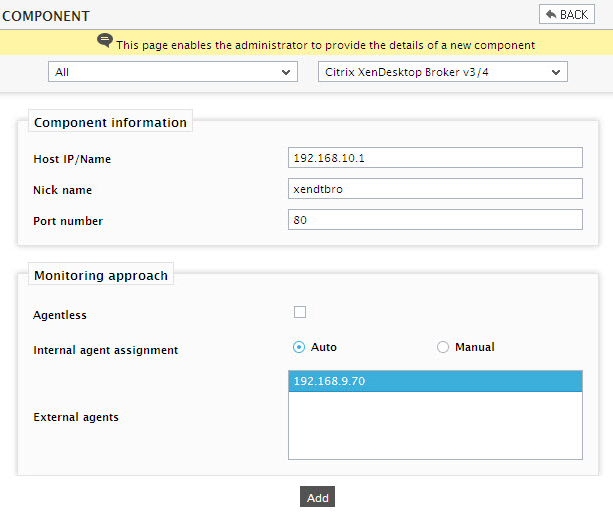
- Specify the Host IP and the Nick name of the Citrix Delivery Controller v3/4 server in . Then click the Add button to register the changes.
- The tests for this component will be configured automatically. Once you add the component, sign out of the eG administrative interface.
