Managing Microsoft Client Desktop Component
To achieve this, do the following:
- Log into the eG administrative interface.
-
Add the Microsoft Client Desktop component manually using the COMPONENTS page (Infrastructure -> Components -> Add/Modify). Remember that components manually added are managed automatically. Figure 1 clearly illustrates the process of adding a Microsoft Client Desktop component.
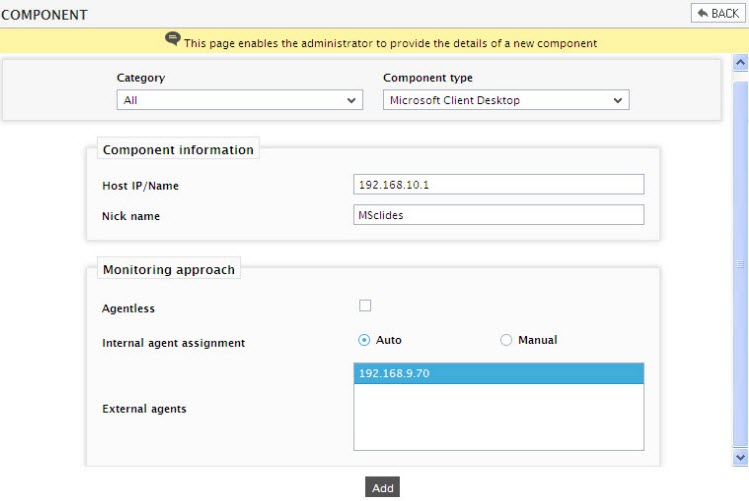
-
Then, try to sign out of the eG administrative interface. By default the Download Speed test will be disabled. To enable the test, first open the SPECIFIC TEST CONFIGURATION page (using the menu sequence: Agents -> Tests -> Specific Configuration), select Microsoft Client Desktop as the component-type, click on the DISABLED TESTS link at the top of the list of tests. From the ENABLE/DISABLE TESTS page that appears, select the Download Speed test from the DISABLED TESTS section and click on the << button. Upon clicking the Update button in Figure 2, the Download Speed test will be enabled.
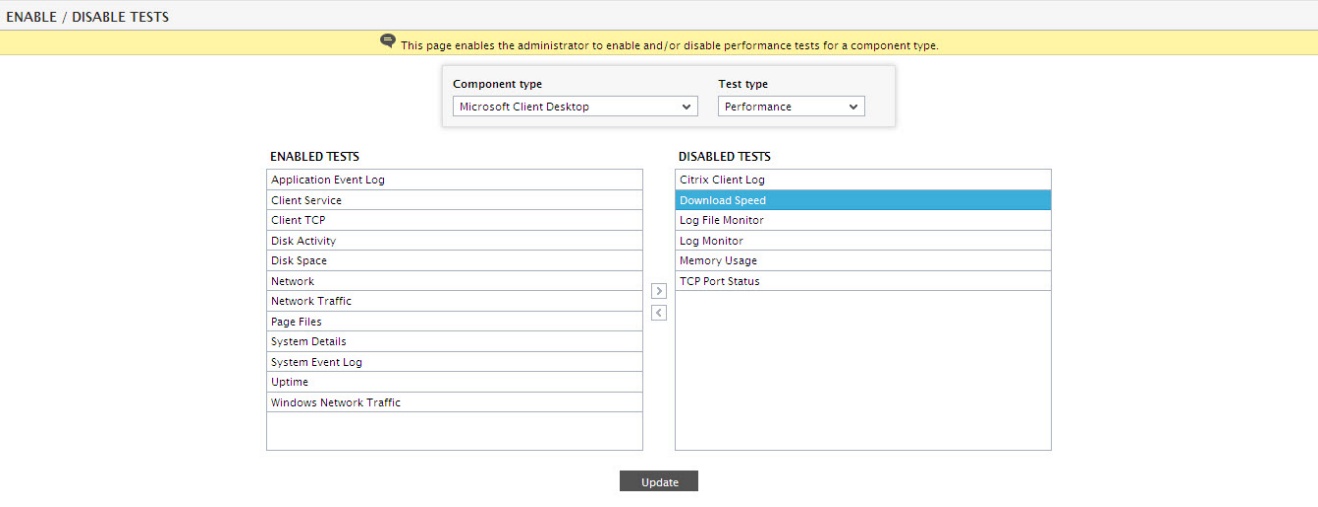
Figure 2 : Enabling the Download Speed test for the Client Desktop component
-
Once the test is enabled, you have to manually configure this test. To do so, select the test from the UNCONFIGURED TESTS list of the SPECIFIC TEST CONFIGURATION page. Figure 3 will then appear.Download speed is one of the key indicators of network health. Administrators often download files of varying sizes from sites; a faster download could reduce bandwidth utilization considerably, and save costs. In an era where time is money, slow downloads, can only result in doubling the cost of using a web service. The DownloadSpeed test downloads files from a set of configured URLs, and in the process, measures the speed of every file download, thus enabling administrators to accurately judge the efficiency of an internet service and to arrive at service levels.
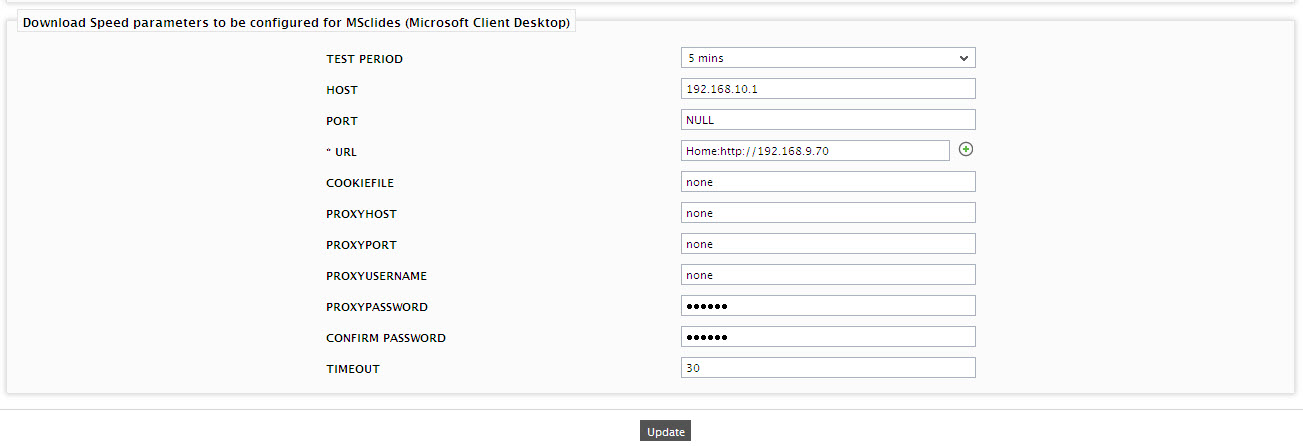
- Finally signout of the eG administrative interface.



