Managing the Dell Compellent
The Dell Compellent cannot be automatically discovered by eG Enterprise. This implies that you will have to manually add the Dell Compellent into the eG Enterprise system to manage it. Follow the steps below to achieve the same:
- Login to the eG administrative interface.
- Follow the Components -> Add/Modify menu sequence in the Infrastructure tile of the Admin menu.
-
In the components page that appears, select Dell Compellent from the Component type drop-down and then click the Add New Component button.
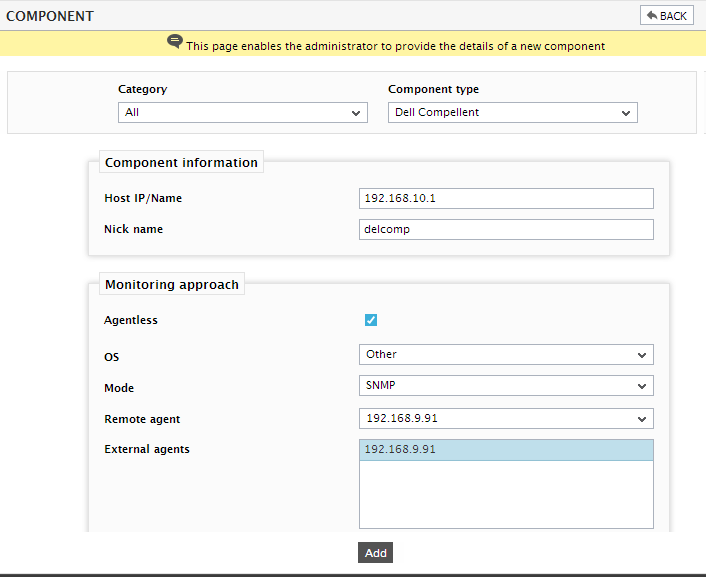
- Specify the Host IP/Name and the Nick name of the storage device in . Then, click the Add button to add the storage device for monitoring.
Configuring the tests
-
When you attempt to sign out, a list of unconfigured tests will appear as shown in Figure 2.
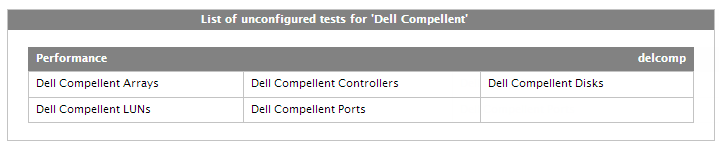
Figure 2 : List of unconfigured tests to be configured for the Dell Compellent
- Click on the tests to configure them. To know how to configure these tests, refer to the Monitoring Dell Compellent Storage Center chapter.
- Finally, signout of the eG administrative interface.



