Managing an EMC VNX Storage system
The eG Enterprise cannot automatically discover the EMC VNX Storage system. This implies that you need to manually add the component for monitoring. Remember that the eG Enterprise automatically manages the components that are added manually. To manage a EMC VNX Storage system component, do the following:
- Log into the eG administrative interface.
- Follow the Components -> Add/Modify menu sequence in the Infrastructure tile of the Admin menu.
-
In the COMPONENT page that appears next, select EMC VNX Storage as the Component type. Then, click the Add New Component button. This will invoke .
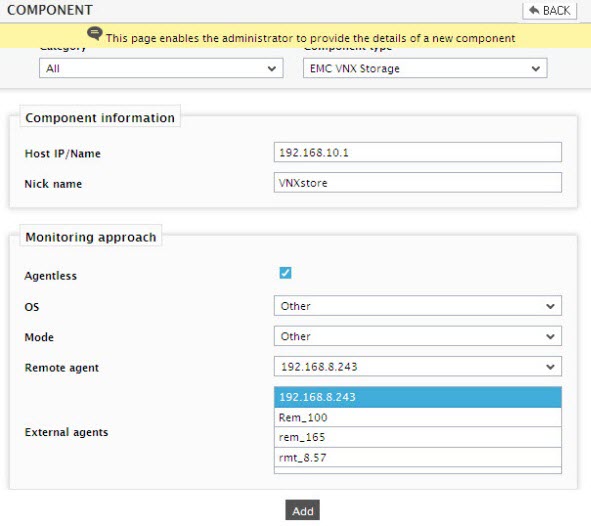
Figure 1 : Adding a new component type of EMC VNX Storage system
-
Specify the Host IP/Name and the Nick name of the EMC Clariion SAN storage system. This EMC Clariion SAN component can only be monitored in an agentless manner. Therefore, set the Agentless flag to Yes, select the OS for the storage system and SSH as the Mode. Then, click the Add button to register the changes (see Figure 1).
Note:
Though the Mode is set to SSH while adding a new component, the eG agent will be able to collect metrics from the target environment through the NAVISSECCLI path that will be specified by you during parameter configuration for the tests pertaining to the EMC VNX Storage system.
-
The EMC VNX Storage component type so added will be managed automatically by eG Enterprise. Now, try to sign out of the user interface. Doing so, will bring up the following page as shown in Figure 2, which prompts you to configure a list of unconfigured tests for the new EMC VNX Storage component type.
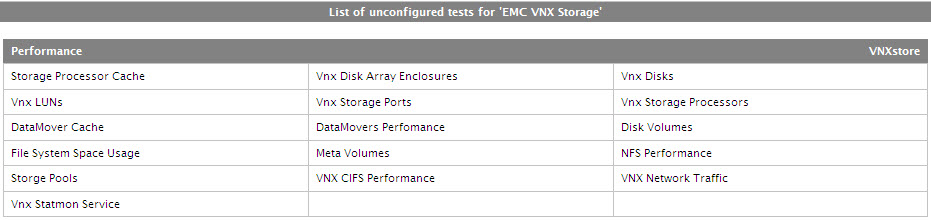
Figure 2 : A page displaying the tests that need to be configured for the EMC VNX Storage system
- Click on any test in the list of unconfigured tests. To know how to configure the tests, refer to Monitoring EMC VNX Unified Storage.
- Finally, signout of the eG administrative interface.
