Managing the GemFire Cluster
The eG Enterprise cannot automatically discover the GemFire Cluster. Therefore, you need to manually add the component for monitoring. Remember that the eG Enterprise automatically manages the components that are added manually. To manage a GemFire Cluster component, do the following:
- Log into the eG administrative interface.
- Follow the Components -> Add/Modify menu sequence in the Infrastructure tile of the Admin menu.
-
In the COMPONENT page that appears next, select GemFire Cluster as the Component type. Then, click the Add New Component button. This will invoke Figure 1.
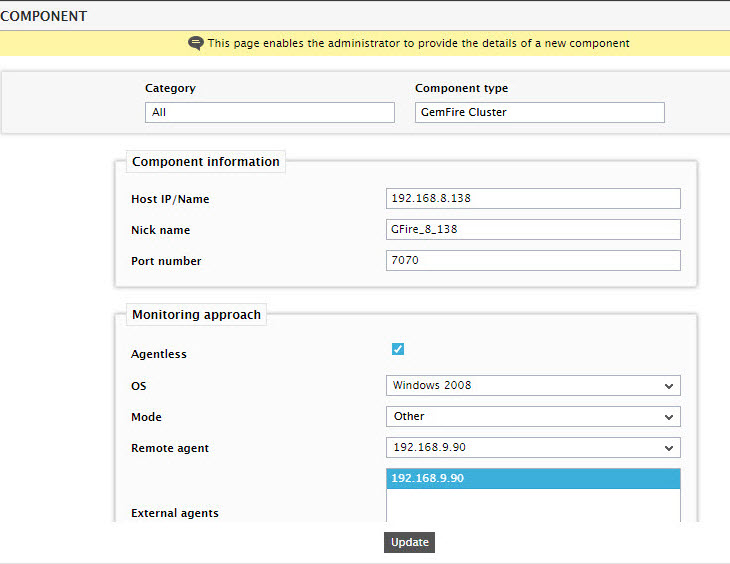
- Specify the Host IP/Name and Nick name for the GemFire Cluster. Then, click on the Add button to register the changes.
-
Now, when you attempt to sign out of the eG administrative interface, Figure 2 appears, listing the tests that need to be configured for this component.
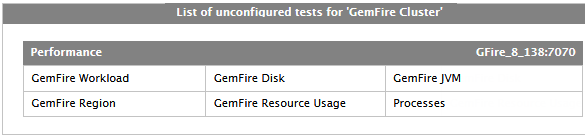
-
Click on any test in the list of unconfigured tests (see Figure 2) to configure it. For instance, click on the GemFire Disk test to configure it. Figure 3 will then appear.
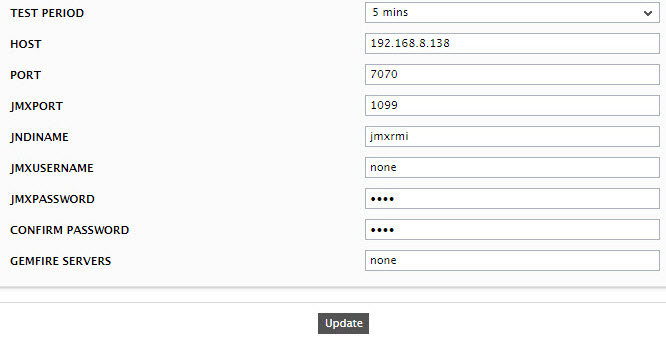
- To know how to configure these tests, refer to Monitoring GemFire Cluster using eG Enterprise.
- Finally, signout of the eG administrative interface.
